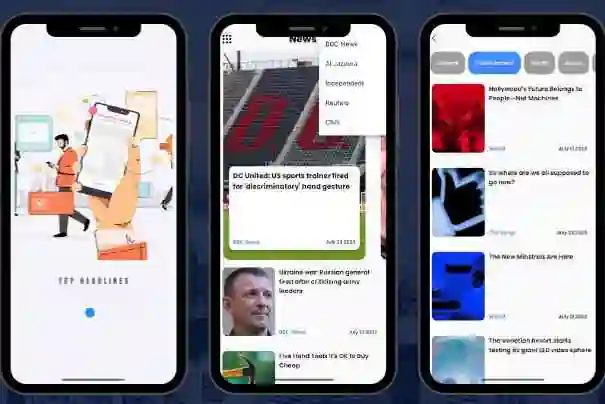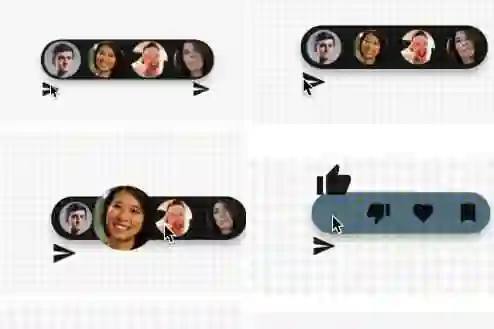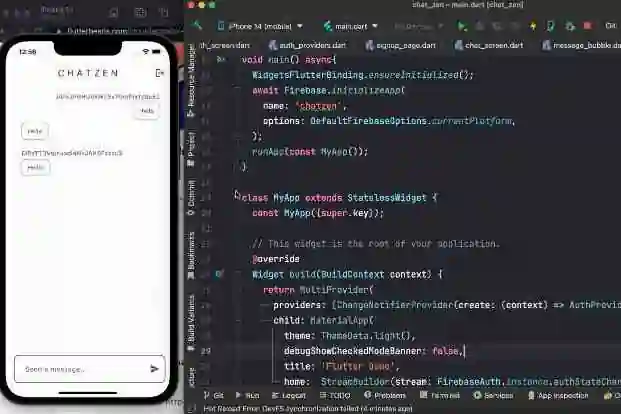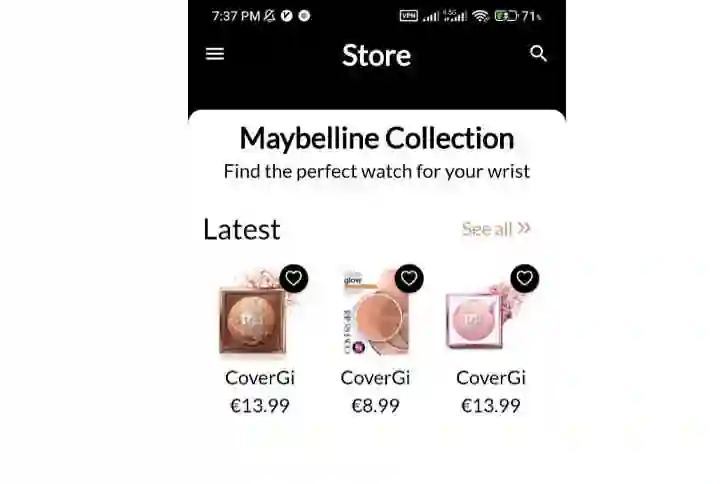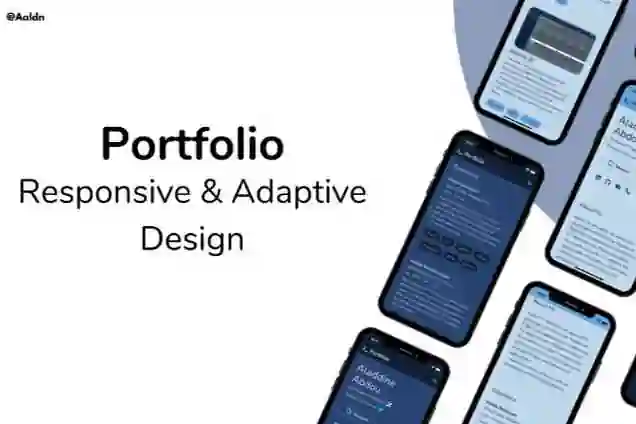Introduction:
Form validation is a crucial aspect of mobile app development, ensuring that user input meets the required criteria before being processed. In Flutter, a powerful and flexible framework for building cross-platform mobile applications, form validation can be implemented easily. In this blog post, we will explore various techniques and examples to handle form validation effectively in Flutter.
Using Form Widget:
The Form widget provided by Flutter is the foundation for handling form validation. It encapsulates a collection of TextFormField widgets and provides built-in functionality to validate and manage form state. Let's consider an example where we want to validate a login form with an email and password field.
Create a Form widget and wrap it around the TextFormField widgets.
Assign a GlobalKey to the Form widget to uniquely identify and manage its state.
Implement a validator function for each TextFormField to define the validation logic.
Trigger form validation by calling the validate() method on the GlobalKey.
Display error messages based on validation results.
Validator Functions:
Validator functions play a vital role in form validation. Flutter provides a set of built-in validator functions, such as required, email, minLength, and maxLength. However, you can also create custom validator functions based on your specific requirements. Let's illustrate this with an example of a registration form.
Define a custom validator function that checks if the password meets certain complexity criteria.
Inside the TextFormField's validator property, call the custom validator function and return an error message if the validation fails.
Handling Validation on Form Submission:
Validating form fields as users type can be useful, but it's also essential to validate the entire form upon submission. Flutter provides the onSaved callback, which allows you to handle the form data and validate it together when the user submits the form. Consider a scenario where you want to validate a feedback form with multiple input fields.
Attach an onSaved callback to each TextFormField to save the field value.
Define a submit function that triggers form validation by calling validate() on the GlobalKey.
Display error messages if any field fails validation or proceed with the form submission if all fields are valid.
Real-Time Form Validation:
Real-time validation can provide instant feedback to users while they are filling out a form. Flutter enables real-time form validation through the autovalidateMode property. By setting it to AutovalidateMode.always or AutovalidateMode.onUserInteraction, you can automatically trigger form validation as users interact with the form fields.
Set the autovalidateMode property of the Form widget to enable real-time validation.
Implement validator functions for each TextFormField to validate the input on every change.
Conclusion:
Form validation is an essential part of any mobile application, ensuring the accuracy and integrity of user input. In this blog post, we explored how to handle form validation in Flutter. By utilizing the Form widget, custom validator functions, handling form submission, and enabling real-time validation, you can build robust and user-friendly forms in your Flutter applications. Implement these techniques in your projects to enhance user experience and maintain data integrity.
Remember, Flutter provides extensive documentation and resources, including the official Flutter website and the Flutter community, where you can find further details and examples to deepen your understanding of form validation in Flutter. Happy coding!