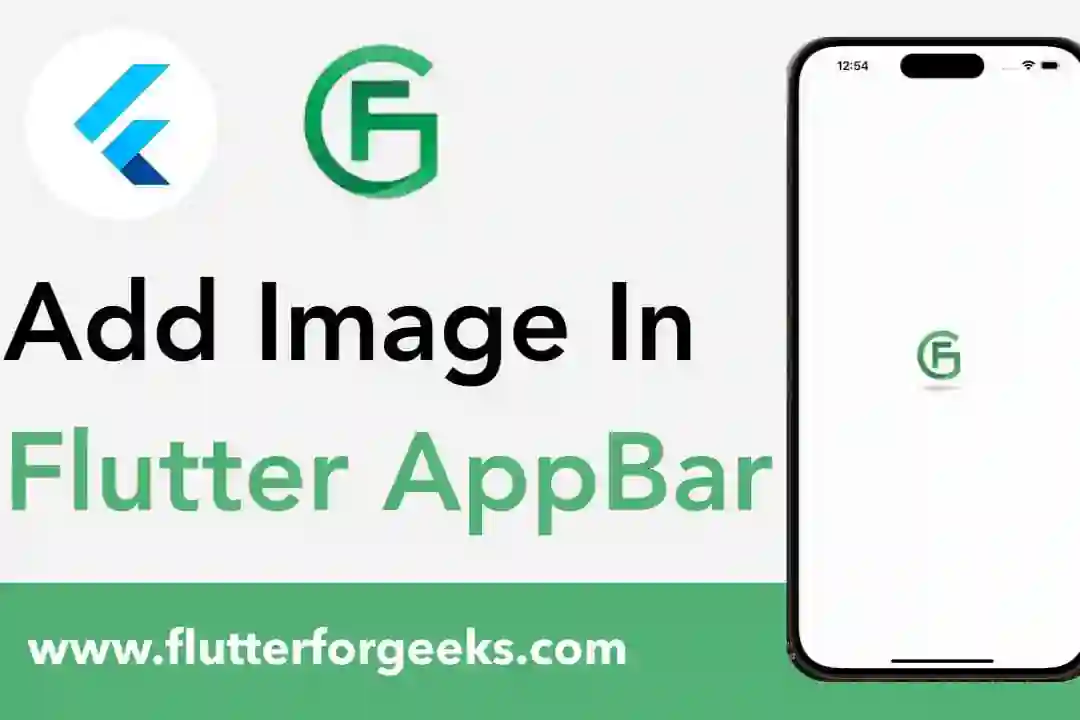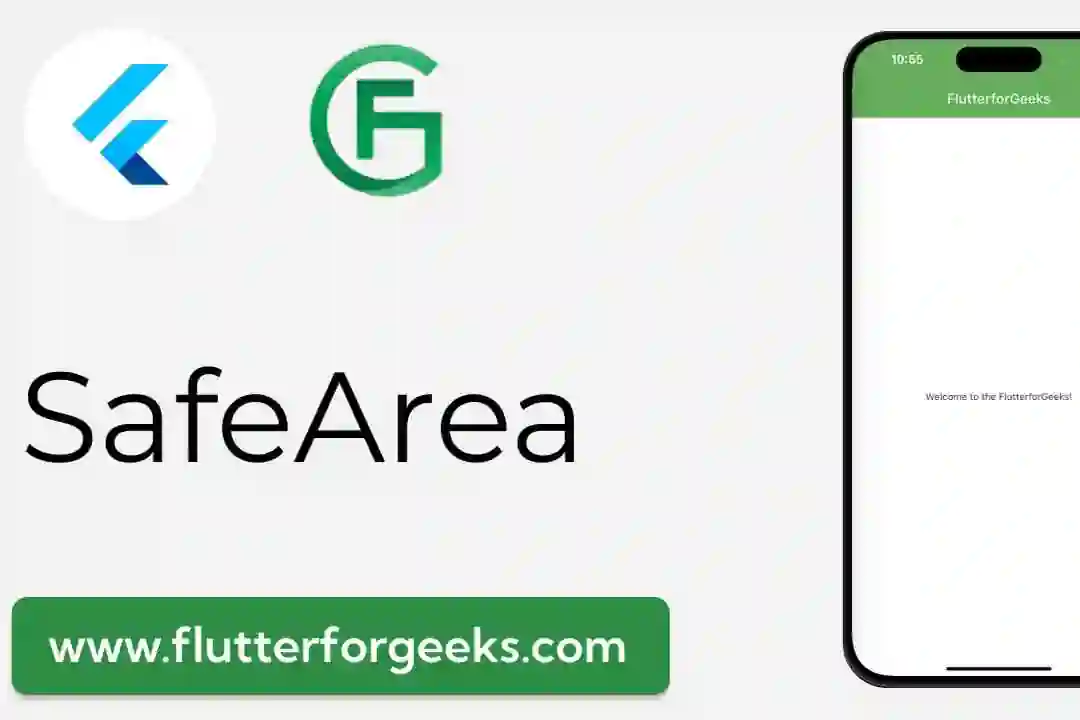Introduction:
In Flutter app development, creating complex and visually appealing user interfaces often requires overlaying multiple widgets on top of each other. The Stack widget offers a powerful tool for managing layered layouts in Flutter apps, allowing developers to position widgets relative to each other within a stack and create intricate UI designs. In this blog post, we'll explore the capabilities of the Stack widget, discuss its key features, and provide practical examples to demonstrate how to use it effectively in your Flutter apps to create dynamic and layered layouts.
Understanding the Stack Widget:
The Stack widget in Flutter provides a way to overlay multiple widgets on top of each other in a stacking order. Widgets placed inside a Stack are positioned relative to the stack's boundaries, with the first widget added to the stack positioned at the bottom and subsequent widgets layered on top. Developers can use properties like alignment, positioning, and sizing to precisely control the layout and appearance of widgets within the stack, creating complex and dynamic UI designs.
Key Features and Benefits:
Layered Layouts: The Stack widget enables developers to create layered layouts by stacking widgets on top of each other. This allows for the composition of complex UI designs with overlapping elements, such as overlays, popovers, tooltips, and more, while maintaining a clear stacking order and hierarchy.
Positioning Control: Developers have fine-grained control over the positioning of widgets within the stack using properties like alignment, positioning, and offsets. This enables precise placement of widgets relative to the stack's boundaries or other widgets within the stack, facilitating the creation of intricate and customized UI layouts.
Dynamic Content: The Stack widget supports dynamic content updates, allowing developers to add, remove, or reposition widgets within the stack dynamically in response to user interactions or changes in app state. This flexibility enables the creation of dynamic and interactive UI designs that adapt to different scenarios and user actions.
Overlay Effects: By overlaying widgets within a Stack, developers can create overlay effects, such as modal dialogs, tooltips, popovers, or floating action buttons, that enhance user experience and engagement. These overlay effects provide additional visual cues and interactive elements that improve usability and accessibility within the app.
Practical Examples:
Let's explore some practical examples of how to use the Stack widget in Flutter:
Overlaying Widgets:
Stack( children: [ Container(color: Colors.blue, height: 200, width: 200), Positioned( top: 50, left: 50, child: Container(color: Colors.red, height: 100, width: 100), ), ], )
In this example, we use the Stack widget to overlay a red container on top of a blue container. The Positioned widget positions the red container 50 pixels from the top and left edges of the stack.
Creating Layered Layouts:
Stack( children: [ Container(color: Colors.blue, height: 200, width: 200), Positioned( top: 50, left: 50, child: Container(color: Colors.red, height: 100, width: 100), ), Positioned( top: 100, left: 100, child: Container(color: Colors.green, height: 100, width: 100), ), ], )
Here, we create a layered layout by adding multiple containers to the stack with different positions. The blue container serves as the base layer, while the red and green containers are positioned on top of it using the Positioned widget.
Conclusion:
The Stack widget in Flutter provides a versatile and powerful solution for managing layered layouts and overlay effects in your app's user interface. By allowing developers to overlay multiple widgets on top of each other and control their positioning and sizing within the stack, the Stack widget empowers developers to create dynamic, interactive, and visually appealing UI designs. Whether creating overlay effects, layered layouts, or dynamic content, the Stack widget offers a valuable tool for building complex and customized user interfaces in Flutter apps. With the practical examples provided in this blog post, you can easily incorporate the Stack widget into your Flutter projects and leverage its full potential to create dynamic and layered layouts that enhance user experience and engagement.