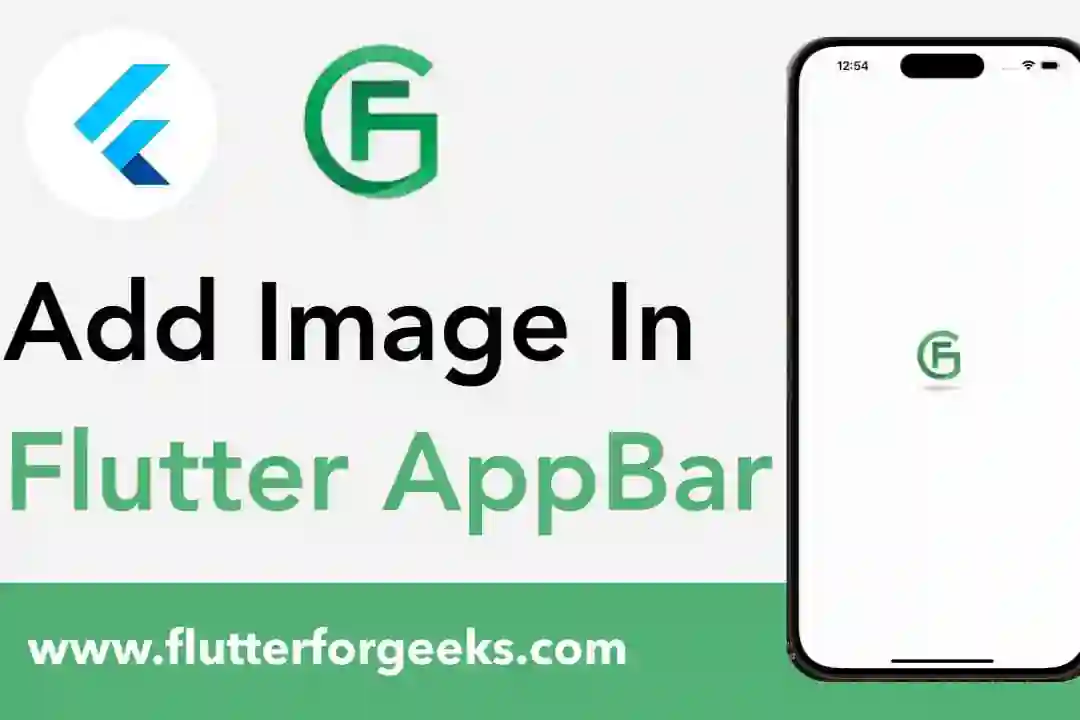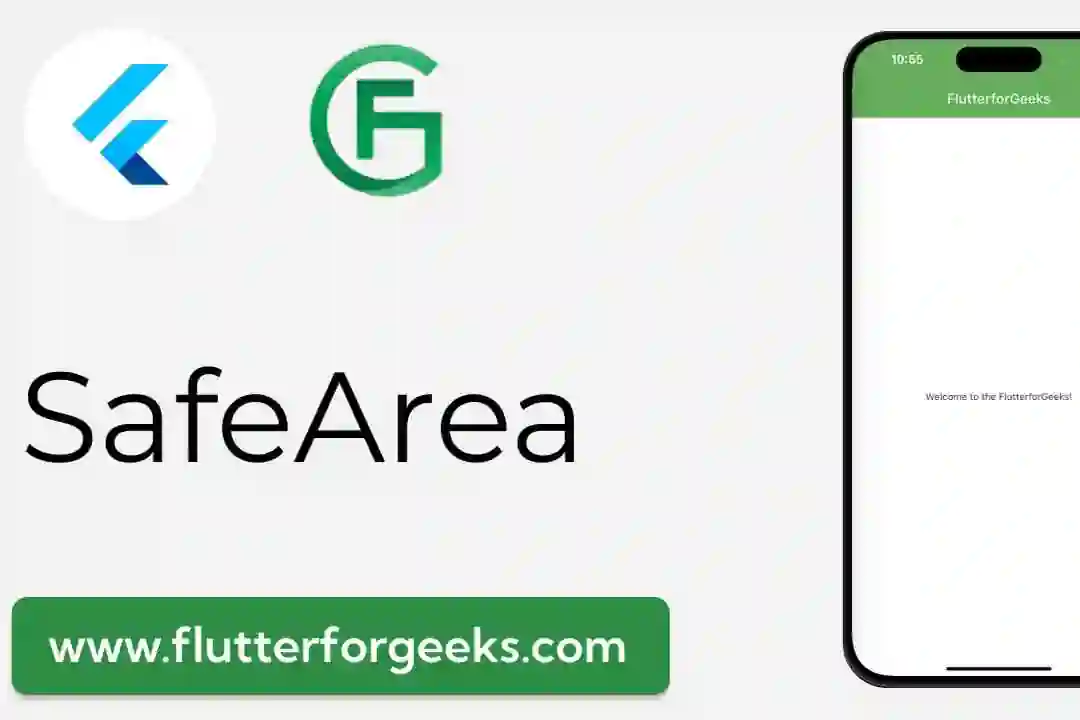Introduction:
In Flutter app development, effective text styling is crucial for creating visually appealing and engaging user interfaces. The TextSpan widget offers a powerful tool for applying rich text formatting and styling to text spans within Flutter's text widgets, allowing developers to create dynamic and visually compelling text layouts. In this blog post, we'll explore the capabilities of the TextSpan widget, discuss its key features, and provide practical examples to demonstrate how to leverage it effectively in your Flutter apps to enhance text styling and readability.
Understanding the TextSpan Widget:
The TextSpan widget in Flutter allows developers to apply rich text formatting and styling to individual spans of text within Flutter's text widgets, such as Text and RichText. By composing a tree of TextSpan objects with various text styles, colors, fonts, and decorations, developers can create complex and visually appealing text layouts with precise control over text appearance and behavior. The TextSpan widget offers a flexible and composable approach to text styling, enabling developers to create custom text layouts that meet the specific design requirements of their apps.
Key Features and Benefits:
Rich Text Formatting: The TextSpan widget supports a wide range of text formatting options, including font styles, font weights, font sizes, text colors, text decorations, and more. This allows developers to apply custom text styles to individual spans of text within a text widget, creating visually rich and expressive text layouts.
Nested Text Spans: Developers can nest TextSpan objects within each other to create hierarchical text structures with different formatting and styling for each span. This enables the creation of complex text layouts with nested text spans, such as headings, paragraphs, lists, and more, while maintaining consistent text styling throughout the layout.
Text Composition: The TextSpan widget supports the composition of multiple text spans into a single text widget using the RichText widget. This enables developers to combine text spans with different formatting and styling into a single text widget, allowing for the creation of rich and dynamic text layouts with mixed styles and appearances.
Text Accessibility: The TextSpan widget enhances text accessibility by allowing developers to apply semantic information, such as accessibility labels and hints, to individual text spans. This ensures that text content is accessible to users with disabilities and can be read aloud by screen readers, improving overall accessibility and usability of the app.
Practical Examples:
Let's explore some practical examples of how to use the TextSpan widget in Flutter:
Applying Text Styles:
Text.rich( TextSpan( text: 'Hello ', style: TextStyle(fontWeight: FontWeight.bold), children: <TextSpan>[ TextSpan(text: 'world', style: TextStyle(color: Colors.blue)), TextSpan(text: '!'), ], ), )
In this example, we use the TextSpan widget to apply different text styles to individual spans of text within a Text widget, creating a visually rich and expressive text layout.
Creating Hyperlinks:
Text.rich(
TextSpan(
text: 'Visit ',
children: <TextSpan>[
TextSpan(
text: 'example.com',
style: TextStyle(color: Colors.blue),
recognizer: TapGestureRecognizer()
..onTap = () {
// Handle hyperlink tap
},
),
TextSpan(text: ' for more information.'),
],
),
)
Here, we use the TextSpan widget to create a hyperlink within a Text widget by applying a different text style and adding a tap gesture recognizer to handle hyperlink taps.
Conclusion:
The TextSpan widget in Flutter offers a versatile and powerful solution for applying rich text formatting and styling to text spans within Flutter's text widgets. By composing a tree of TextSpan objects with various text styles and decorations, developers can create visually compelling and dynamic text layouts that enhance text readability and engagement. With its support for nested text spans, text composition, and text accessibility, the TextSpan widget empowers developers to create custom text layouts that meet the specific design requirements and accessibility standards of their apps. With the practical examples provided in this blog post, you can easily incorporate the TextSpan widget into your Flutter apps and unlock its full potential to enhance text styling and readability.