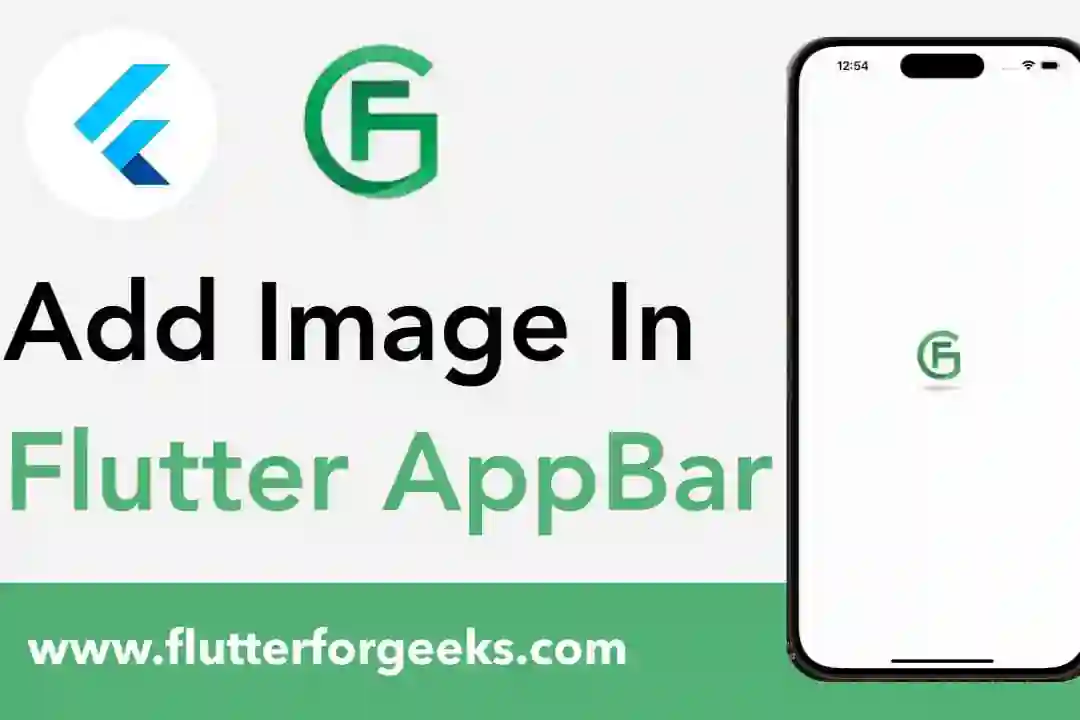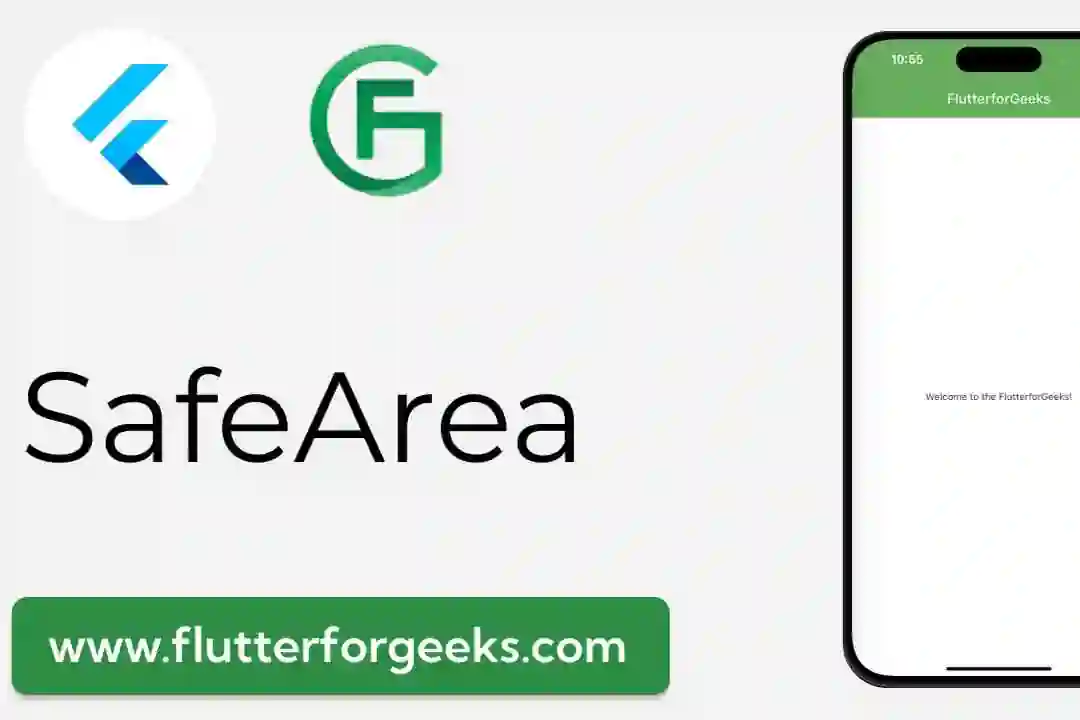Introduction:
In Flutter app development, efficient navigation is essential for providing a seamless user experience. The TabPageSelector widget offers a convenient way to navigate between tabs in a TabBarView by displaying a row of tab indicators that allow users to switch between tabs easily. In this blog post, we'll explore the capabilities of the TabPageSelector widget, discuss its key features, and provide practical examples to demonstrate how to use it effectively in your Flutter apps to enhance navigation and user interaction.
Understanding the TabPageSelector Widget:
The TabPageSelector widget in Flutter provides a visual indicator for navigating between tabs in a TabBarView. It displays a row of tab indicators, each representing a tab in the TabBarView, allowing users to select a tab by tapping on its corresponding indicator. The TabPageSelector widget is typically used in conjunction with a TabBarView to provide a consistent and intuitive navigation experience for users.
Key Features and Benefits:
Visual Navigation Aid: The TabPageSelector widget serves as a visual navigation aid, providing users with a clear indication of the available tabs and their respective positions within a TabBarView. This enhances usability by making it easier for users to navigate between different sections or views within the app.
Customizable Appearance: Developers can customize the appearance of the TabPageSelector widget to match the app's design language and branding. This includes options for customizing the size, color, shape, and alignment of the tab indicators to achieve the desired visual style.
Dynamic Updates: The TabPageSelector widget updates dynamically to reflect changes in the number of tabs or the selected tab index. This ensures that the tab indicators remain in sync with the TabBarView, providing users with accurate feedback as they navigate between tabs.
Integration with TabBarView: The TabPageSelector widget seamlessly integrates with the TabBarView widget, allowing developers to create cohesive tabbed interfaces with consistent navigation controls. By combining the TabPageSelector and TabBarView widgets, developers can create powerful and intuitive tab-based navigation experiences in their Flutter apps.
Practical Examples:
Let's explore some practical examples of how to use the TabPageSelector widget in Flutter:
Basic Tab Navigation:
DefaultTabController(
length: 3,
child: Scaffold(
appBar: AppBar(
title: Text('TabPageSelector Example'),
bottom: TabBar(
tabs: [
Tab(icon: Icon(Icons.home)),
Tab(icon: Icon(Icons.search)),
Tab(icon: Icon(Icons.settings)),
],
),
),
body: TabBarView(
children: [
Center(child: Text('Home')),
Center(child: Text('Search')),
Center(child: Text('Settings')),
],
),
bottomNavigationBar: TabPageSelector(),
),
)
In this example, we use the TabPageSelector widget to display tab indicators at the bottom of the screen, allowing users to navigate between tabs in a TabBarView.
Customizing Appearance:
TabPageSelector( color: Colors.blue, selectedColor: Colors.red, indicatorSize: 15.0, )
Here, we customize the appearance of the TabPageSelector widget by specifying custom colors and indicator size.
Conclusion:
The TabPageSelector widget in Flutter provides a convenient and visually appealing way to navigate between tabs in a TabBarView. By displaying tab indicators that allow users to switch between tabs easily, the TabPageSelector enhances navigation and user interaction in Flutter apps. With its customizable appearance, dynamic updates, and seamless integration with TabBarView, the TabPageSelector widget offers a valuable tool for creating intuitive and cohesive tab-based navigation experiences. With the practical examples provided in this blog post, you can easily incorporate the TabPageSelector widget into your Flutter apps and elevate your app's navigation capabilities.