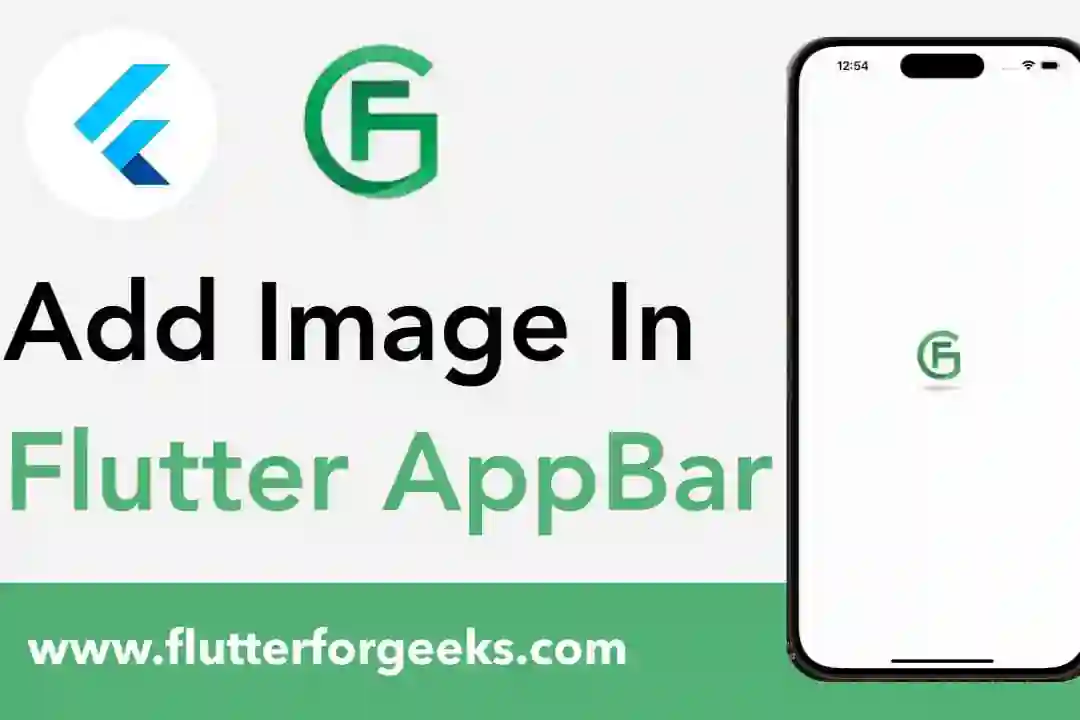Introduction:
In Flutter app development, ensuring a comfortable and visually pleasing user experience across different devices and screen sizes is crucial. The SafeArea widget provides a straightforward solution to this challenge by automatically adjusting the layout to avoid the device's physical edges, such as notches, status bars, and device insets. In this blog post, we'll explore the capabilities of the SafeArea widget, discuss its key features, and provide practical examples to demonstrate how to use it effectively in your Flutter apps to ensure a consistent and user-friendly experience.
Understanding the SafeArea Widget:
The SafeArea widget in Flutter is a container that automatically adjusts its child to avoid overlapping with the device's status bar, notches, or system-level UI elements. It ensures that the content remains visible and accessible, even on devices with non-standard screen shapes or configurations. By wrapping the app's content with a SafeArea widget, developers can create layouts that adapt to different device configurations without sacrificing usability or visual appeal.
Key Features and Benefits:
Automatic Padding: The SafeArea widget automatically adds padding to its child widget to ensure that it remains within the safe area boundaries. This prevents content from being obscured by system-level UI elements, such as the status bar or navigation bar, and ensures a consistent layout across different devices.
Device-agnostic Layouts: SafeArea enables developers to create device-agnostic layouts that adapt seamlessly to various screen sizes, aspect ratios, and device configurations. This ensures that the app's content remains fully visible and accessible, regardless of the device's physical dimensions or notch presence.
Improved User Experience: By ensuring that content remains within the safe area boundaries, SafeArea enhances the overall user experience by preventing accidental taps or gestures on system-level UI elements. This reduces frustration and improves usability, especially on devices with non-standard screen shapes or configurations.
Flexible Configuration: SafeArea provides flexibility in configuration, allowing developers to customize its behavior based on specific layout requirements or design preferences. Developers can adjust parameters such as top, bottom, left, and right insets to fine-tune the safe area boundaries and accommodate different design considerations.
Practical Examples:
Let's explore some practical examples of how to use the SafeArea widget in Flutter:
Basic SafeArea Usage:
SafeArea(
child: Scaffold(
appBar: AppBar(
title: Text('SafeArea Example'),
),
body: Center(
child: Text('Content goes here'),
),
),
)
In this example, we wrap the Scaffold's content with a SafeArea widget to ensure that it remains within the safe area boundaries. The app bar and body content are automatically adjusted to avoid overlapping with system-level UI elements.
Customizing SafeArea Behavior:
SafeArea(
top: false,
bottom: true,
child: Scaffold(
appBar: AppBar(
title: Text('Custom SafeArea Example'),
),
body: Center(
child: Text('Content goes here'),
),
),
)
Here, we customize the SafeArea's behavior by disabling the top padding and enabling the bottom padding. This allows us to create a layout where the content is pushed away from the bottom edge of the screen while remaining within the safe area boundaries.
VIDEO DEMO
Conclusion:
The SafeArea widget in Flutter provides a convenient and effective way to ensure a consistent and user-friendly layout across different devices and screen configurations. By automatically adjusting the app's content to avoid overlapping with system-level UI elements, SafeArea enhances the overall user experience and improves usability on devices with non-standard screen shapes or configurations. With its flexible configuration options and straightforward usage, SafeArea is an essential tool for creating device-agnostic layouts that adapt seamlessly to various screen sizes and aspect ratios. By incorporating SafeArea into your Flutter apps, you can ensure that your content remains fully visible and accessible, providing users with a comfortable and visually pleasing experience, regardless of the device they're using.