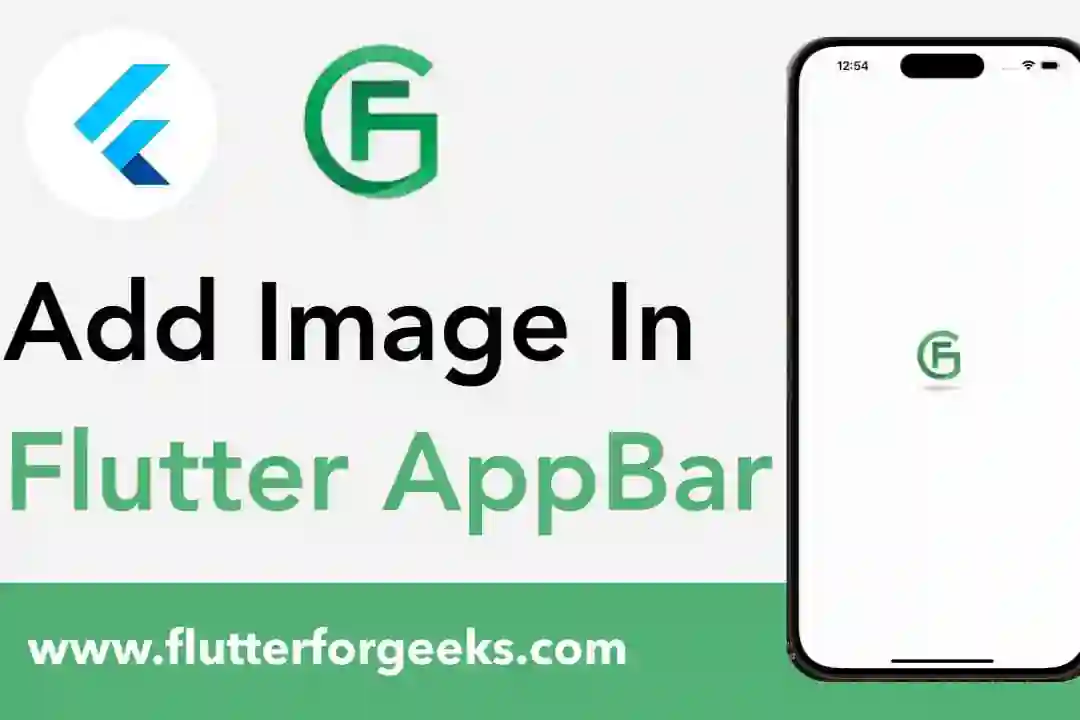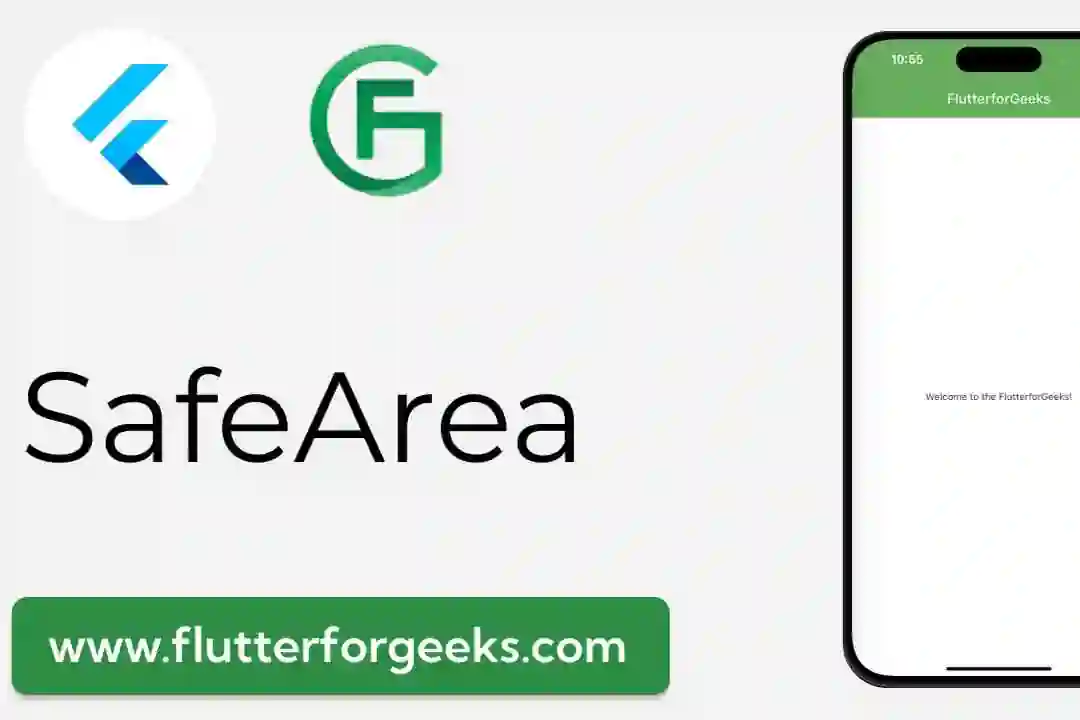Introduction:
In Flutter app development, providing users with interactive elements for selection and filtering is essential for creating engaging and intuitive user interfaces. The RawChip widget offers a versatile tool for implementing selectable chips in Flutter apps, allowing developers to present choices, tags, or attributes in a visually appealing and interactive manner. In this blog post, we'll explore the capabilities of the RawChip widget, discuss its key features, and provide practical examples to demonstrate how to use it effectively in your Flutter apps to enhance user interaction and selection.
Understanding the RawChip Widget:
The RawChip widget in Flutter represents a small, interactive element that can be used for selection, filtering, or tagging purposes within a user interface. Each chip typically displays text, icons, or both, and can be configured to respond to user interactions, such as taps or long presses. The RawChip widget offers customization options for styling, appearance, and behavior, allowing developers to create tailored chip designs and interactions to suit their app's design language and branding.
Key Features and Benefits:
Selectable Chips: The RawChip widget allows users to select or deselect chips by tapping on them, providing a convenient way to make selections or apply filters within a user interface. This enables users to interact with the app's content and make choices easily and intuitively.
Customizable Appearance: Developers can customize the appearance of RawChip widgets to match the app's design aesthetics and branding requirements. This includes options for styling text, icons, background color, border shape, and more, allowing for a wide range of chip designs and styles.
Interactive Behavior: RawChip widgets support interactive behavior, such as tap and long-press gestures, which developers can leverage to implement custom actions or behaviors in response to user interactions. This enhances user engagement and interactivity within the app's user interface.
Dynamic Content: RawChip widgets support dynamic content generation, enabling developers to create chips dynamically based on data from a data source, such as a list of items or tags. This allows for the creation of dynamic and responsive user interfaces that adapt to changes in data or user interactions.
Practical Examples:
Let's explore some practical examples of how to use the RawChip widget in Flutter:
Basic Chip Selection:
RawChip(
label: Text('Option 1'),
selected: true,
onSelected: (selected) {
// Handle chip selection
},
)
In this example, we create a basic RawChip widget with a text label representing "Option 1". The chip is initially selected, and the onSelected callback is invoked when the chip's selection state changes.
Dynamic Chip Generation:
List<String> tags = ['Tag 1', 'Tag 2', 'Tag 3'];
Row(
children: tags.map((tag) {
return RawChip(
label: Text(tag),
onSelected: (selected) {
// Handle chip selection
},
);
}).toList(),
)
Here, we dynamically generate RawChip widgets based on a list of tags. Each chip represents a tag from the list, and the onSelected callback is invoked when a chip is selected or deselected.
Conclusion:
The RawChip widget in Flutter provides a flexible and versatile solution for implementing selectable chips in your app's user interface. By offering customizable appearance, interactive behavior, and support for dynamic content generation, the RawChip widget enables developers to create engaging and intuitive selection and filtering experiences for users. Whether presenting choices, tags, or attributes, RawChip widgets offer a valuable tool for enhancing user interaction and selection in Flutter apps. With the practical examples provided in this blog post, you can easily incorporate the RawChip widget into your Flutter projects and leverage its full potential to create dynamic and interactive user interfaces that delight users.