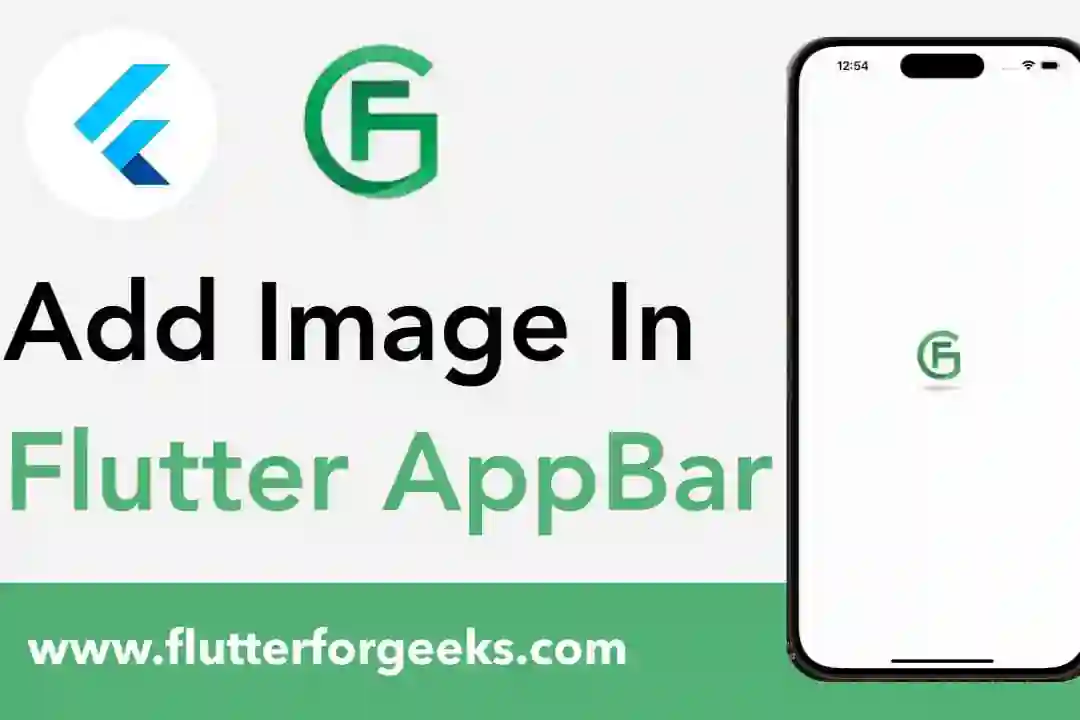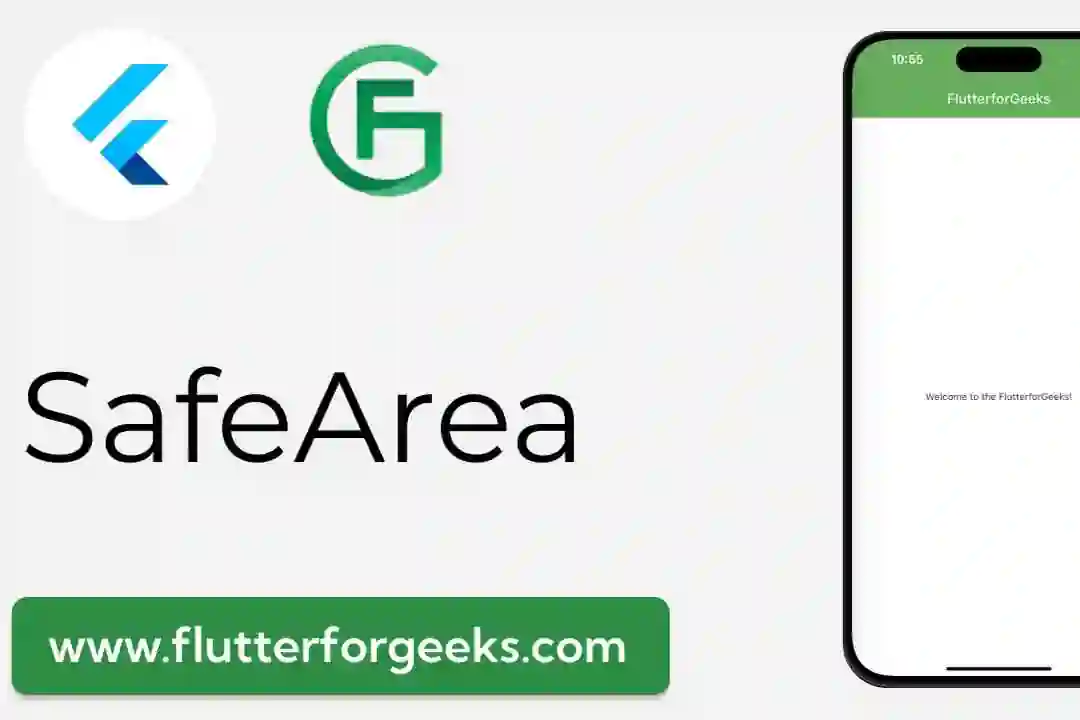Introduction:
In Flutter app development, efficient navigation and user interface controls are essential for creating a seamless and intuitive user experience. The Scrollbar widget offers a powerful tool for adding scrollbar functionality to scrollable views in Flutter apps, allowing users to navigate through content with ease and precision. In this blog post, we'll explore the capabilities of the Scrollbar widget, discuss its key features, and provide practical examples to demonstrate how to use it effectively in your Flutter apps to enhance navigation and user interaction.
Understanding the Scrollbar Widget:
The Scrollbar widget in Flutter provides a visual scrollbar that appears alongside a scrollable view, such as ListView, GridView, or SingleChildScrollView. It indicates the current scroll position and allows users to interactively scroll through the content by dragging the scrollbar thumb or tapping the scrollbar track. The Scrollbar widget enhances user experience by providing visual feedback and precise control over navigation within scrollable views, especially when dealing with large datasets or lengthy content.
Key Features and Benefits:
Visual Feedback: The Scrollbar widget provides visual feedback to users about the current scroll position within a scrollable view. It displays a draggable scrollbar thumb that represents the position of the visible content relative to the total content size, allowing users to quickly gauge their position and navigate to different parts of the content.
Interactive Navigation: Users can interact with the Scrollbar widget by dragging the scrollbar thumb or tapping the scrollbar track to scroll through the content. This interactive navigation enables users to scroll through large datasets or lengthy content with precision and control, enhancing overall usability and navigation experience.
Customization Options: The Scrollbar widget offers customization options to tailor the appearance and behavior of the scrollbar to match the app's design language and branding. Developers can customize properties such as scrollbar thickness, color, radius, and duration to achieve the desired visual style and effect, ensuring consistency with the app's overall design aesthetic.
Accessibility: The Scrollbar widget enhances accessibility by providing an additional navigation option for users with disabilities or mobility impairments. It complements existing navigation gestures and controls, such as scrolling by swiping or tapping, by offering an alternative method for navigating through scrollable content, improving accessibility and inclusivity for all users.
Practical Examples:
Let's explore some practical examples of how to use the Scrollbar widget in Flutter:
Basic Scrollbar in ListView:
Scrollbar(
child: ListView.builder(
itemCount: 100,
itemBuilder: (context, index) {
return ListTile(
title: Text('Item $index'),
);
},
),
)
In this example, we use the Scrollbar widget to add scrollbar functionality to a ListView widget containing a list of 100 items. The scrollbar appears alongside the list view, allowing users to scroll through the content by dragging the scrollbar thumb or tapping the scrollbar track.
Customized Scrollbar:
Scrollbar( thickness: 8.0, isAlwaysShown: true, radius: Radius.circular(20.0), child: SingleChildScrollView( child: Container( height: 1000, width: 500, color: Colors.grey[300], ), ), )
Here, we customize the appearance and behavior of the Scrollbar widget by adjusting properties such as thickness, radius, and visibility. The customized scrollbar appears alongside a SingleChildScrollView widget containing a container with specified dimensions and background color.
Conclusion:
The Scrollbar widget in Flutter provides a valuable tool for enhancing navigation and user interaction within scrollable views. By offering visual feedback, interactive navigation, customization options, and accessibility features, the Scrollbar widget empowers developers to create intuitive and user-friendly navigation experiences in their Flutter apps. Whether dealing with large datasets, lengthy content, or complex layouts, the Scrollbar widget offers a versatile solution for improving navigation efficiency and usability. With the practical examples provided in this blog post, you can easily incorporate the Scrollbar widget into your Flutter projects and leverage its full potential to enhance navigation and user interaction in your apps.