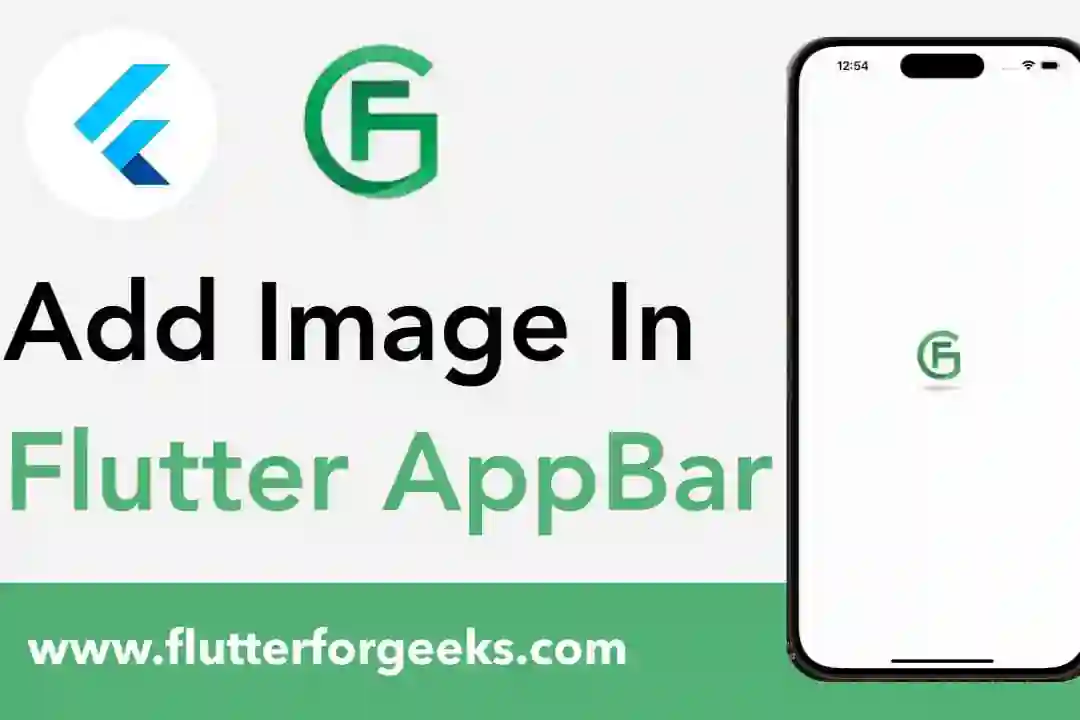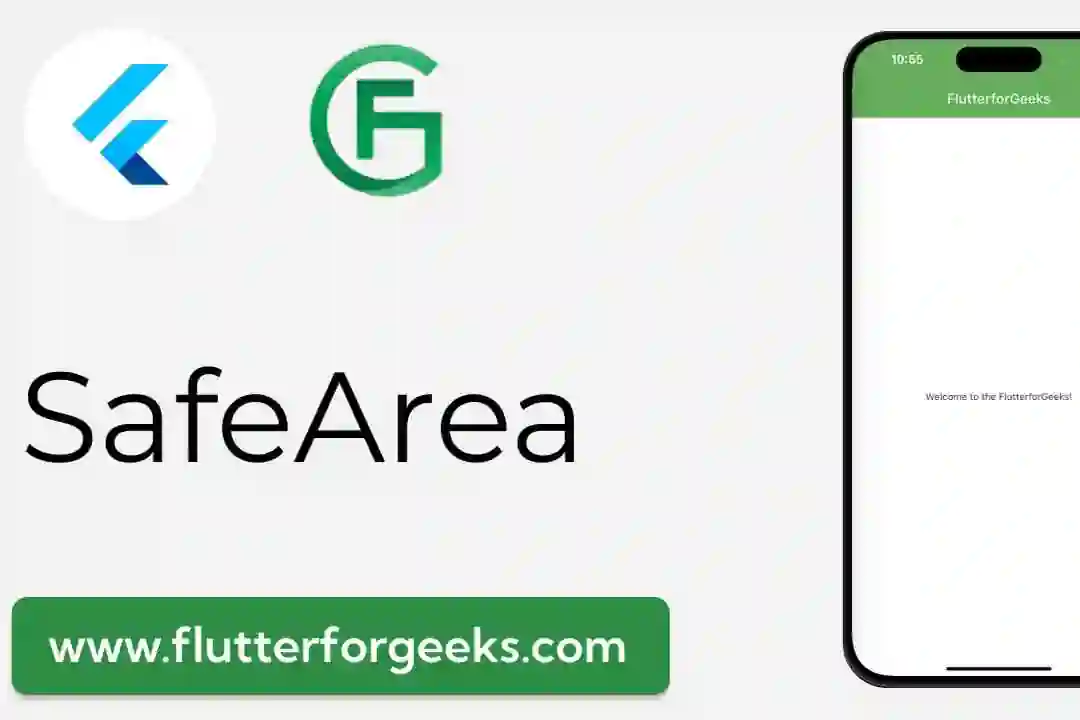Introduction:
In Flutter app development, managing layout constraints is crucial for creating responsive and visually appealing user interfaces. The SizedOverflowBox widget offers a powerful tool for controlling the size and overflow behavior of child widgets within a layout, allowing developers to achieve precise control over layout constraints and handle overflow scenarios gracefully. In this blog post, we'll explore the capabilities of the SizedOverflowBox widget, discuss its key features, and provide practical examples to demonstrate how to use it effectively in your Flutter apps to manage layout constraints and handle overflow situations.
Understanding the SizedOverflowBox Widget:
The SizedOverflowBox widget in Flutter provides a way to specify a fixed size for its child widget while allowing the child widget to overflow its bounds if necessary. Unlike other layout widgets like Container or SizedBox, which impose strict size constraints on their child widgets, the SizedOverflowBox widget allows the child widget to exceed its specified size, accommodating overflow content without clipping or cropping. This flexibility makes the SizedOverflowBox widget ideal for scenarios where precise control over layout constraints and overflow behavior is required.
Key Features and Benefits:
Precise Size Control: The SizedOverflowBox widget allows developers to specify a fixed size for its child widget using the size parameter. This enables precise control over the size of the child widget, ensuring that it adheres to specific layout constraints without being constrained by the parent widget's size.
Overflow Handling: In cases where the child widget exceeds its specified size, the SizedOverflowBox widget automatically handles overflow content by allowing it to overflow its bounds. This prevents content clipping or cropping and ensures that overflow content remains visible to users, enhancing user experience and readability.
Flexible Layouts: The SizedOverflowBox widget enables developers to create flexible and dynamic layouts by combining it with other layout widgets like Row, Column, or Stack. By incorporating SizedOverflowBox into layout structures, developers can achieve complex and responsive layouts that adapt to different screen sizes and orientations.
Custom Overflow Behavior: Developers have the option to customize the overflow behavior of the SizedOverflowBox widget by specifying different overflow properties, such as alignment and clip behavior. This allows for fine-grained control over how overflow content is positioned and displayed within the parent widget's bounds.
Practical Examples:
Let's explore some practical examples of how to use the SizedOverflowBox widget in Flutter:
Fixed Size Container with Overflow:
SizedOverflowBox( size: Size(200, 200), child: Container( color: Colors.blue, width: 300, height: 300, ), )
In this example, we use the SizedOverflowBox widget to specify a fixed size of 200x200 for its child Container widget. Despite the Container widget's size being larger (300x300), the SizedOverflowBox allows it to overflow its bounds without clipping.
Overflow Alignment:
SizedOverflowBox( size: Size(200, 200), alignment: Alignment.bottomRight, child: Container( color: Colors.blue, width: 300, height: 300, ), )
Here, we use the alignment property to specify that the child Container widget should be aligned to the bottom-right corner of the SizedOverflowBox widget. This controls the position of the overflow content relative to the parent widget's bounds.
Conclusion:
The SizedOverflowBox widget in Flutter offers a versatile and powerful solution for managing layout constraints and handling overflow situations in your app's user interface. By providing precise control over the size and overflow behavior of child widgets, the SizedOverflowBox widget empowers developers to create flexible and responsive layouts that adapt to different screen sizes and orientations. With its customizable overflow behavior and alignment options, the SizedOverflowBox widget offers a valuable tool for achieving complex and dynamic layouts while maintaining optimal user experience and readability. With the practical examples provided in this blog post, you can easily incorporate the SizedOverflowBox widget into your Flutter apps and leverage its full potential to create visually stunning and responsive user interfaces.