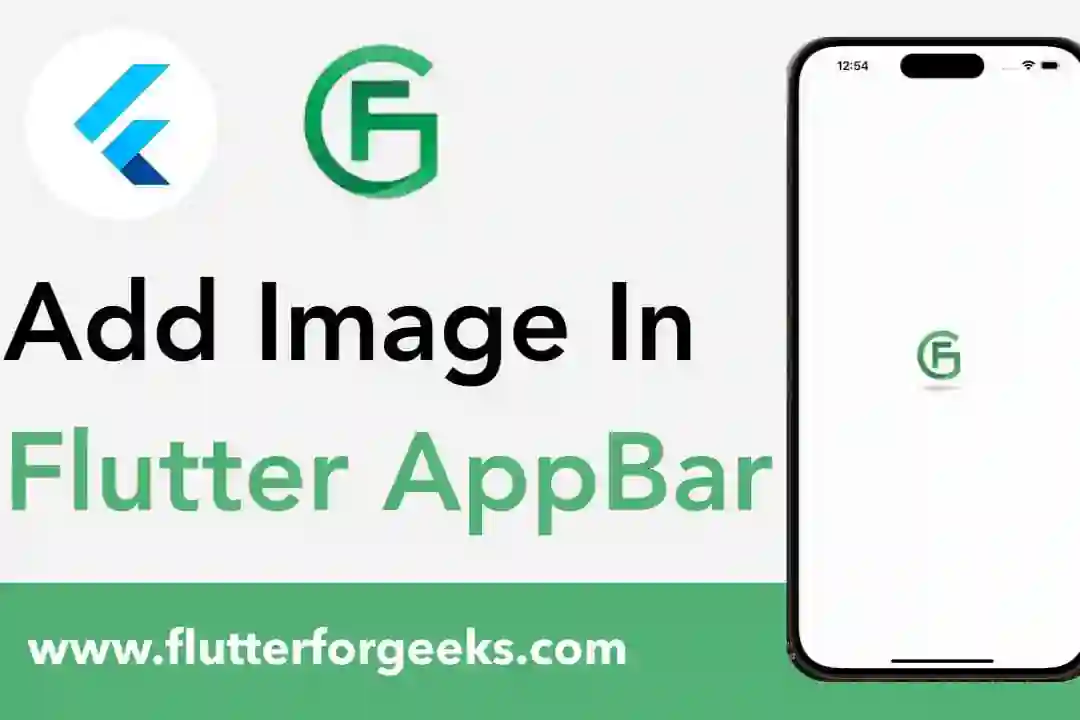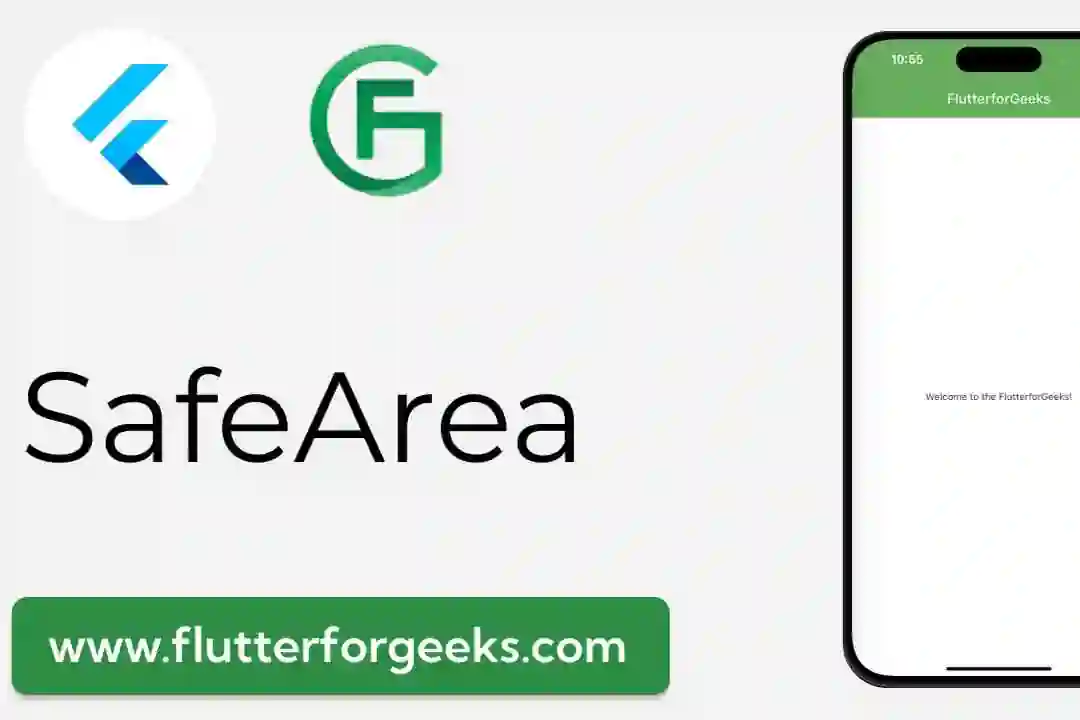Introduction:
Inclusive design is a fundamental aspect of modern app development, ensuring that all users, regardless of ability, can access and interact with digital content effectively. Flutter's Semantics widget is a powerful tool for improving accessibility by providing descriptive labels and hints for UI elements. In this blog post, we'll explore the Semantics widget in detail, discuss its importance for accessibility, and provide practical examples to demonstrate how to use it in your Flutter apps to create more inclusive user experiences.
Understanding the Semantics Widget:
The Semantics widget in Flutter allows developers to annotate UI elements with semantic information, such as labels, hints, roles, and actions, to improve accessibility for users with disabilities. By providing descriptive semantics for UI elements, developers can ensure that users who rely on assistive technologies, such as screen readers, can understand and interact with the app effectively.
Key Features and Benefits:
Accessibility Enhancement: The primary purpose of the Semantics widget is to enhance accessibility by providing descriptive labels and hints for UI elements. By annotating widgets with semantic information, developers can ensure that users with disabilities can navigate and interact with the app more easily.
Screen Reader Support: Semantics annotations are read aloud by screen readers, allowing users with visual impairments to understand the purpose and functionality of UI elements. This improves the overall accessibility of the app and enables users to navigate and interact with content more efficiently.
Focus Management: Semantics annotations help manage focus order and keyboard navigation, ensuring that users can navigate through the app's UI in a logical and intuitive manner. This is especially important for users who rely on keyboard navigation or other input methods besides touch.
Custom Actions: The Semantics widget allows developers to define custom actions for UI elements, such as buttons or interactive widgets. This enables users to perform specific tasks or actions directly from the accessibility context menu, enhancing usability and efficiency.
Practical Examples:
Let's explore some practical examples of how to use the Semantics widget in Flutter:
Adding Labels and Hints:
Semantics(
label: 'Submit Button',
hint: 'Double tap to submit form',
child: ElevatedButton(
onPressed: () {
// Submit form logic
},
child: Text('Submit'),
),
)
In this example, we use the Semantics widget to provide a label and hint for an ElevatedButton, improving accessibility for users who rely on screen readers.
Defining Custom Actions:
Semantics(
onTap: () {
// Custom action logic
},
child: Container(
width: 100,
height: 100,
color: Colors.blue,
child: Center(
child: Text(
'Custom Button',
style: TextStyle(color: Colors.white),
),
),
),
)
Here, we use the Semantics widget to define a custom onTap action for a Container widget, allowing users to perform a specific task when interacting with the widget.
Conclusion:
Flutter's Semantics widget is a valuable tool for improving accessibility and creating more inclusive user experiences in your apps. By providing descriptive labels, hints, and actions for UI elements, developers can ensure that users with disabilities can navigate and interact with the app effectively. With the practical examples provided in this blog post, you can easily incorporate the Semantics widget into your Flutter apps and make them more accessible to all users.