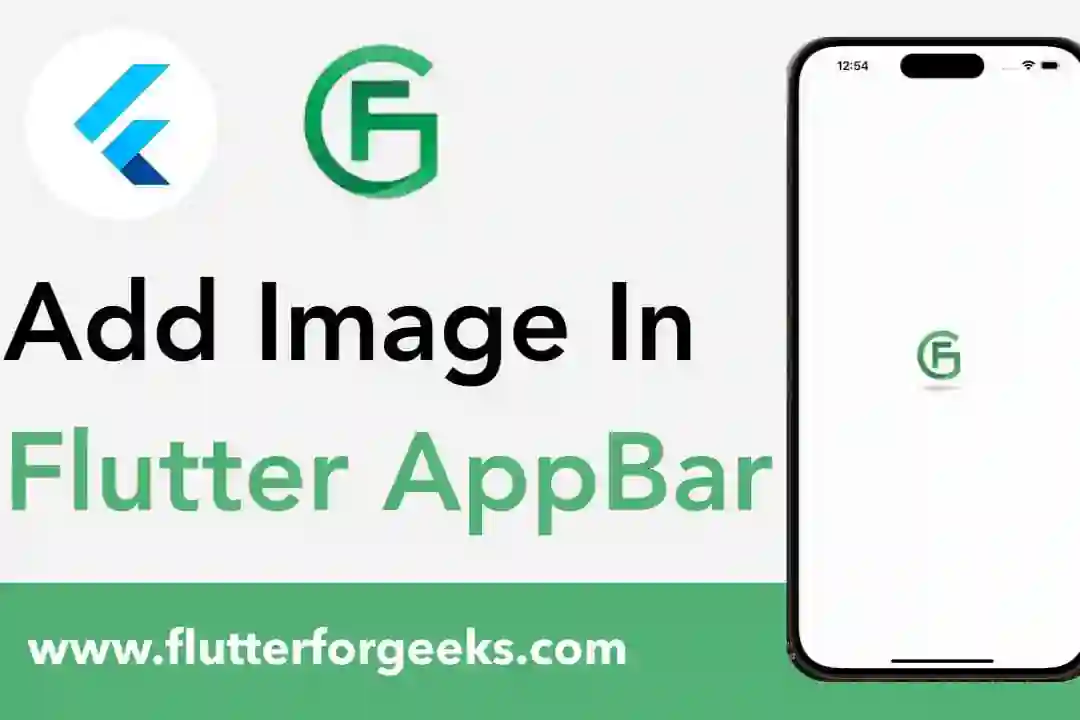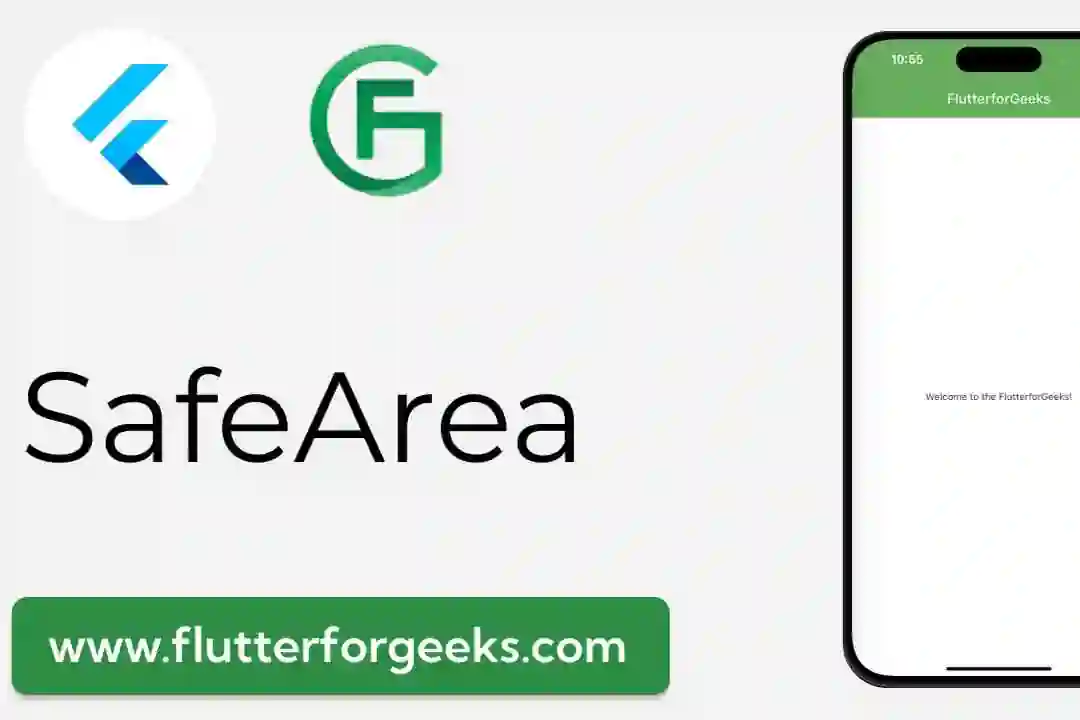Introduction:
In the realm of mobile app development, text plays a crucial role in conveying information and engaging users. Flutter's RichText widget empowers developers to create rich and visually appealing text layouts with advanced styling capabilities. In this blog post, we'll explore the versatility of the RichText widget and provide practical code examples to demonstrate how to leverage its features for creating dynamic and expressive text in Flutter apps.
Understanding the RichText Widget:
The RichText widget in Flutter enables developers to create complex text layouts with rich styling, including different fonts, font sizes, colors, styles, and more. Unlike the Text widget, which applies a single style to the entire text string, RichText allows developers to apply multiple text styles to different spans of text within a single widget. This flexibility opens up endless possibilities for creating visually stunning and dynamic text layouts.
Key Features and Benefits:
Multiple Text Styles:
RichText supports the application of multiple text styles to different parts of the text within a single widget. This allows developers to customize the appearance of text by applying different fonts, font sizes, colors, and styles to individual text spans.
Inline Widgets:
The RichText widget allows developers to embed inline widgets, such as icons, buttons, or images, within text spans. This enables the creation of interactive and dynamic text layouts where users can interact with embedded widgets directly within the text flow.
Text Span Composition:
RichText uses the TextSpan class to represent styled text spans, making it easy to compose complex text layouts programmatically. Developers can define text spans with specific styles and compositions, providing fine-grained control over the appearance and behavior of text.
Efficient Rendering:
Despite its rich styling capabilities, the RichText widget is designed to efficiently render text layouts, ensuring optimal performance even with complex text structures. Flutter's rendering engine intelligently manages text rendering, minimizing overhead and maximizing app performance.
Practical Examples:
Let's explore some practical examples of how to use the RichText widget in Flutter:
Styled Text:
Create a RichText widget with multiple text spans, each styled differently with unique fonts, font sizes, colors, and text styles.
Inline Widget Embedding:
Embed inline widgets such as icons or buttons within text spans to create interactive text layouts. For example, include a clickable icon next to a text span to trigger an action when tapped.
Text Span Composition:
Programmatically compose text layouts using TextSpan objects to define text styles, apply formatting, and handle user interactions with individual text spans.
Practical Code Examples:
Now, let's dive into some practical code examples to demonstrate how to use the RichText widget in Flutter:
Basic RichText Example:
import 'package:flutter/material.dart';
void main() {
runApp(MyApp());
}
class MyApp extends StatelessWidget {
@override
Widget build(BuildContext context) {
return MaterialApp(
home: Scaffold(
body: Center(
child: RichText(
text: TextSpan(
style: TextStyle(
fontSize: 24.0,
color: Colors.black,
),
children: <TextSpan>[
TextSpan(text: 'Hello '),
TextSpan(
text: 'world',
style: TextStyle(
fontWeight: FontWeight.bold,
fontStyle: FontStyle.italic,
color: Colors.blue,
),
),
TextSpan(text: '!'),
],
),
),
),
),
);
}
}
This code snippet demonstrates a basic usage of the RichText widget to create styled text with different fonts, font styles, and colors.
Inline Widget Embedding:
import 'package:flutter/material.dart';
void main() {
runApp(MyApp());
}
class MyApp extends StatelessWidget {
@override
Widget build(BuildContext context) {
return MaterialApp(
home: Scaffold(
body: Center(
child: RichText(
text: TextSpan(
style: TextStyle(fontSize: 24.0, color: Colors.black),
children: <InlineSpan>[
TextSpan(text: 'Click '),
WidgetSpan(
child: GestureDetector(
onTap: () {
// Handle onTap event
},
child: Icon(
Icons.add_circle,
color: Colors.blue,
size: 24.0,
),
),
),
TextSpan(text: ' to add an item.'),
],
),
),
),
),
);
}
}
In this example, we embed an icon widget within the text using the WidgetSpan class to create an interactive text layout.
Conclusion:
The RichText widget in Flutter offers powerful text styling capabilities, allowing developers to create rich and dynamic text layouts in their apps. By leveraging its features such as multiple text styles, inline widget embedding, and text span composition, developers can craft visually stunning and engaging text experiences that captivate users. With the practical code examples provided in this blog post, you can easily incorporate the RichText widget into your Flutter apps and unlock new possibilities for text styling and presentation.