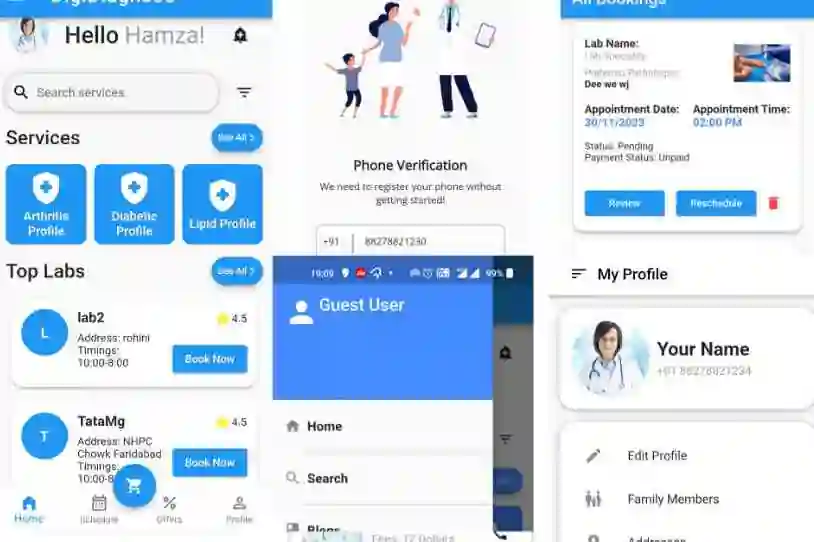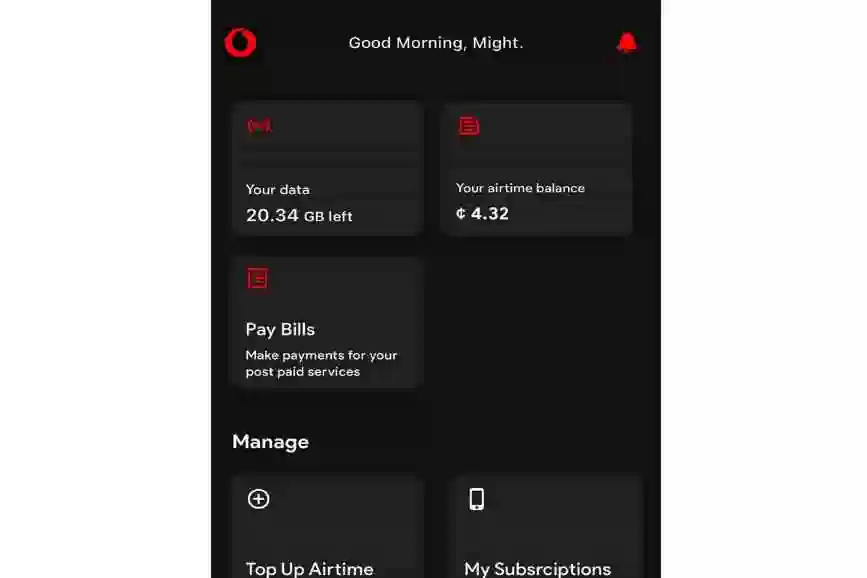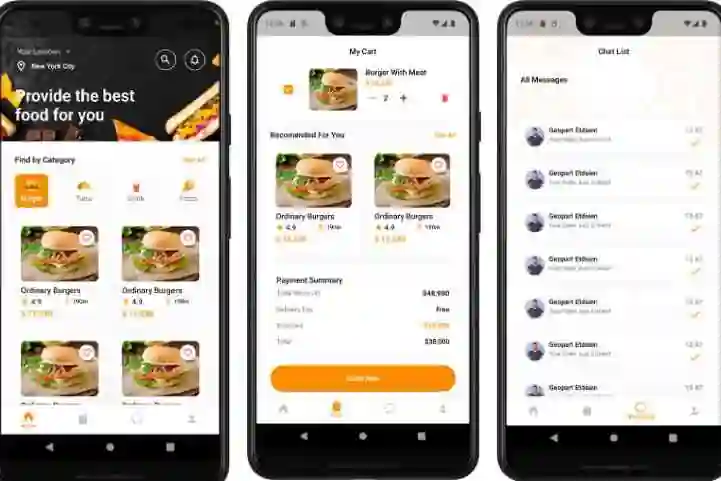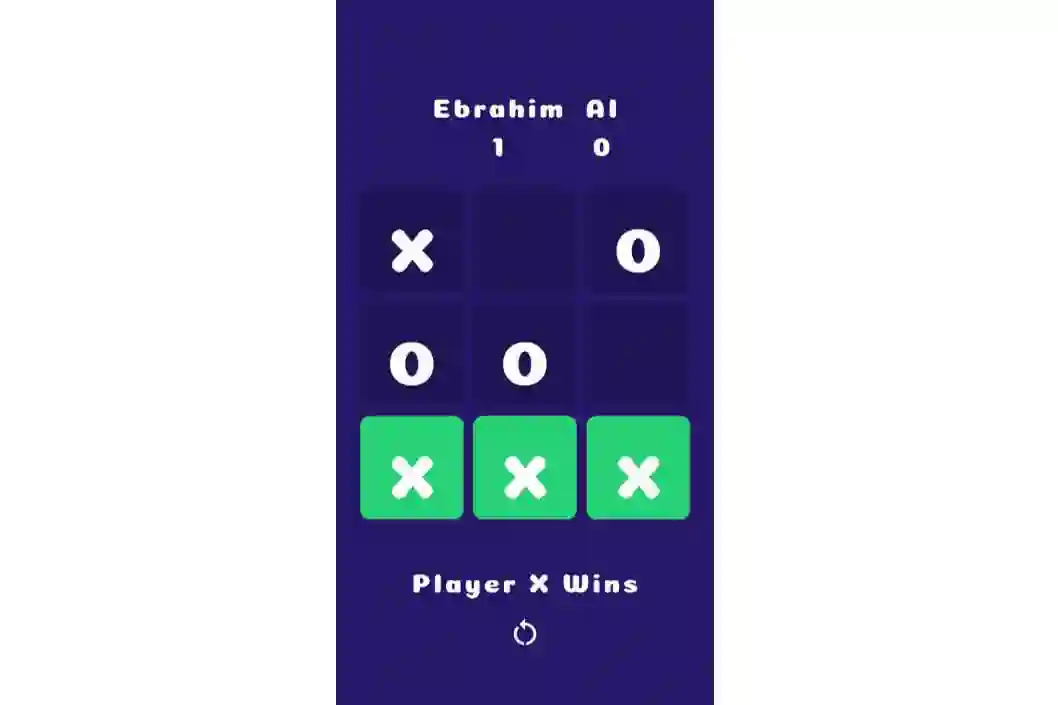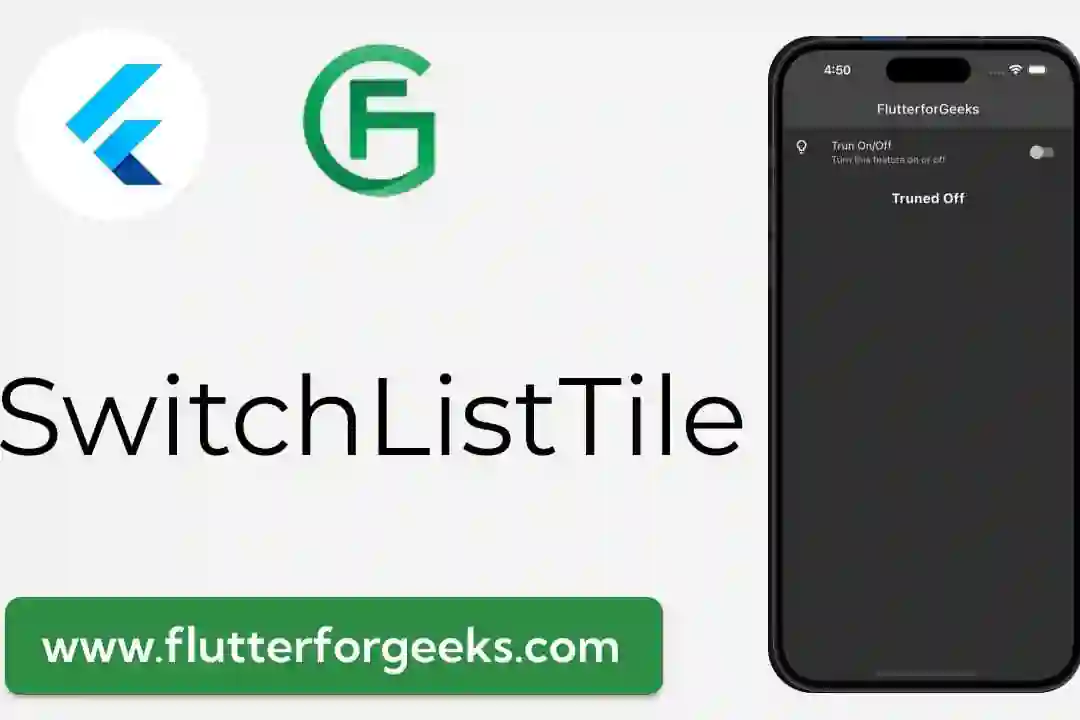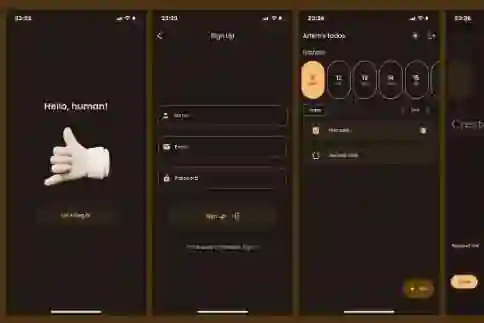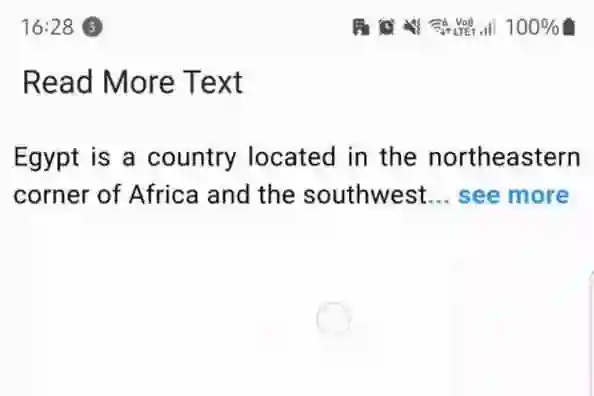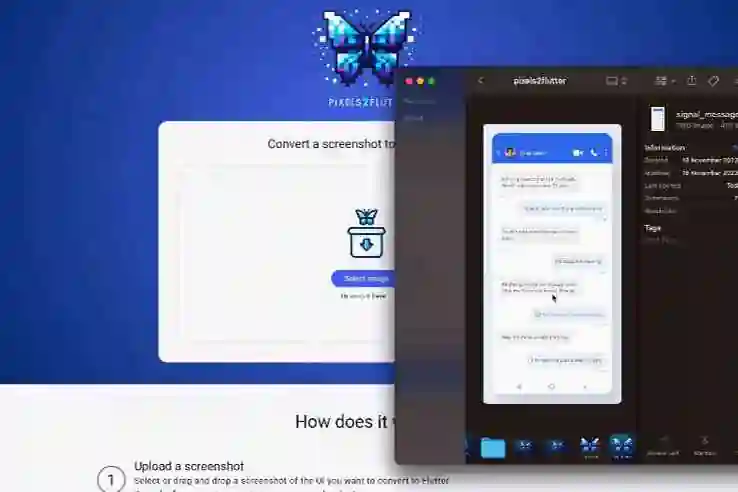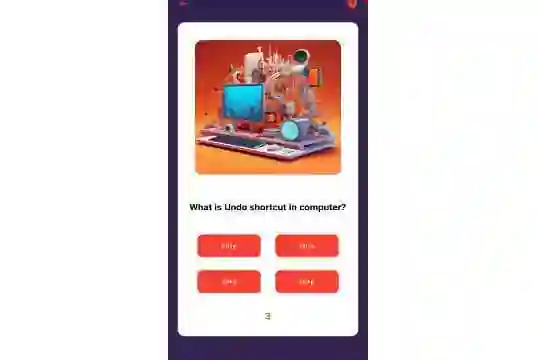In the dynamic world of mobile app development, integrating web content is often a crucial component. Flutter, with its versatility, allows seamless incorporation of web functionality. In this comprehensive guide, we'll explore the world of URLs in Flutter, from launching web pages to handling user interactions within your app.
The Power of URLs
Uniform Resource Locators (URLs) are web addresses that identify resources on the internet. They serve as a bridge between your Flutter app and the vast expanse of the web. Whether it's linking to external web pages or embedding web content within your app, URLs are a fundamental aspect of creating interactive and dynamic user experiences.
Launching a Web Page
Flutter provides the WebView widget, which allows you to display web content within your app. This enables you to seamlessly integrate web pages, making it feel like a native part of your application.
Here's an example of how you can use the WebView widget to display a web page:
import 'package:flutter/material.dart';
import 'package:webview_flutter/webview_flutter.dart';
class WebPage extends StatelessWidget {
@override
Widget build(BuildContext context) {
return Scaffold(
appBar: AppBar(
title: Text('Web Page'),
),
body: WebView(
initialUrl: 'https://example.com',
),
);
}
}
In this example, we import the webview_flutter package, which provides the WebView widget. We then use it to display a web page with the initial URL set to 'https://example.com'.
Handling User Interaction
Interacting with web content is a crucial aspect of a seamless user experience. Flutter's WebView widget allows you to handle user interactions such as clicking links, submitting forms, and capturing events.
You can achieve this by setting up a JavascriptChannel to communicate between your Flutter app and the web content.
WebView(
initialUrl: 'https://example.com',
javascriptMode: JavascriptMode.unrestricted,
onWebViewCreated: (WebViewController webViewController) {
webViewController.evaluateJavascript('yourJavascriptFunction()');
},
javascriptChannels: <JavascriptChannel>[
JavascriptChannel(
name: 'channelName',
onMessageReceived: (JavascriptMessage message) {
// Handle the message from web content
},
),
].toSet(),
)
In this example, we enable JavaScript using javascriptMode: JavascriptMode.unrestricted. We also set up a JavascriptChannel to handle messages sent from the web content.
Deep Linking
Deep linking allows you to navigate directly to specific content within a web page. Flutter enables you to implement deep linking using the flutter_webview_plugin package.
import 'package:flutter_webview_plugin/flutter_webview_plugin.dart'; final flutterWebviewPlugin = new FlutterWebviewPlugin(); flutterWebviewPlugin.launch( 'https://example.com/#/specificPage', rect: new Rect.fromLTWH( 0.0, 0.0, MediaQuery.of(context).size.width, 300.0, ), );
In this example, we use the flutter_webview_plugin to launch a web page directly to a specific section indicated by the fragment identifier (#/specificPage).
Conclusion: Embracing Web Content in Flutter
Understanding URLs and web integration in Flutter opens up a world of possibilities for creating dynamic and interactive user experiences. Whether you're displaying web pages, handling user interactions, or implementing deep linking, Flutter provides the tools to seamlessly integrate web content into your applications.
Happy coding, and may your Flutter apps thrive in the digital landscape!