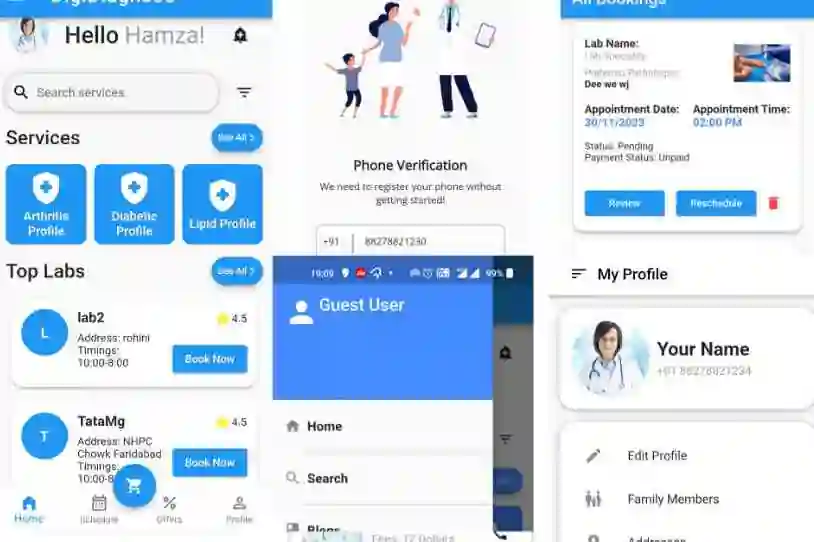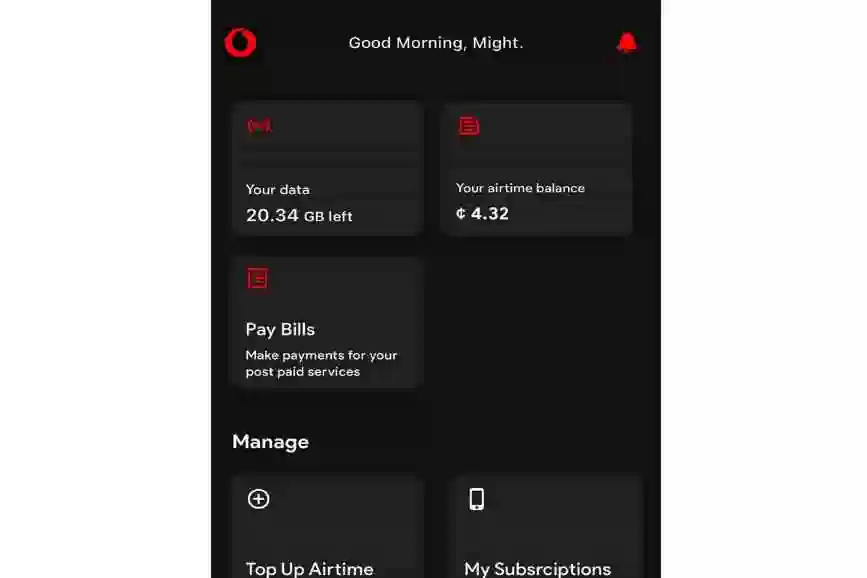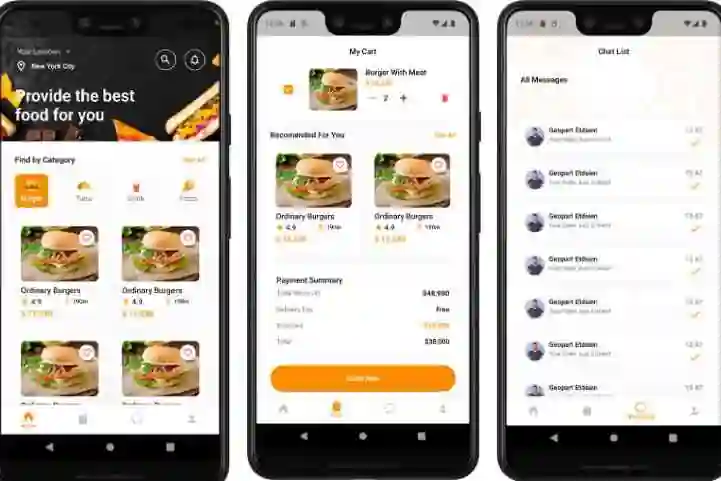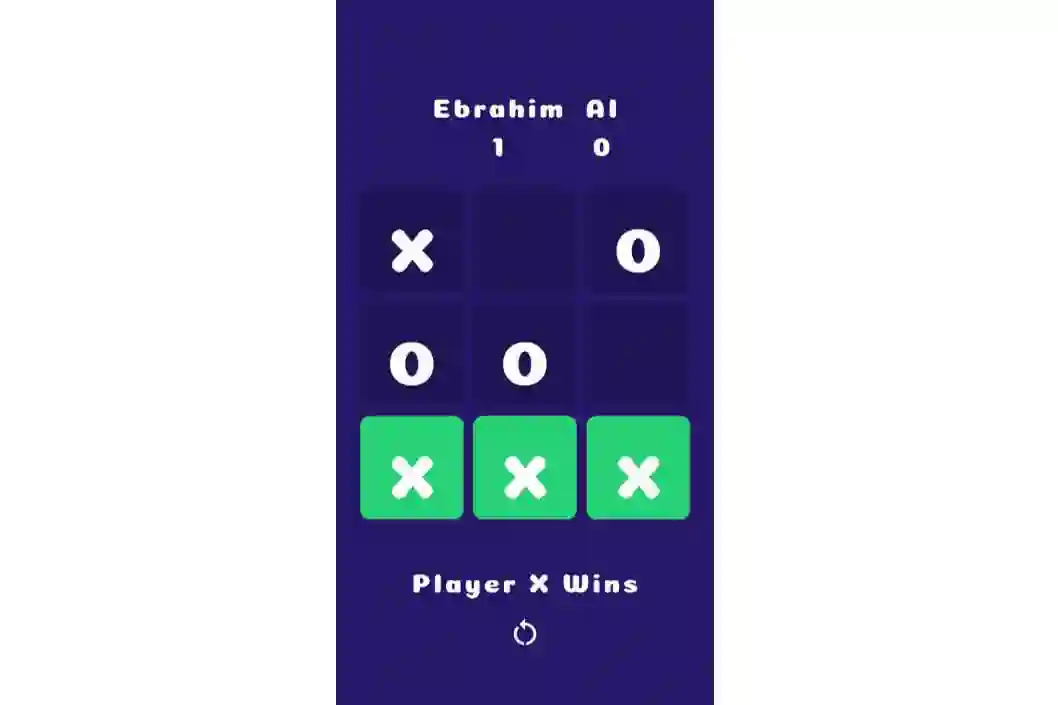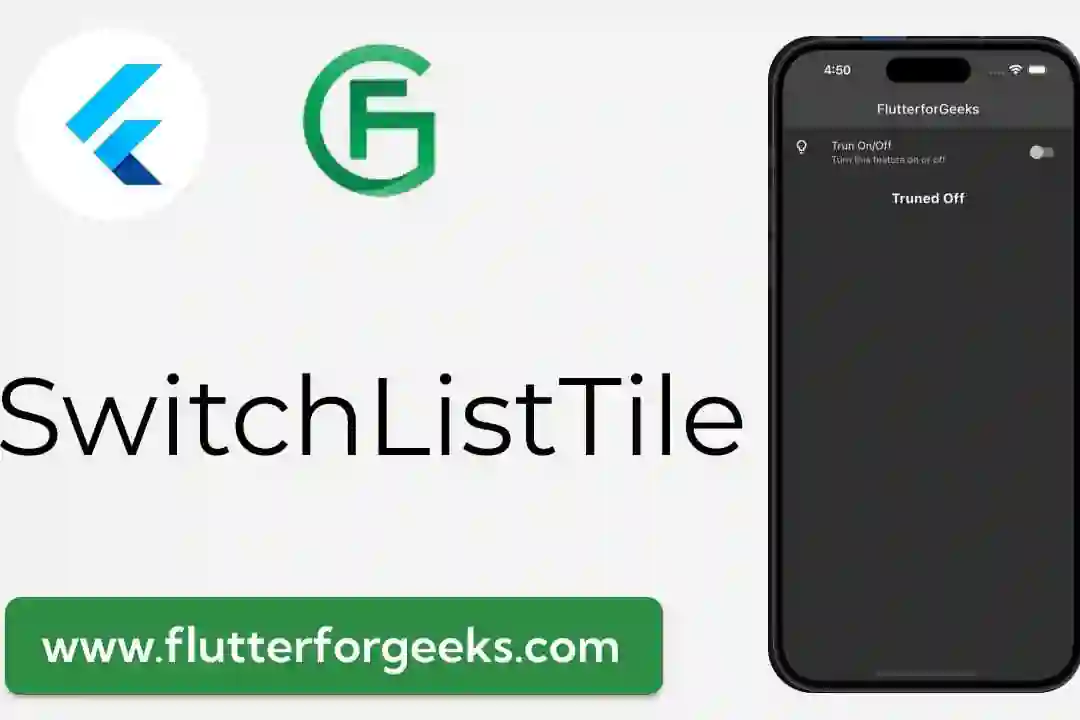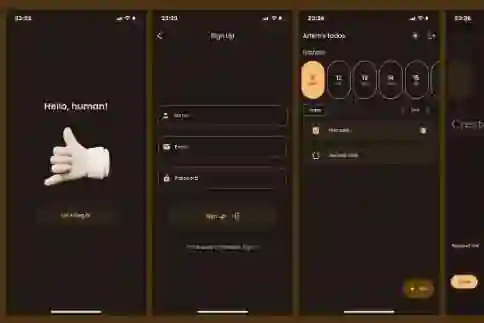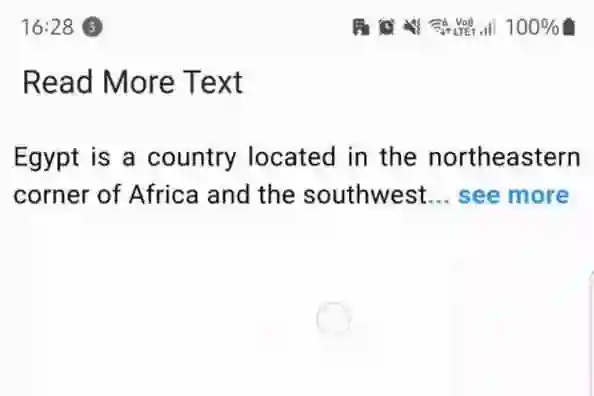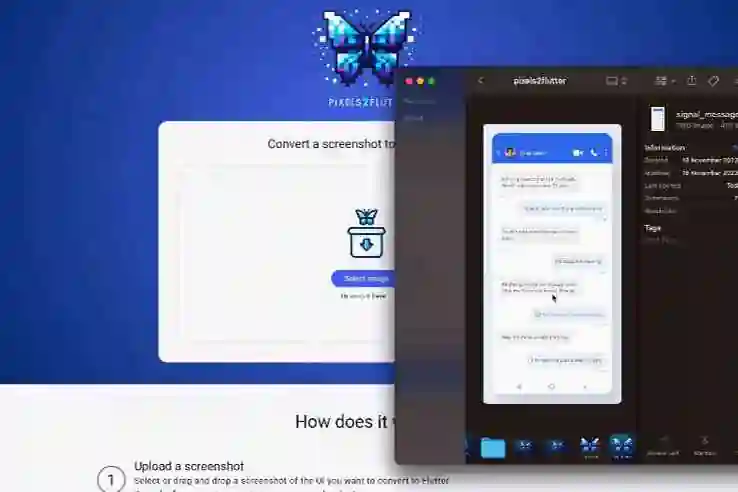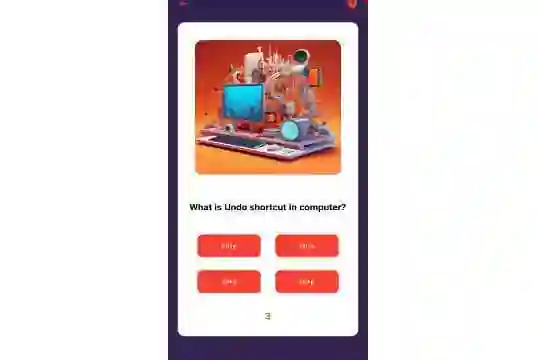Are you looking to generate revenue from your Flutter application? Look no further! In this comprehensive guide, we'll walk you through the process of integrating Google Ads into your Flutter app in 2023. Monetize your app and start earning with this easy-to-follow tutorial.
Why Use Google Ads?
Google Ads is a powerful advertising platform that allows you to display relevant advertisements to your app users. By integrating Google Ads, you can earn revenue through clicks and impressions, making it a popular choice for app monetization.
Step 1: Set Up AdMob Account
- Visit AdMob Website: Go to the AdMob website and sign in with your Google account.
- Create Ad Unit: Create an ad unit for your Flutter app. Ad units help AdMob understand where to display ads in your app.
Step 2: Add AdMob to Your Flutter Project
- Add Dependencies: Open your
pubspec.yamlfile and add the AdMob plugin:
dependencies: flutter: sdk: flutter firebase_admob: ^0.11.0
Then run flutter pub get to fetch the package.
- Initialize AdMob: In your main Dart file, initialize AdMob:
import 'package:firebase_admob/firebase_admob.dart';
void main() {
WidgetsFlutterBinding.ensureInitialized();
FirebaseAdMob.instance.initialize(appId: FirebaseAdMob.testAppId);
runApp(MyApp());
}
Step 3: Implement Ad Widget in Your App
Place the ad widget where you want to display ads in your app:
import 'package:firebase_admob/firebase_admob.dart';
class MyApp extends StatelessWidget {
@override
Widget build(BuildContext context) {
return MaterialApp(
home: Scaffold(
appBar: AppBar(
title: Text('My Flutter App'),
),
body: Center(
child: AdWidget(
ad: BannerAd(
adUnitId: BannerAd.testAdUnitId,
size: AdSize.banner,
),
),
),
),
);
}
}
Step 4: Test Your Implementation
During development, it's important to use test ad units provided by AdMob. Replace the adUnitId with your test ID:
adUnitId: BannerAd.testAdUnitId,
Step 5: Build and Test
Build and run your app. You should now see Google Ads displayed in your Flutter application.
Conclusion
By following these steps, you've successfully integrated Google Ads into your Flutter application in 2023. As your app gains traction, you can switch to real ad units and start earning revenue. Remember to comply with Google's ad policies and provide a seamless user experience.
Start monetizing your app today and watch your revenue grow with Google Ads!
Happy coding and monetizing! 🚀💰