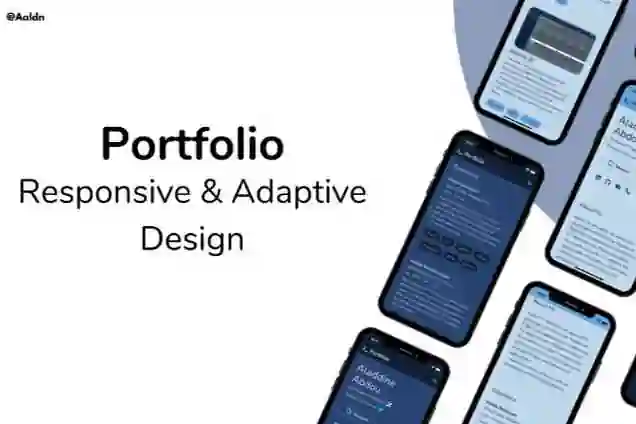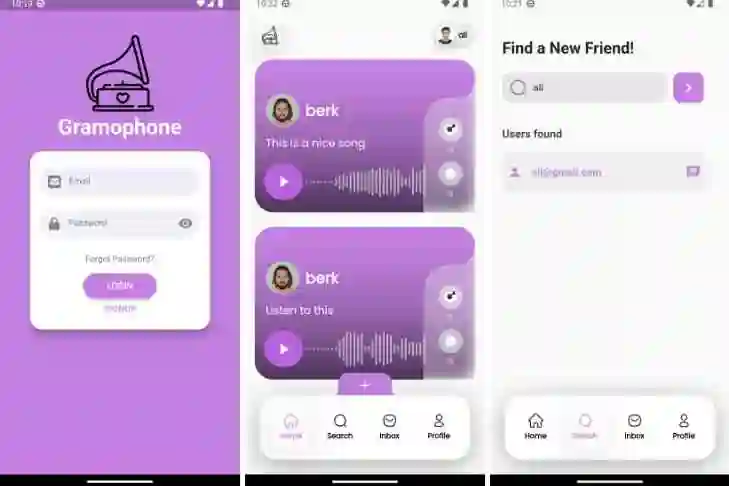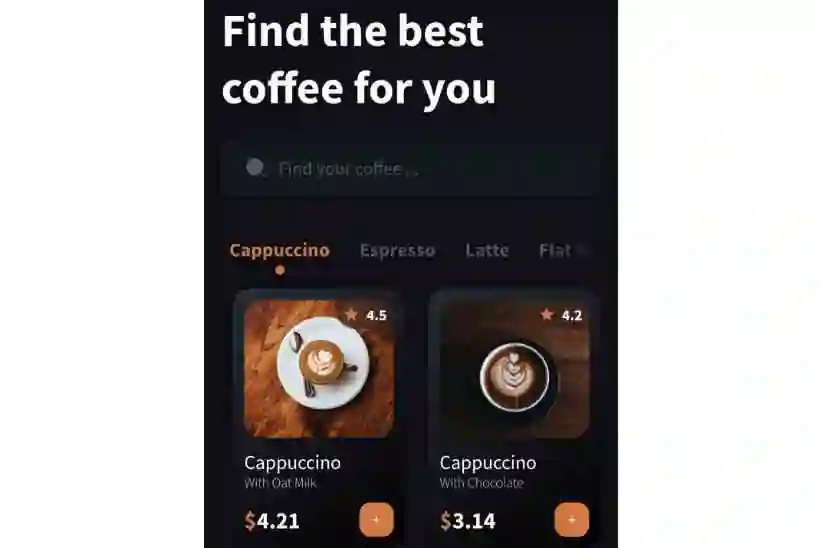Introduction:
The AppBar, also known as the Navigation Bar, plays a vital role in providing navigation and important functionality in a Flutter app. However, there are instances where you may want to achieve a more visually appealing and modern UI by making the AppBar transparent. In this blog post, we will explore various techniques to make the AppBar transparent in Flutter, providing step-by-step instructions and examples.
Video Demo :
Using the AppBar constructor:
The easiest way to make the AppBar transparent is by customizing its constructor properties. By modifying the backgroundColor, elevation, and brightness properties, you can achieve the desired transparent effect.
Example:
AppBar( backgroundColor: Colors.transparent, elevation: 0, brightness: Brightness.dark, // Additional AppBar properties and widgets )
Adding transparency with the PreferredSizeWidget:
If you need to add more flexibility to your transparent AppBar, you can create a custom AppBar using the PreferredSizeWidget. This approach allows you to design a fully customizable transparent AppBar and seamlessly integrate it into your app.
Example:
class TransparentAppBar extends StatelessWidget implements PreferredSizeWidget {
@override
Size get preferredSize => Size.fromHeight(kToolbarHeight);
@override
Widget build(BuildContext context) {
return AppBar(
backgroundColor: Colors.transparent,
elevation: 0,
brightness: Brightness.dark,
// Custom AppBar content
);
}
}
Implementing a transparent AppBar with a background image:
To achieve a more visually striking transparent AppBar, you can incorporate a background image. By utilizing the flexibleSpace property and the FlexibleSpaceBar widget, you can add an image or any other widget as the background.
Example:
AppBar( backgroundColor: Colors.transparent, elevation: 0, brightness: Brightness.dark, flexibleSpace: Image.asset( 'assets/background_image.jpg', fit: BoxFit.cover, ), // Additional AppBar properties and widgets )
Conclusion:
Making the AppBar transparent in Flutter can greatly enhance the visual appeal and modernity of your app's user interface. By using various techniques, such as customizing the AppBar constructor, creating a custom PreferredSizeWidget, or adding a background image, you can achieve a sleek and transparent navigation experience.
In this blog post, we explored different approaches to creating transparent AppBars in Flutter and provided examples to guide you through the process. By implementing these techniques, you can easily adapt the AppBar to suit your app's design requirements and create stunning user interfaces.
So go ahead and experiment with transparent AppBars in your Flutter app. Unlock the potential of modern UI design and captivate your users with visually appealing navigation experiences!