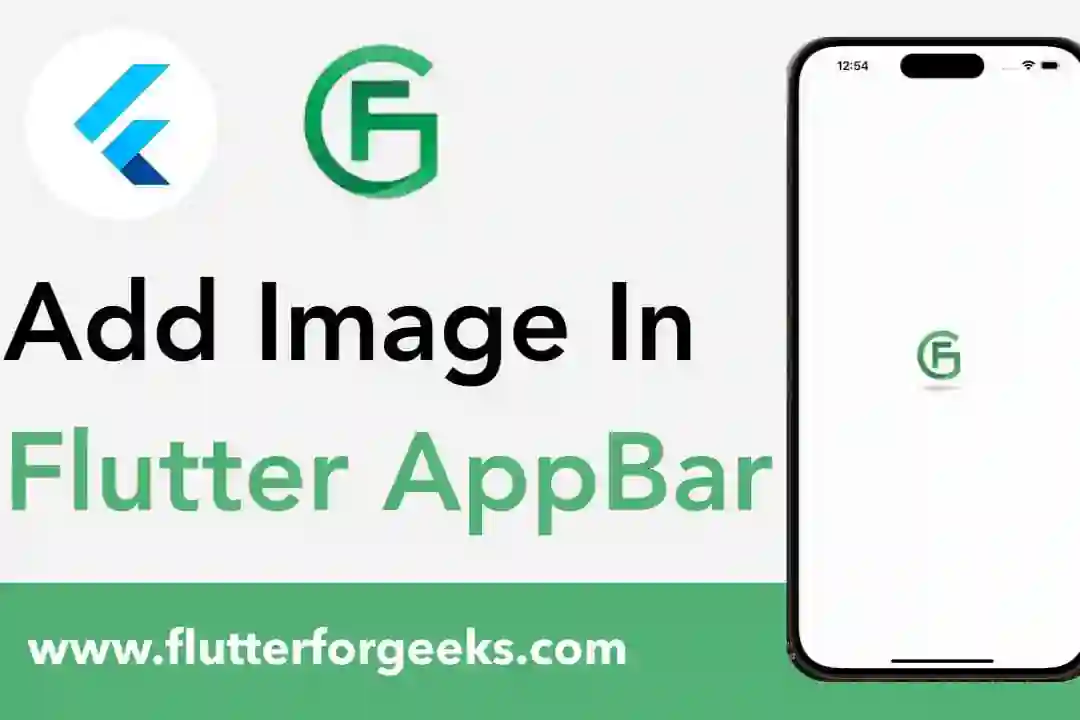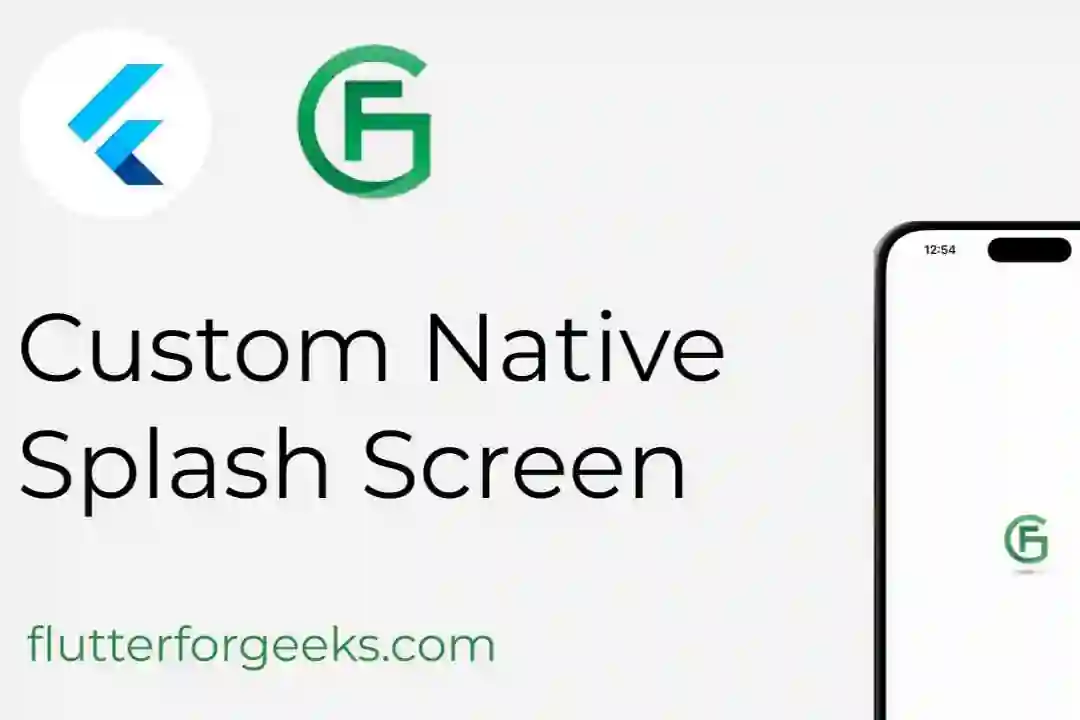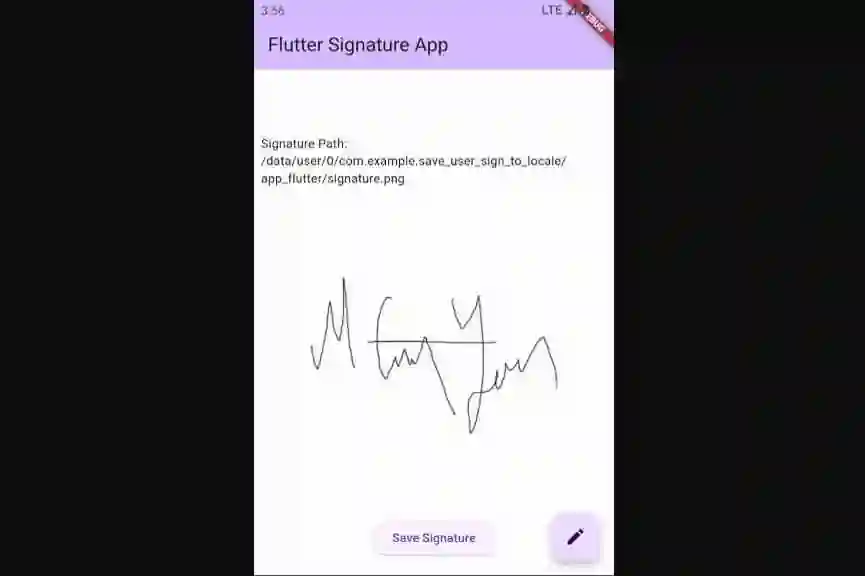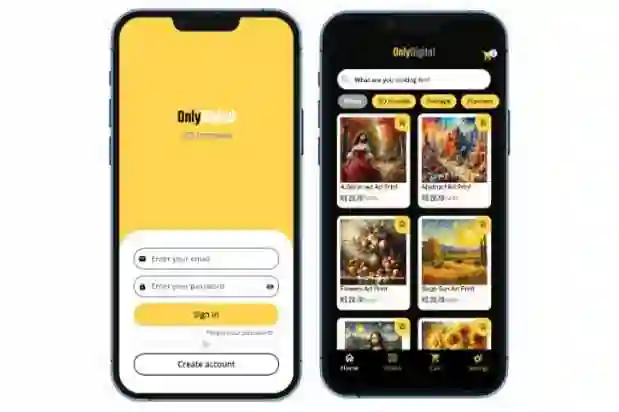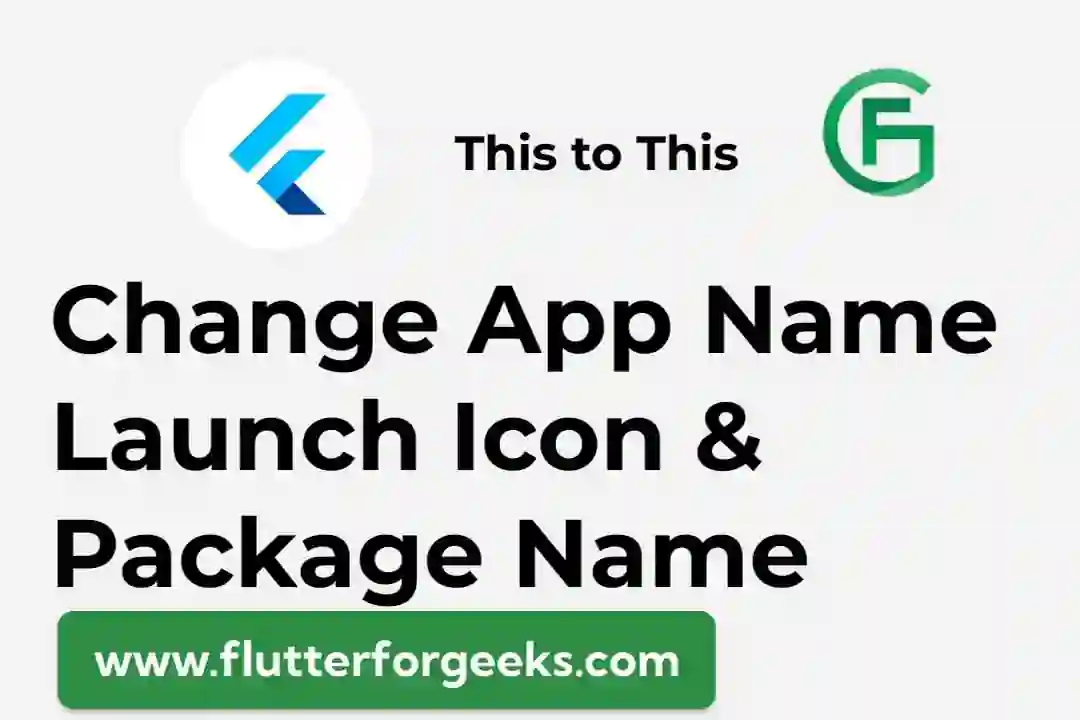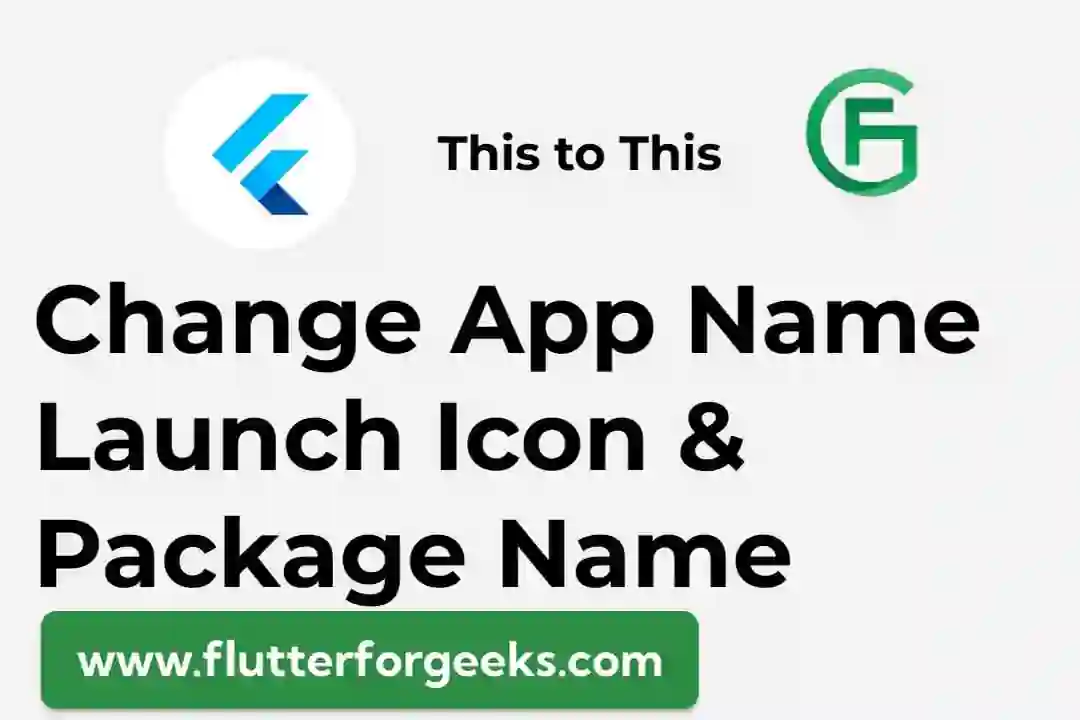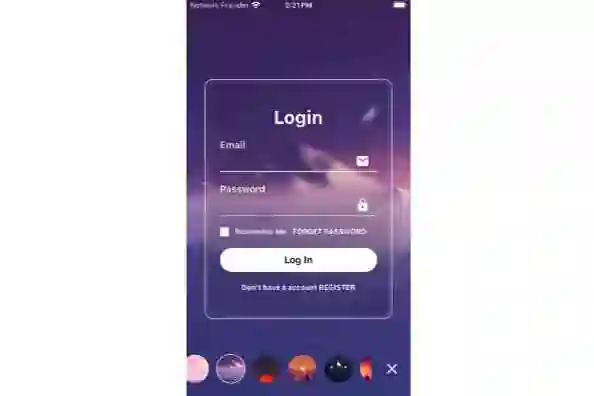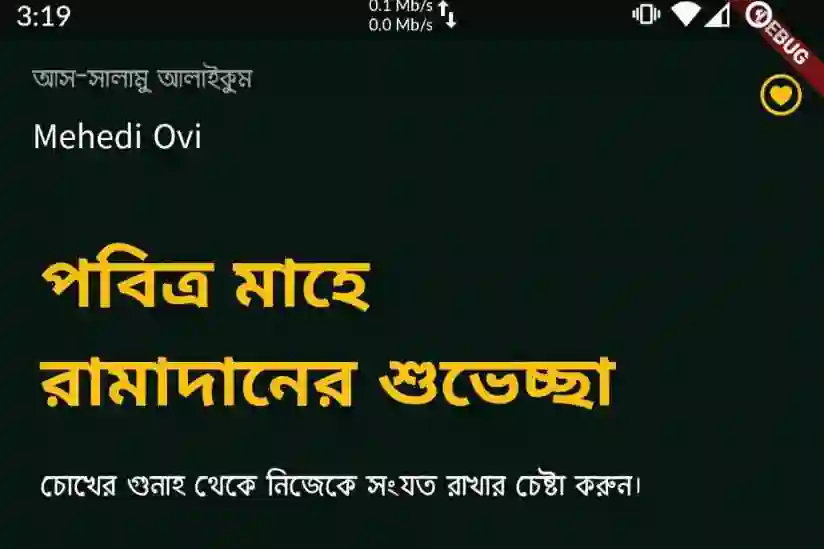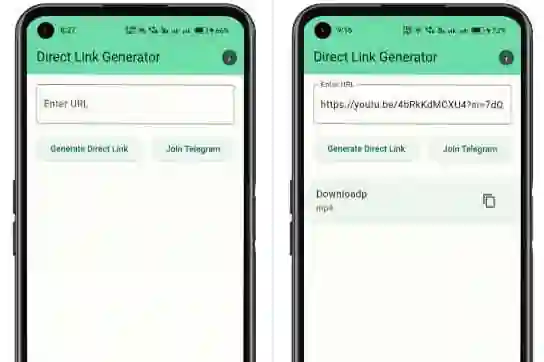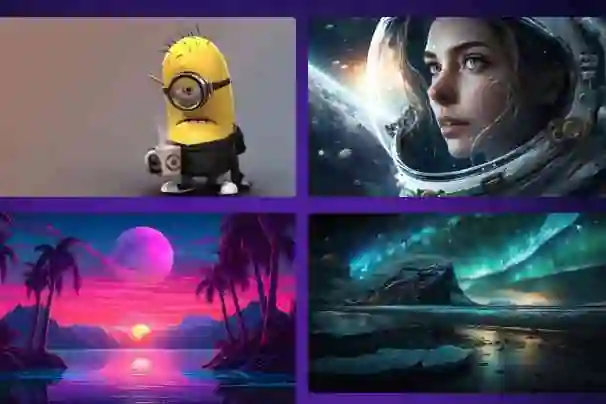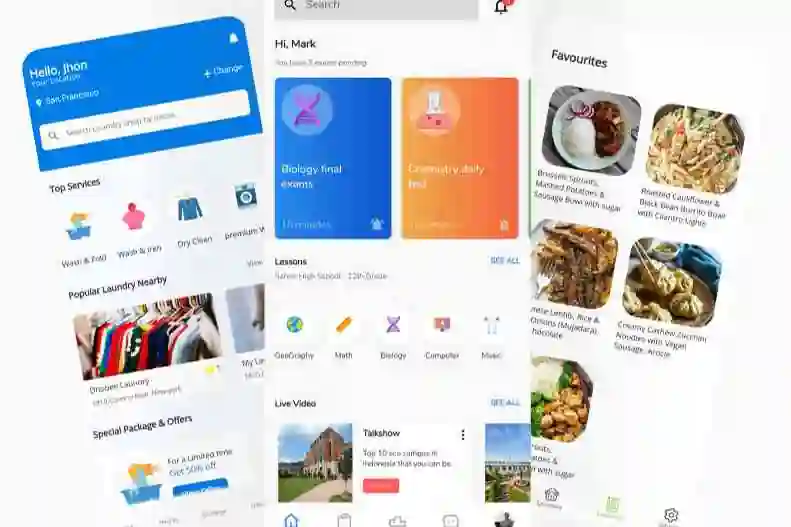ShowCaseView
A Flutter package allows you to Showcase/Highlight your widgets step by step.
Preview

Migration guide for release 1.0.0
Renamed properties/fields of widgets mentioned below in the table.
BeforeAfterautoPlayLockEnableenableAutoPlayLockshapeBordertargetShapeBordershowcaseBackgroundColortooltipBackgroundColorcontentPaddingtooltipPaddingoverlayPaddingtargetPaddingradiustargetBorderRadiustipBorderRadiustooltipBorderRadiusdisableAnimationdisableMovingAnimationanimationDurationmovingAnimationDuration
Removed unused parameter of Showcase.withWidget() mentioned below:
- title
- titleAlignment
- titleTextStyle
- description
- descriptionAlignment
- descTextStyle
- textColor
- tooltipBackgroundColor
- tooltipBorderRadius
- tooltipPadding
Installing
- Add dependency to
pubspec.yaml - Get the latest version in the ‘Installing’ tab on pub.dev
dependencies:
showcaseview: <latest-version>
- Import the package
import 'package:showcaseview/showcase_tutorial.dart';
- Adding a
ShowCaseWidgetwidget.
ShowCaseWidget(
builder: Builder(
builder : (context)=> Somewidget()
),
),
- Adding a
Showcasewidget.
GlobalKey _one = GlobalKey();
GlobalKey _two = GlobalKey();
GlobalKey _three = GlobalKey();
...
Showcase(
key: _one,
title: 'Menu',
description: 'Click here to see menu options',
child: Icon(
Icons.menu,
color: Colors.black45,
),
),
Showcase.withWidget(
key: _three,
height: 80,
width: 140,
targetShapeBorder: CircleBorder(),
container: Column(
crossAxisAlignment: CrossAxisAlignment.start,
children: <Widget>[
...
],
),
child: ...,
),
- Starting the
ShowCase
someEvent(){
ShowCaseWidget.of(context).startShowCase([_one, _two, _three]);
}
If you want to start the ShowCaseView as soon as your UI built up then use below code.
WidgetsBinding.instance.addPostFrameCallback((_) => ShowCaseWidget.of(context).startShowCase([_one, _two, _three]) );
Functions of ShowCaseWidget.of(context):
Function NameDescriptionstartShowCase(List widgetIds)Starting the showcasenext()Starts next showcaseprevious()Starts previous showcasedismiss()Dismisses all showcases
Properties of ShowCaseWidget:
NameTypeDefault BehaviourDescriptionblurValuedouble0Provides blur effect on overlayautoPlayboolfalseAutomatically display Next showcaseautoPlayDelayDurationDuration(milliseconds: 2000)Visibility time of showcase when autoplay is enabledenableAutoPlayLockboolfalseBlock the user interaction on overlay when autoPlay is enabled.enableAutoScrollboolfalseAllows to auto scroll to next showcase so as to make the given target visible.scrollDurationDurationDuration(milliseconds: 300)Time duration for auto scrollingdisableBarrierInteractionboolfalseDisable barrier interactiondisableScaleAnimationboolfalseDisable scale transition for all showcasesdisableMovingAnimationboolfalseDisable bouncing/moving transition for all showcasesonStartFunction(int?, GlobalKey)?Triggered on start of each showcase.onCompleteFunction(int?, GlobalKey)?Triggered on completion of each showcase.onFinishVoidCallback?Triggered when all the showcases are completedenableShowcasebooltrueEnable or disable showcase globally.
Properties of Showcase and Showcase.withWidget:
NameTypeDefault BehaviourDescriptionShowcaseShowCaseWidgetkeyGlobalKeyUnique Global key for each showcase.✅✅childWidgetThe Target widget that you want to be showcased✅✅titleString?Title of default tooltip✅descriptionString?Description of default tooltip✅containerWidget?Allows to create custom tooltip widget.✅heightdouble?Height of custom tooltip widget✅widthdouble?Width of custom tooltip widget✅titleTextStyleTextStyle?Text Style of title✅descTextStyleTextStyle?Text Style of description✅titleAlignmentTextAlignTextAlign.startAlignment of title✅descriptionAlignmentTextAlignTextAlign.startAlignment of description✅targetShapeBorderShapeBorderIf targetBorderRadius param is not provided then it applies shape border to target widget✅✅targetBorderRadiusBorderRadius?Border radius of target widget✅✅tooltipBorderRadiusBorderRadius?BorderRadius.circular(8.0)Border radius of tooltip✅blurValuedouble?ShowCaseWidget.blurValueGaussian blur effect on overlay✅✅tooltipPaddingEdgeInsetsEdgeInsets.symmetric(vertical: 8, horizontal: 8)Padding to tooltip content✅targetPaddingEdgeInsetsEdgeInsets.zeroPadding to target widget✅✅overlayOpacitydouble0.75Opacity of overlay layer✅✅overlayColorColorColors.black45Color of overlay layer✅✅tooltipBackgroundColorColorColors.whiteBackground Color of default tooltip✅textColorColorColors.blackColor of tooltip text✅scrollLoadingWidgetWidgetLoading widget on overlay until active showcase is visible to viewport when autoScroll is enable✅✅movingAnimationDurationDurationDuration(milliseconds: 2000)Duration of time this moving animation should last.✅✅showArrowbooltrueShows tooltip with arrow✅disableDefaultTargetGesturesboolfalsedisable default gestures of target widget✅✅disposeOnTapbool?falseDismiss all showcases on target/tooltip tap✅✅disableMovingAnimationbool?ShowCaseWidget.disableMovingAnimationDisable bouncing/moving transition✅✅disableScaleAnimationbool?ShowCaseWidget.disableScaleAnimationDisable initial scale transition when showcase is being started and completed✅scaleAnimationDurationDurationDuration(milliseconds: 300)Duration of time scale animation should last.✅scaleAnimationCurveCurveCurves.easeInCurve to use in scale animation.✅scaleAnimationAlignmentAlignment?Origin of the coordinate in which the scale takes place, relative to the size of the box.✅onToolTipClickVoidCallback?Triggers when tooltip is being clicked.✅onTargetClickVoidCallback?Triggers when target widget is being clicked✅✅onTargetDoubleTapVoidCallback?Triggers when target widget is being double clicked✅✅onTargetLongPressVoidCallback?Triggers when target widget is being long pressed✅✅tooltipPositionTooltipPosition?Defines vertical position of tooltip respective to Target widget✅✅titlePaddingEdgeInsets?EdgeInsets.zeroPadding to title✅descriptionPaddingEdgeInsets?EdgeInsets.zeroPadding to description✅
How to use
Check out the example app in the example directory or the ‘Example’ tab on pub.dartlang.org for a more complete example.
Scrolling to active showcase
Auto Scrolling to active showcase feature will not work properly in scroll views that renders widgets on demand(ex, ListView, GridView).
In order to scroll to a widget it needs to be attached with widget tree. So, If you are using a scrollview that renders widgets on demand, it is possible that the widget on which showcase is applied is not attached in widget tree. So, flutter won’t be able to scroll to that widget.
So, If you want to make a scroll view that contains less number of children widget then prefer to use SingleChildScrollView.
If using SingleChildScrollView is not an option, then you can assign a ScrollController to that scrollview and manually scroll to the position where showcase widget gets rendered. You can add that code in onStart method of ShowCaseWidget.
Example,
// This controller will be assigned to respected sctollview.
final _controller = ScrollController();
ShowCaseWidget(
onStart: (index, key) {
if(index == 0) {
WidgetsBinding.instance.addPostFrameCallback((_) {
// If showcase widget is at offset 1000 in the listview.
// If you don't know the exact position of the showcase widget,
// You can provide nearest possible location.
//
// In this case providing 990 instead of 1000 will work as well.
_controller.jumpTo(1000);
});
}
},
);