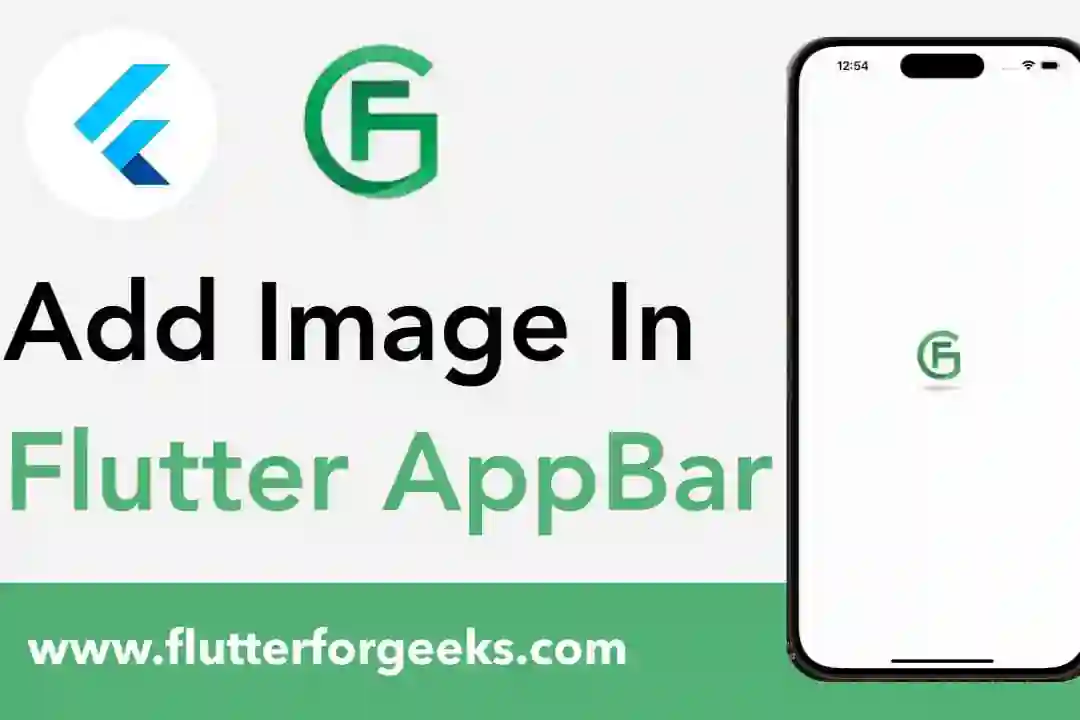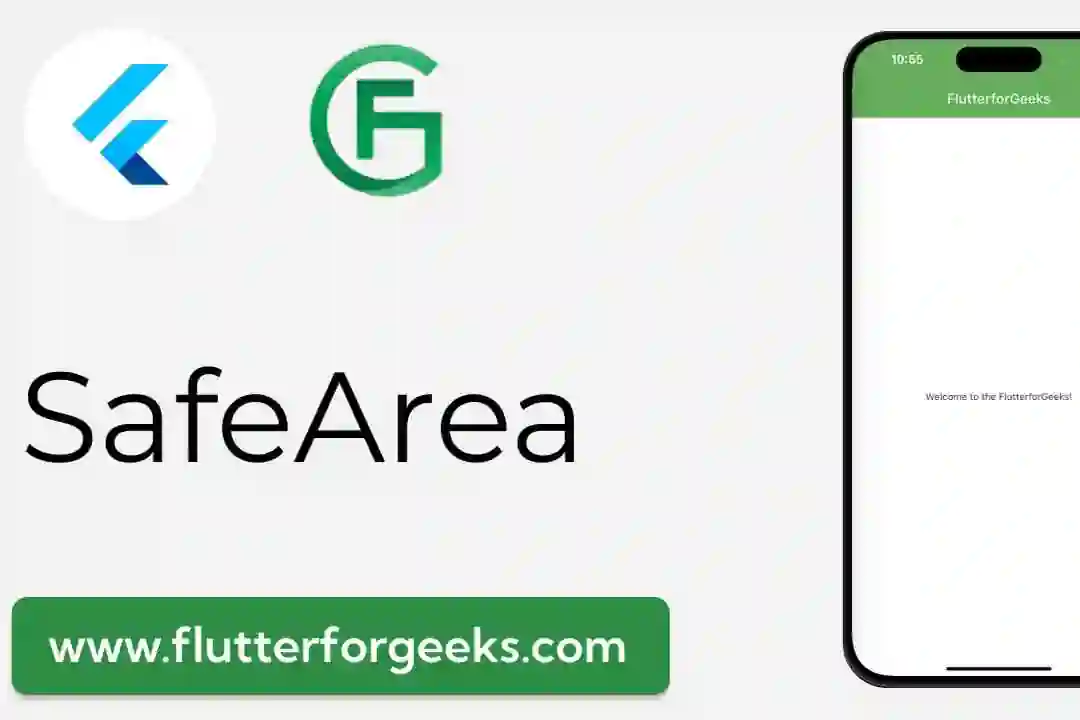Introduction:
In the dynamic landscape of Flutter development, creating a compelling first impression is paramount. The default splash screen might not capture the essence of your app, but fear not – with the Flutter Native Splash package, customization becomes a breeze. In this guide, we'll take you through a detailed process of using the Flutter Native Splash package to transform the native splash screen into a customized masterpiece for your Flutter app.
Step 1: Install the Flutter Native Splash Package
Begin by adding the Flutter Native Splash package to your pubspec.yaml file. Make sure to check for the latest version on pub.dev.
dev_dependencies: flutter_native_splash: ^0.1.9
Run flutter pub get in your terminal to fetch the package.
Step 2: Prepare Your Custom Splash Screen Image
Design a captivating splash screen image that resonates with your app's identity. Ensure the image is of high quality and in a suitable format.
Step 3: Configure the Flutter Native Splash Package
Create a configuration file named flutter_native_splash.yaml in the root of your project. Specify your custom splash screen image and other desired configurations.
flutter_native_splash: image: assets/your_custom_splash.png color: "#42a5f5" fill: true android: true ios: true
Step 4: Run the Flutter Native Splash Command
Execute the Flutter Native Splash command in your terminal to generate necessary platform-specific files:
flutter pub run flutter_native_splash:create
This command creates platform-specific launch files, ensuring your custom splash screen is displayed correctly on both Android and iOS.
Step 5: Integrate Custom Splash Screen in main.dart
Update your main.dart file to include your custom splash screen. Replace the default MaterialApp widget with the FlutterNativeSplash widget.
import 'package:flutter/material.dart';
import 'package:flutter_native_splash/flutter_native_splash.dart';
void main() {
runApp(MyApp());
}
class MyApp extends StatelessWidget {
@override
Widget build(BuildContext context) {
return MaterialApp(
home: YourMainScreen(),
// ... other configurations
);
}
}
Step 6: Test and Refine
Thoroughly test your app on various devices and screen sizes to ensure your custom splash screen works seamlessly. Tweak configurations in the flutter_native_splash.yaml file if necessary.
Video Demo
Conclusion:
Thanks to the Flutter Native Splash package, customizing your app's splash screen has never been easier. By following these steps, you can effortlessly replace the default splash screen with a visually stunning and brand-aligned alternative. Elevate your app's introduction, capture user attention, and set the stage for a memorable user experience with Flutter Native Splash. Happy coding!