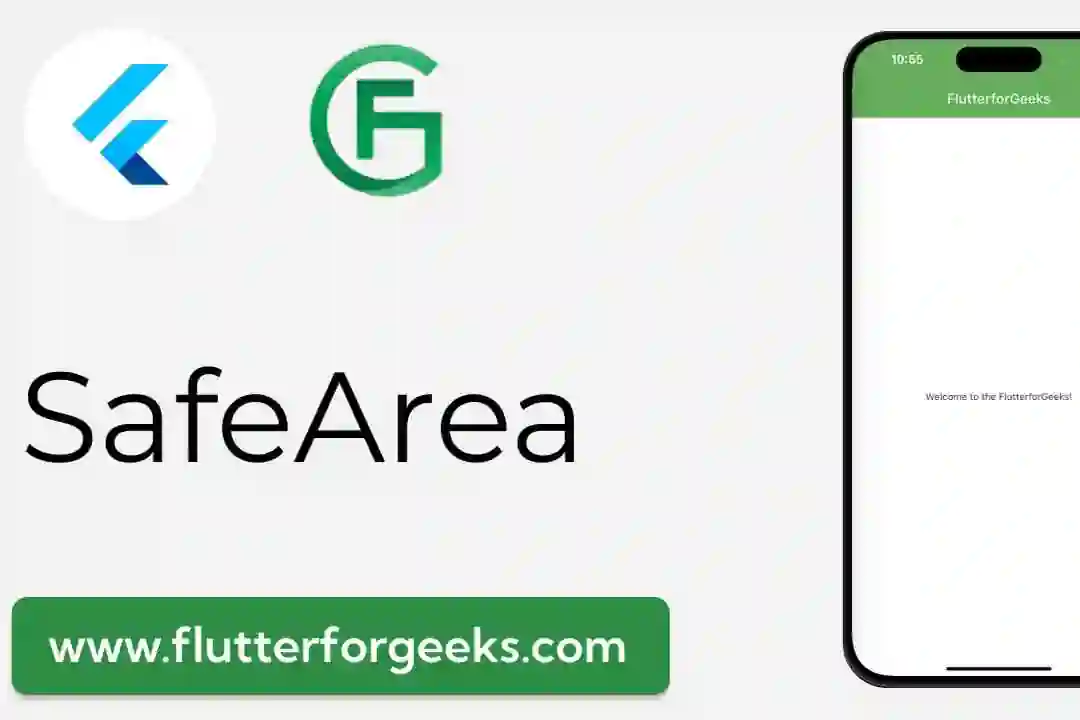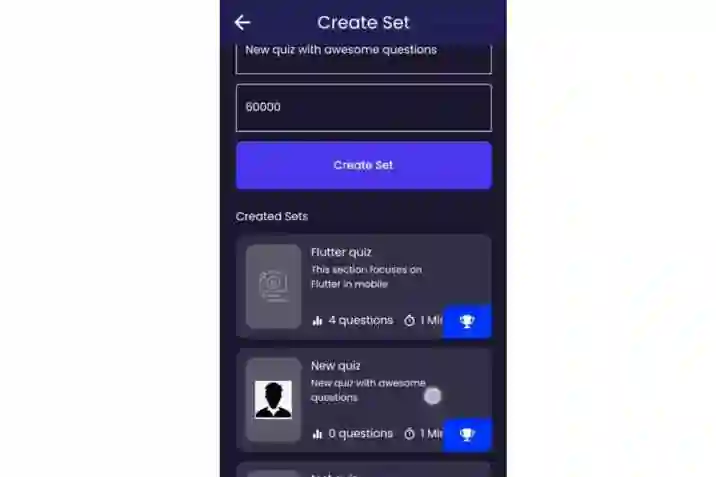Creating a unique and recognizable brand identity is crucial for the success of any mobile app. One of the first elements users encounter is the launcher icon – the small image representing your app on their devices. In this comprehensive guide, we'll explore how to change launcher icons in Flutter apps, allowing you to personalize your app's appearance and make a lasting impression.
Prerequisites
Before diving into the process, ensure that you have a Flutter project set up on your machine. If you haven't already, you can install Flutter by following the instructions on the official Flutter website: Flutter Installation Guide.
Using the flutter_launcher_icons Package
Flutter provides a handy package called flutter_launcher_icons that simplifies the process of changing launcher icons. Here's a step-by-step guide:
Step 1: Install the Package
Open your project's pubspec.yaml file and add the following lines under dev_dependencies:
dev_dependencies: flutter_launcher_icons: ^0.9.2
Run flutter pub get in your terminal to fetch the package.
Step 2: Configure the Package
Still in pubspec.yaml, add a section for flutter_icons:
flutter_icons: android: true ios: true image_path: "assets/launcher_icon.png"
Ensure that you've placed your desired launcher icon image (e.g., launcher_icon.png) in the assets folder of your project.
Step 3: Run the Package
Execute the following command in your terminal to update the launcher icon:
flutter pub run flutter_launcher_icons:main
Step 4: Verify Changes
Run your Flutter app using flutter run, and you should see the updated launcher icon on your device or emulator.
Video Demo
Additional Tips
- Adapting to Different Screen Resolutions:
- Provide multiple sizes of your launcher icon to ensure crisp visuals on devices with varying screen resolutions.
- Platform-Specific Icons:
- Customize the launcher icons separately for Android and iOS by placing different images in the
androidandiosfolders. - Icon Design Guidelines:
- Follow design guidelines for each platform to create icons that align with the visual aesthetics of Android and iOS.
By following these steps and tips, you can effortlessly change launcher icons in your Flutter app, giving it a unique identity that resonates with your brand. Personalizing the user experience from the very beginning contributes to a positive impression and sets the stage for a memorable app journey. Happy coding! 🚀📱 #Flutter #AppDevelopment #LauncherIcons #MobileAppDesign #flutterforgeeks #insightforGeeks #rectopages