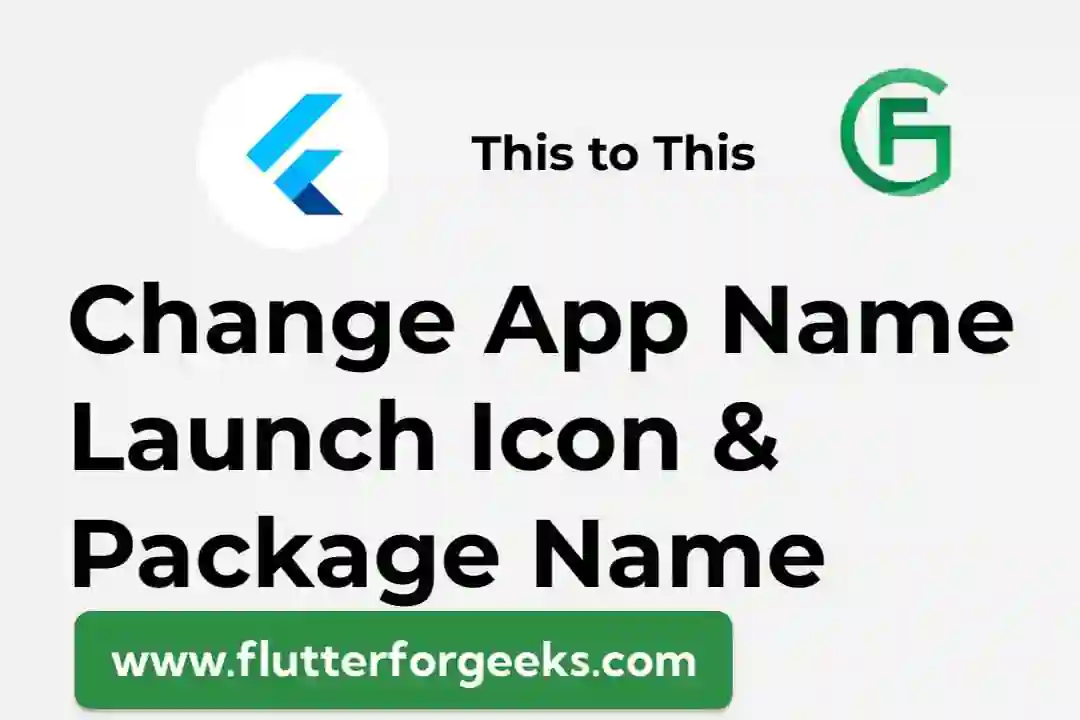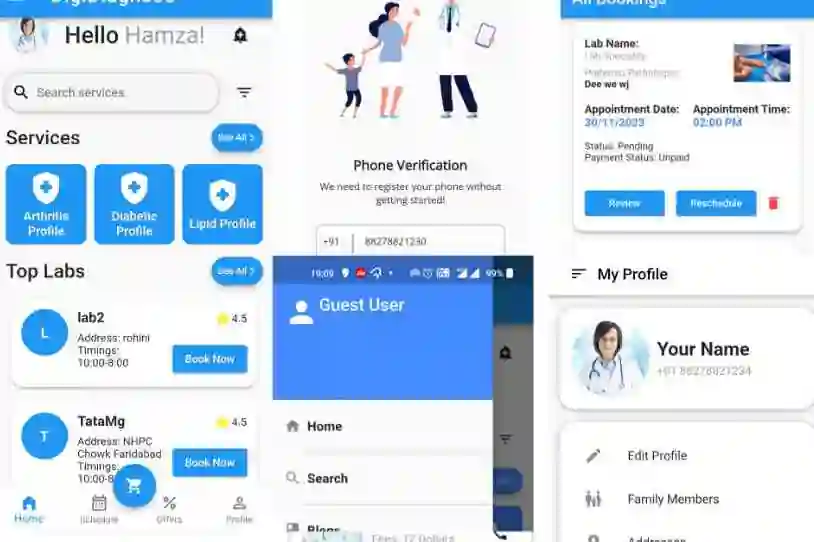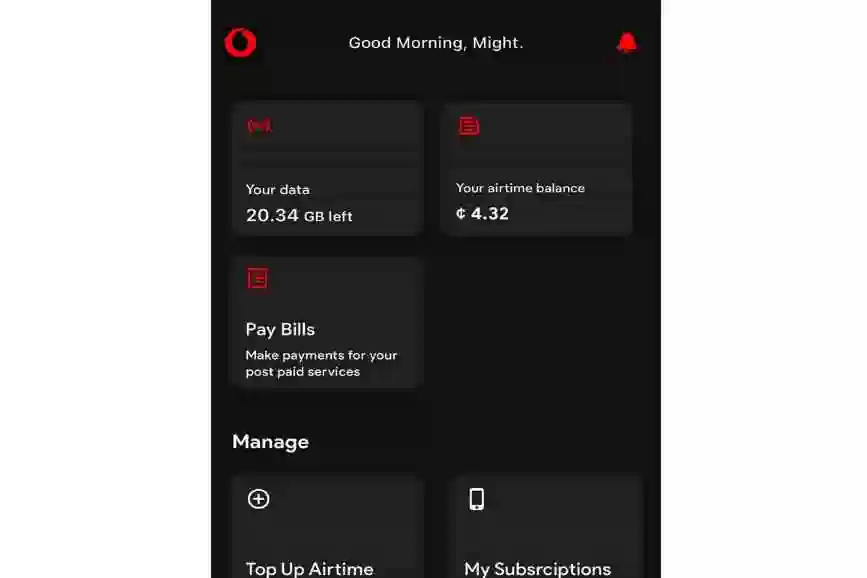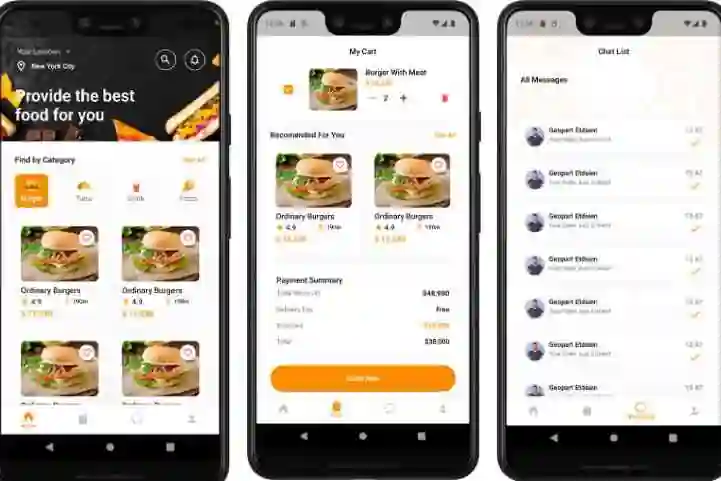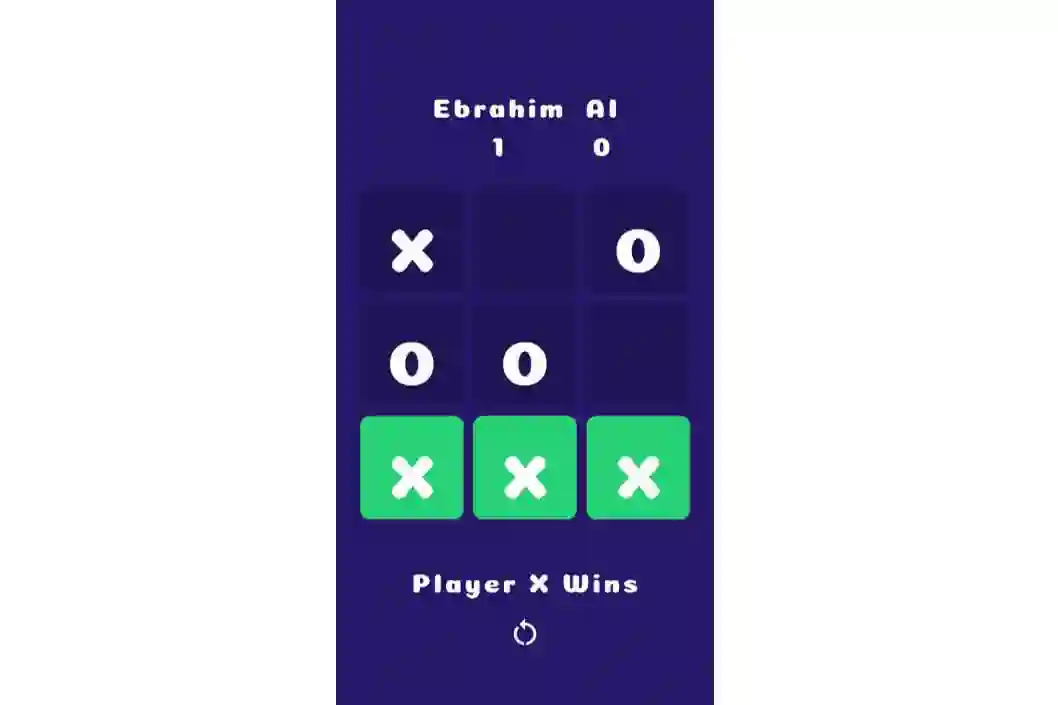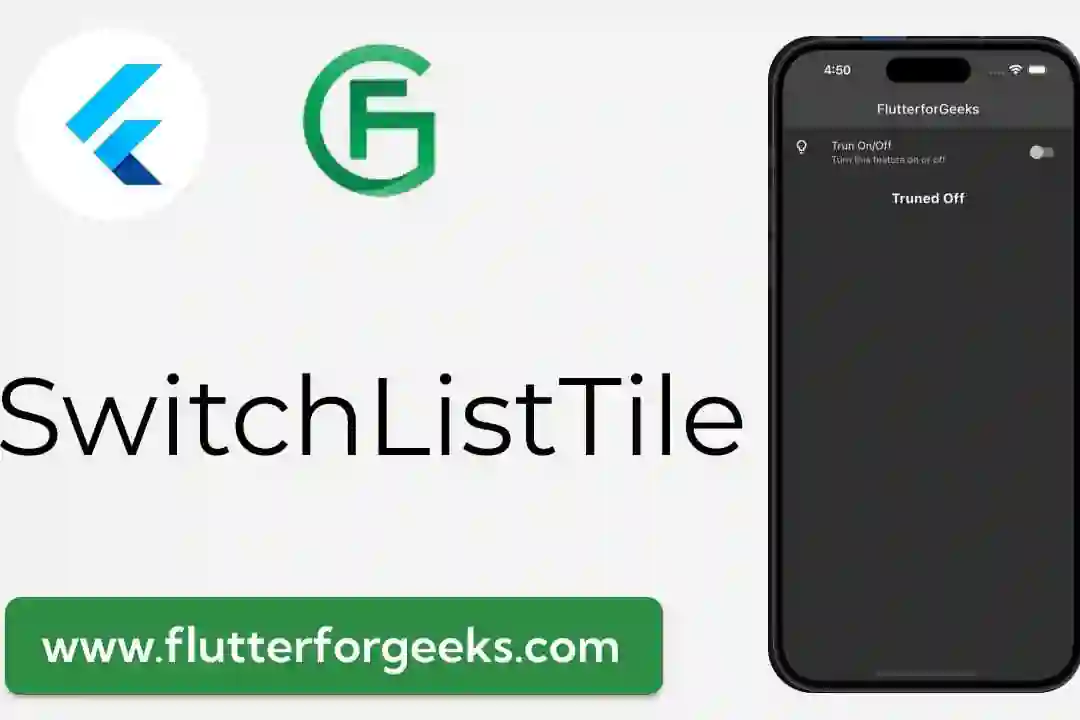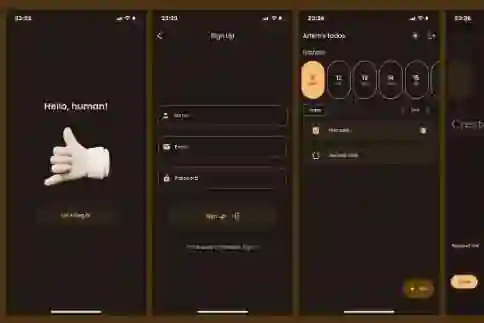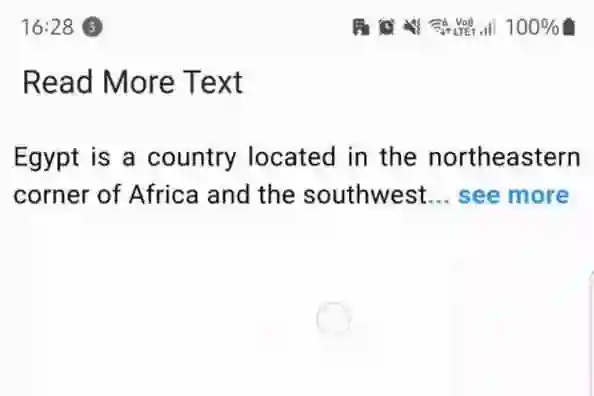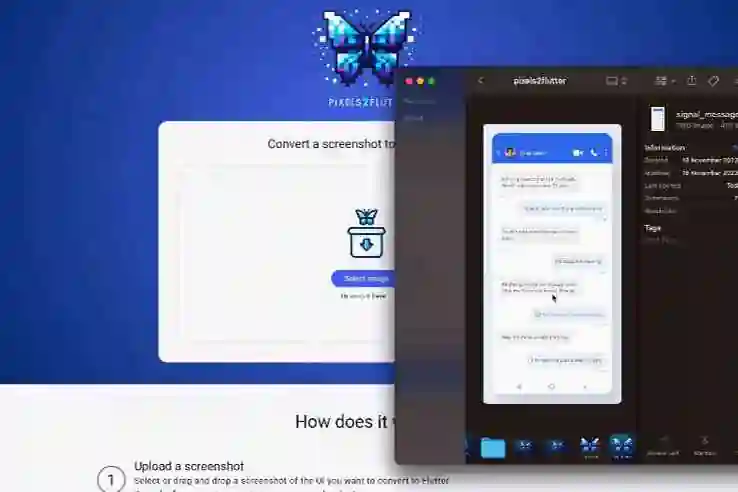The app icon is the first impression users have of your Flutter application. Customizing it not only adds a personal touch but also reinforces brand identity. In this comprehensive guide, we'll explore the step-by-step process of changing the app icon in a Flutter project.
Prerequisites
Before we begin, ensure you have the following:
- A Flutter project set up on your machine.
- An image file of the new app icon in the appropriate dimensions (e.g.,
icon.png).
Steps to Change the App Icon
1. Prepare the Icon Image
Make sure you have an image file (preferably in PNG format) that represents the new app icon. It should be in square dimensions to avoid distortion.
2. Replace the Default Icon
In your Flutter project, navigate to the android/app/src/main/res directory. Here, you'll find various folders named mipmap-.... Each of these folders corresponds to different screen densities.
Replace the existing ic_launcher.png file in each of these folders with your new app icon.
3. Update the AndroidManifest.xml
Open the AndroidManifest.xml file located in android/app/src/main. This file contains important metadata about your app, including the app icon.
Find the <application> tag and ensure it has an android:icon attribute:
xml <application android:name="io.flutter.app.FlutterApplication" android:label="flutter_app" android:icon="@mipmap/ic_launcher"> <!-- Make sure this line is present -->
4. Update the pubspec.yaml
Open your pubspec.yaml file and locate the flutter section. Add the flutter_icons section with the path to your new app icon:
yaml flutter: ... # Add this section flutter_icons: android: "launcher_icon" ios: true image_path: "assets/icon.png" # Path to your new app icon
5. Run the App
Finally, run your Flutter app. You should now see the updated app icon on both Android and iOS devices.
Conclusion: A Fresh Look for Your App
Changing the app icon in a Flutter project is a simple yet impactful way to personalize your application. By following these steps, you can give your app a distinct visual identity that resonates with users.
Happy customizing, and may your app's new icon shine brightly in the digital landscape!