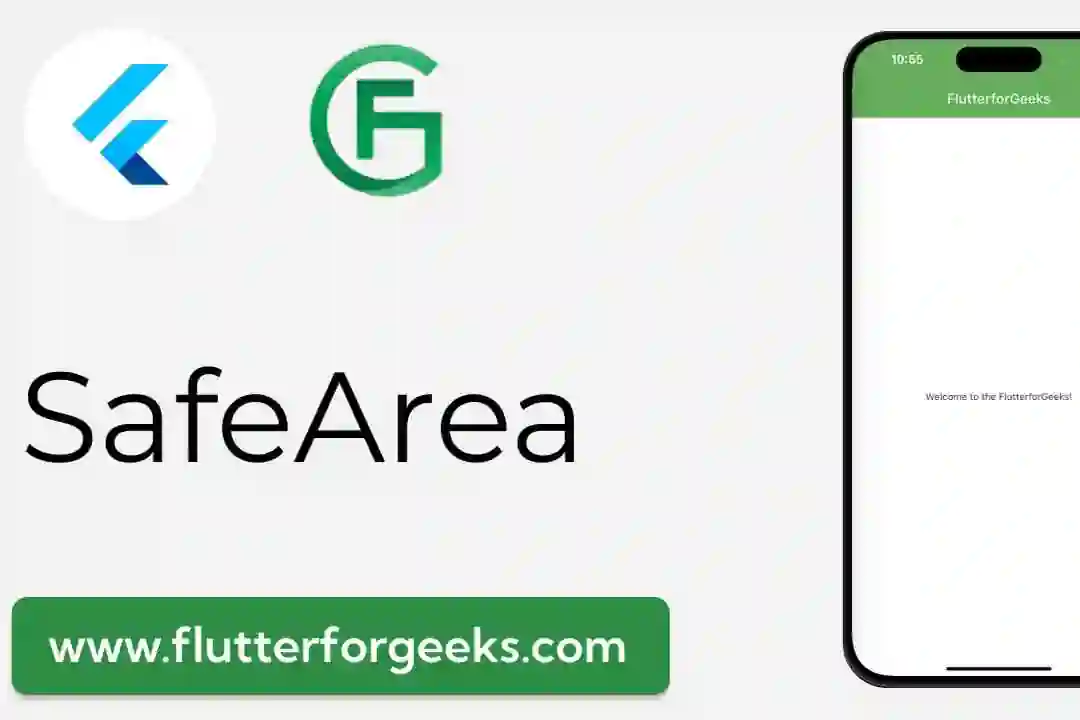Introduction:
Flutter, with its rich set of widgets and powerful capabilities, offers developers various tools to create smooth and efficient user experiences. One such tool is the Future.delayed function, which allows developers to introduce time delays within their applications. In this blog post, we will explore the functionality of Future.delayed and provide a practical example to demonstrate its usage.
Understanding Future.delayed:
In Flutter, Future.delayed is a function that creates a future that completes after a specified duration. This can be immensely useful in scenarios where you want to introduce delays in your code execution, such as delaying the execution of a particular function or transitioning to a new screen after a specific time interval.
Example Usage:
Let's dive into a practical example to illustrate the usage of Future.delayed. Suppose we want to create a splash screen for our Flutter application that displays for three seconds before navigating to the main screen.
import 'package:flutter/material.dart';
void main() {
runApp(MyApp());
}
class MyApp extends StatelessWidget {
@override
Widget build(BuildContext context) {
return MaterialApp(
home: SplashScreen(),
);
}
}
class SplashScreen extends StatefulWidget {
@override
_SplashScreenState createState() => _SplashScreenState();
}
class _SplashScreenState extends State<SplashScreen> {
@override
void initState() {
super.initState();
// Introducing a 3-second delay before navigating to the main screen
Future.delayed(Duration(seconds: 3), () {
Navigator.pushReplacement(
context,
MaterialPageRoute(builder: (context) => MainScreen()),
);
});
}
@override
Widget build(BuildContext context) {
return Scaffold(
body: Center(
child: FlutterLogo(
size: 200.0,
),
),
);
}
}
class MainScreen extends StatelessWidget {
@override
Widget build(BuildContext context) {
return Scaffold(
appBar: AppBar(
title: Text('Main Screen'),
),
body: Center(
child: Text('Welcome to the Main Screen!'),
),
);
}
}
In this example, the SplashScreen widget utilizes Future.delayed to introduce a 3-second delay before navigating to the MainScreen. This simple yet effective use case showcases the power and versatility of Future.delayed in Flutter.
Video:
Conclusion:
Future.delayed is a valuable tool in a Flutter developer's arsenal, offering a straightforward way to introduce time delays in code execution. Whether you're creating animated transitions, splash screens, or managing asynchronous operations, understanding and effectively utilizing Future.delayed can significantly enhance the user experience in your Flutter applications. Experiment with this function, and explore the possibilities it opens up for creating more dynamic and responsive Flutter apps. Happy coding!