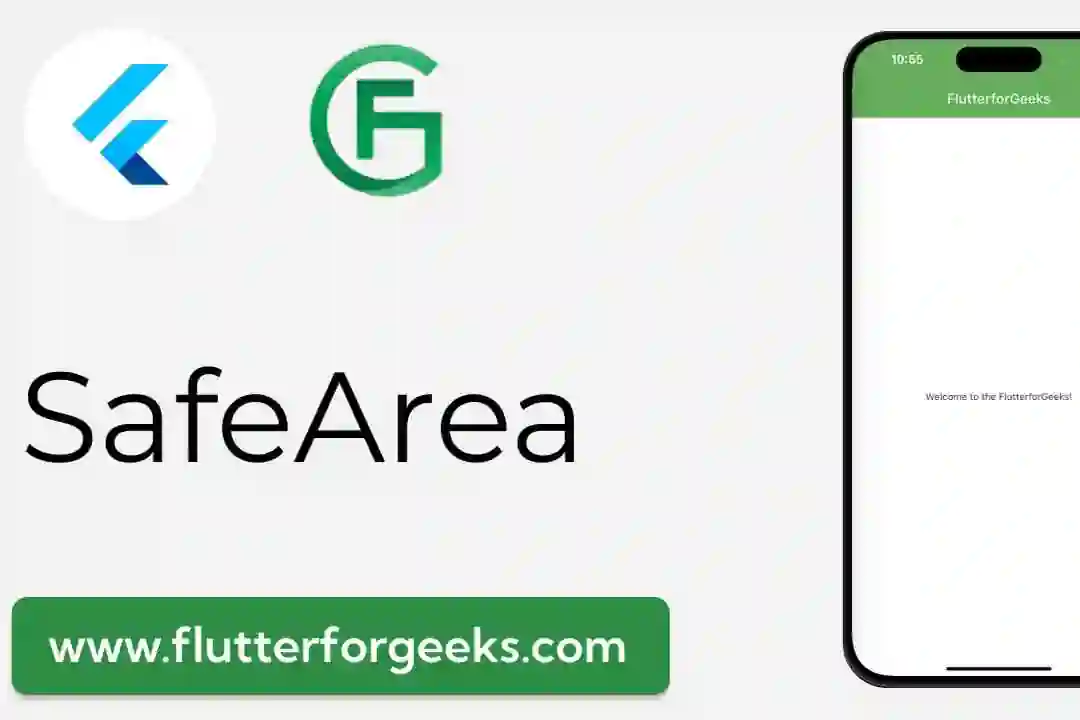In today's competitive world of app development, delivering a visually appealing and user-friendly experience is crucial. Flutter, a powerful UI toolkit by Google, coupled with the principles of Material Design, provides developers with the tools they need to create captivating and intuitive applications. In this blog post, we'll explore how Flutter seamlessly integrates with Material Design, accompanied by practical examples.
Understanding Material Design
Material Design, introduced by Google in 2014, is a design language that emphasizes clean, intuitive interfaces with a focus on user interaction. It offers guidelines for creating consistent and visually pleasing designs across different platforms and devices.
Flutter: A UI Powerhouse
Flutter is a versatile UI toolkit that enables developers to create natively compiled applications for mobile, web, and desktop from a single codebase. It provides an extensive library of customizable widgets, facilitating the creation of highly interactive and visually stunning user interfaces.
The Synergy of Flutter and Material Design
Flutter's seamless integration with Material Design is a standout feature. Flutter offers a wide array of pre-designed Material widgets that adhere to Material Design principles. This allows developers to effortlessly implement components such as buttons, navigation drawers, tabs, and more, significantly reducing development time.
Moreover, Flutter's flexibility enables in-depth customization of Material components. Developers can fine-tune colors, shapes, animations, and other visual aspects to align with specific branding or design preferences while still adhering to core Material Design principles.
Practical Examples
Let's dive into some practical examples to showcase the synergy between Flutter and Material Design:
Example 1: Implementing a Material Button
import 'package:flutter/material.dart';
void main() => runApp(MaterialApp(
home: Scaffold(
body: Center(
child: ElevatedButton(
onPressed: () {
// Action on button press
},
child: Text('Click Me'),
),
),
),
));
In this example, we create a simple Flutter app with a Material button. The ElevatedButton widget is a Material Design button that follows the guidelines for visual appearance and interactions.
Example 2: Using a Material App Bar
import 'package:flutter/material.dart';
void main() => runApp(MaterialApp(
home: Scaffold(
appBar: AppBar(
title: Text('Material App Bar Example'),
),
body: Center(
child: Text('Welcome to Flutter!'),
),
),
));
Here, we implement a Material App Bar using the AppBar widget. It follows Material Design principles for app navigation and provides a clean, recognizable user interface.
Conclusion: Elevate Your UI with Flutter and Material Design
By leveraging the power of Flutter and adhering to Material Design principles, developers can create applications that not only look exceptional but also provide a seamless and enjoyable user experience across platforms. Whether you're building for mobile, web, or desktop, this combination sets the stage for stunning and user-friendly interfaces.
Embrace the synergy of Flutter and Material Design, and start building applications that leave a lasting impression.