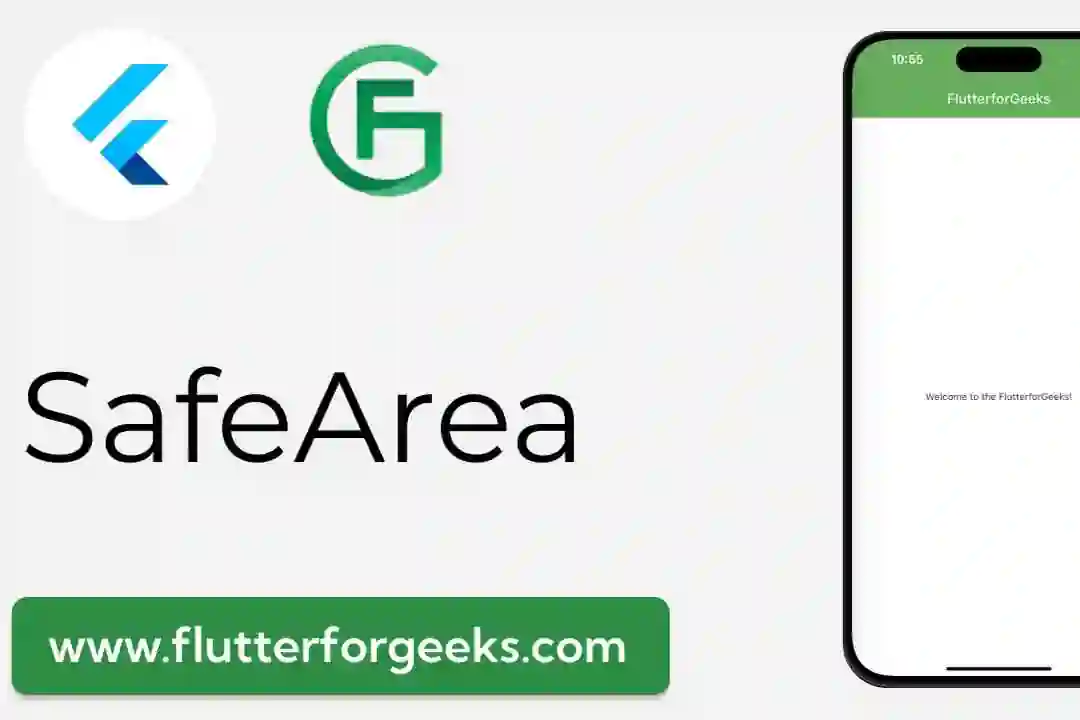Flutter is a popular open-source UI software development toolkit by Google. It allows you to create natively compiled applications for mobile, web, and desktop from a single codebase. In this blog post, we'll walk through the process of creating a simple Flutter application.
Prerequisites
Before we begin, make sure you have the following installed:
Flutter SDK: Install Flutter
Code Editor: Visual Studio Code, Android Studio, or any editor of your choice.
Step 1: Create a New Flutter Project
Open your terminal or command prompt and run the following command to create a new Flutter project:
flutter create simple_app
This command will create a new directory named simple_app with the basic Flutter project structure.
Step 2: Understand the Project Structure
lib/main.dart: This is the entry point of your application. It contains themain()function which is executed when the app starts.lib/main.dart: This is where you define the structure and behavior of your app.pubspec.yaml: This is the configuration file for your Flutter project. It contains metadata about the project and its dependencies.
Step 3: Update lib/main.dart
Open lib/main.dart in your code editor. Replace the contents with the following:
import 'package:flutter/material.dart';
void main() {
runApp(SimpleApp());
}
class SimpleApp extends StatelessWidget {
@override
Widget build(BuildContext context) {
return MaterialApp(
home: Scaffold(
appBar: AppBar(
title: Text('Simple Flutter App'),
),
body: Center(
child: Text('Hello, Flutter!'),
),
),
);
}
}
In this code:
We import the necessary packages.
We define a SimpleApp class that extends StatelessWidget.
In the build method, we return a MaterialApp widget that contains a Scaffold with an AppBar and a Center widget containing a Text widget.
Step 4: Run the App
Open a terminal or command prompt in the simple_app directory and run:
flutter run
This will start your application in debug mode. You should see an emulator pop up with your app displaying a text saying "Hello, Flutter!".
Conclusion
Congratulations! You've just created a simple Flutter application. This is just the beginning, and there's a lot more you can do with Flutter. Explore widgets, state management, and plugins to build more complex and feature-rich applications.