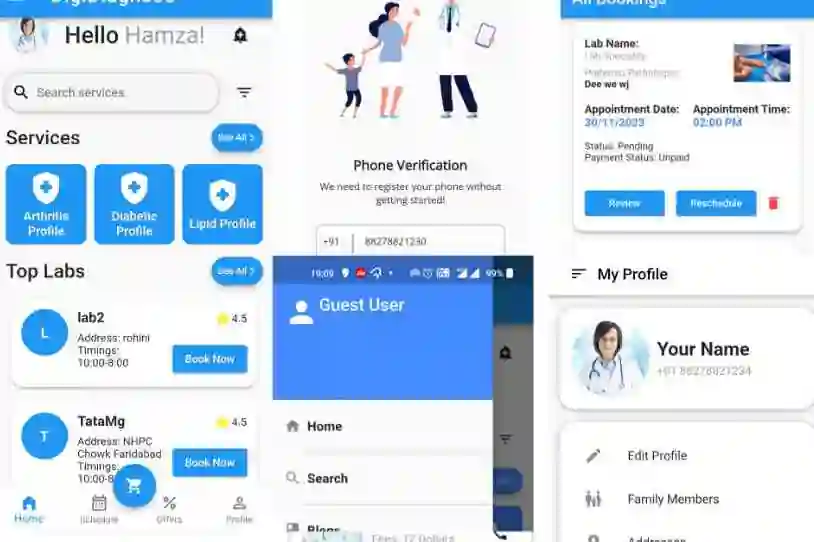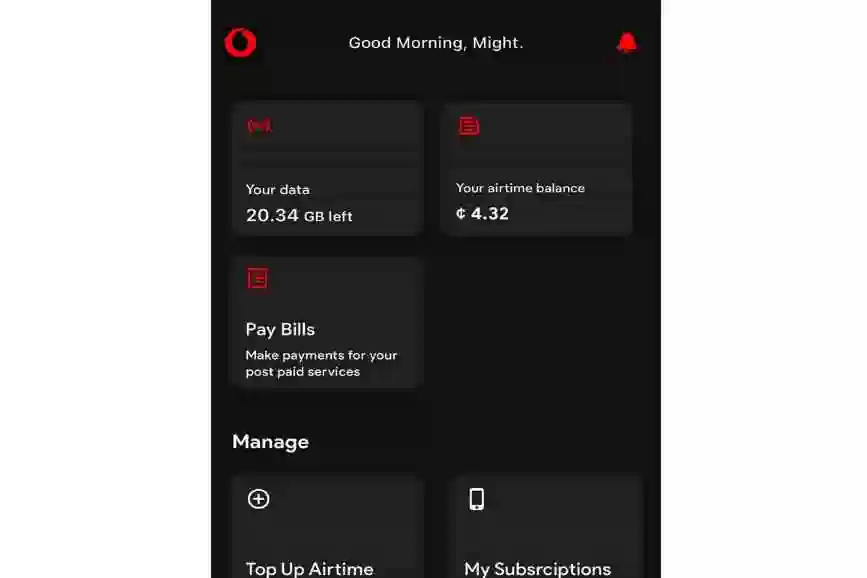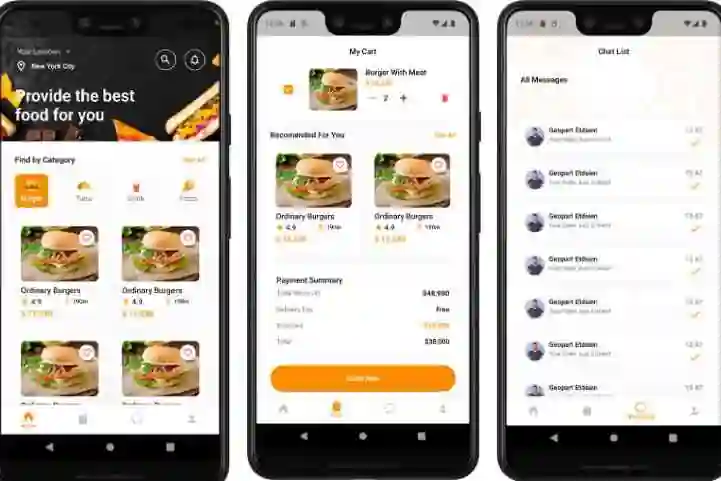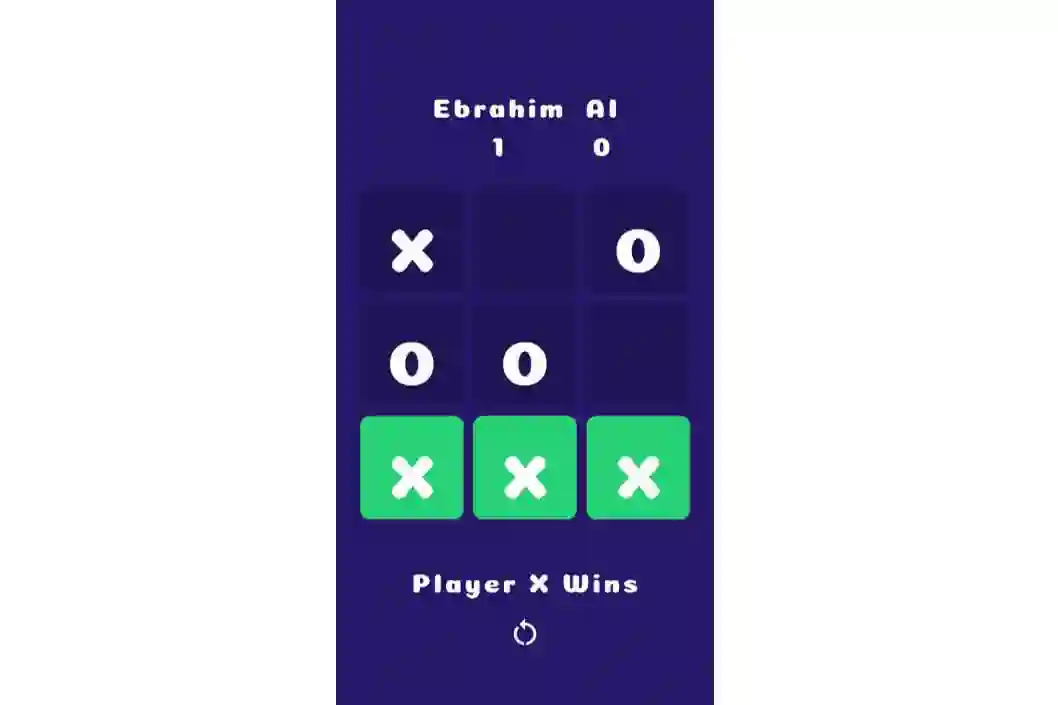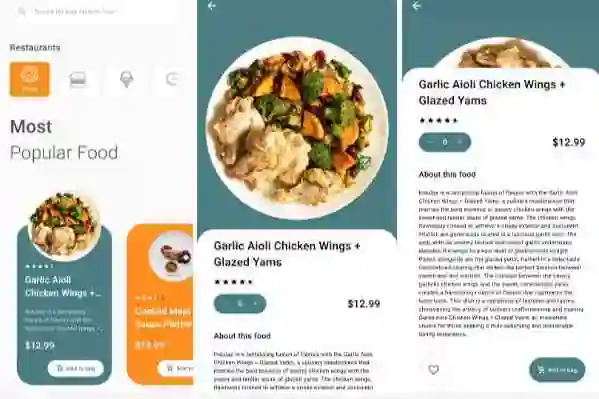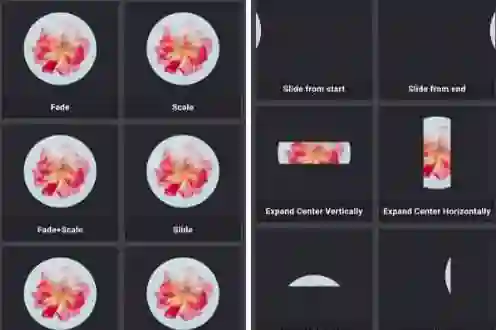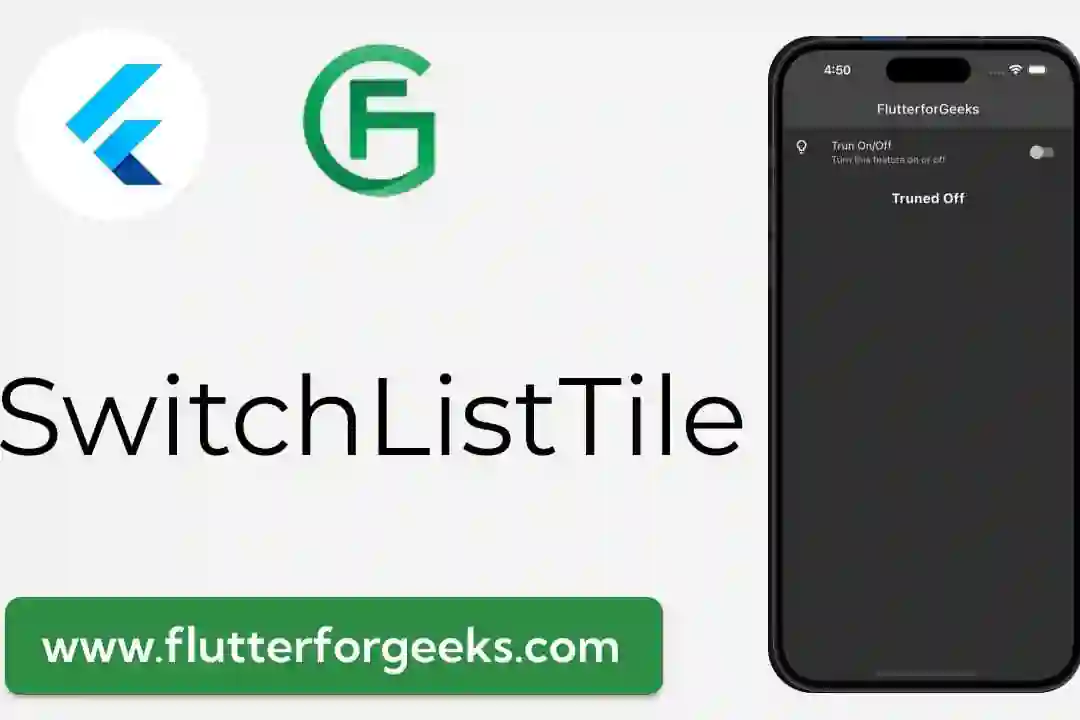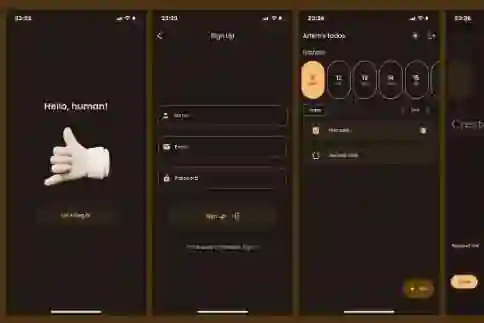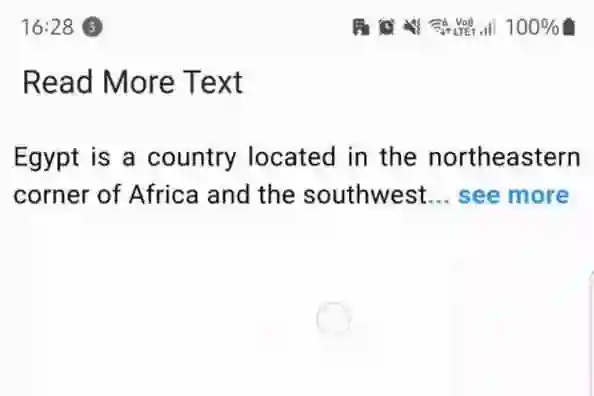In the dynamic world of mobile app development, creating visually appealing and cohesive user interfaces is paramount. Flutter, a versatile UI toolkit developed by Google, empowers developers to craft stunning applications with ease. A key aspect of Flutter's design capabilities lies in its support for themes. In this blog post, we'll delve into the world of Flutter themes, exploring how they work and how you can leverage them to enhance the aesthetics of your applications.
Understanding Flutter Themes
A Flutter theme is a collection of design elements, such as colors, fonts, and shapes, that define the visual style of an application. Themes play a crucial role in maintaining consistency across an app, ensuring that every screen and component adheres to a unified design language. This not only improves the overall user experience but also makes it easier for developers to manage the app's design.
Creating a Custom Theme
Flutter provides two main ways to manage themes: using the Theme widget and creating a custom ThemeData object.
Using the Theme Widget
The Theme widget allows you to apply a theme to a subtree of the widget tree. This means you can have different themes for different parts of your app. For example, you might have a light theme for one screen and a dark theme for another.
return MaterialApp( theme: ThemeData( primaryColor: Colors.blue, accentColor: Colors.green, fontFamily: 'Roboto', ), home: MyHomePage(), );
Creating a Custom ThemeData Object
You can also create a custom ThemeData object and apply it to your entire app.
final ThemeData myTheme = ThemeData( primaryColor: Colors.blue, accentColor: Colors.green, fontFamily: 'Roboto', ); return MaterialApp( theme: myTheme, home: MyHomePage(), );
Customizing Colors
Colors are a fundamental part of any theme. Flutter allows you to customize various color properties, including the primary color, accent color, background color, and text colors. This flexibility enables you to create visually striking and cohesive designs.
final ThemeData myTheme = ThemeData( primaryColor: Colors.blue, accentColor: Colors.green, backgroundColor: Colors.white, textTheme: TextTheme( headline1: TextStyle(color: Colors.black), bodyText1: TextStyle(color: Colors.grey), ), );
Setting Fonts
Fonts are another crucial aspect of a theme. Flutter makes it easy to specify custom fonts and apply them across your application.
final ThemeData myTheme = ThemeData( fontFamily: 'OpenSans', // ... ); return MaterialApp( theme: myTheme, home: MyHomePage(), );
Utilizing Themes in Widgets
Once you've defined a theme, you can use it in your widgets. Flutter provides the Theme.of(context) method to access the current theme.
final ThemeData theme = Theme.of(context); final Color primaryColor = theme.primaryColor; final TextStyle headlineTextStyle = theme.textTheme.headline1;
Dark Mode Support
Flutter themes also make it easy to implement dark mode in your applications. By defining an alternate theme with dark colors, you can provide users with a seamless transition between light and dark modes.
Conclusion: Crafting Visually Stunning Apps with Flutter Themes
Flutter themes are a powerful tool for creating visually appealing and consistent user interfaces. By understanding how to customize colors, fonts, and other design elements, you can elevate the aesthetics of your applications and provide users with an exceptional experience.
So, dive into the world of Flutter themes and start crafting apps that leave a lasting impression.
To Our Amazing Readers: Thank You!
We extend our heartfelt thanks to each and every one of you for being a part of the FlutterforGeeks community. Your presence and engagement are the driving force behind our passion for Flutter.
Your questions, feedback, and curiosity inspire us daily. Together, we're creating a vibrant space for learning and growth.
Warm regards,
The FlutterforGeeks Team