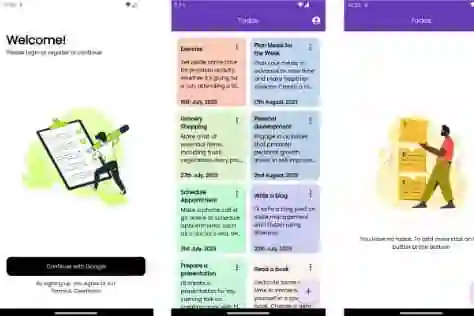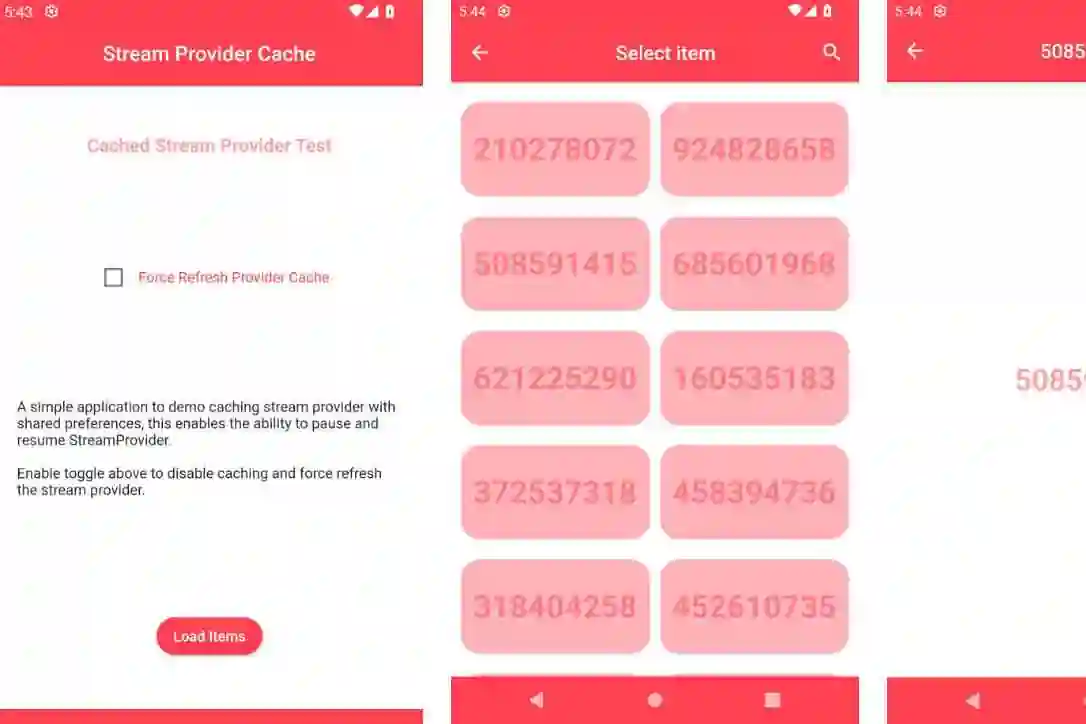Introduction:
Flutter, the popular UI framework developed by Google, offers a powerful way to build beautiful and engaging mobile applications. One of the essential aspects of any app's design is its theme, which includes the choice between a dark and light color scheme. In this blog post, we will delve into the world of dark and light themes in Flutter, discussing their significance and demonstrating their implementation with an example app.
Understanding Dark and Light Themes:
A theme in Flutter defines the overall look and feel of an application. It encompasses various aspects such as colors, typography, shapes, and layout. When it comes to dark and light themes, it refers to two contrasting color schemes that cater to different preferences and needs.
Dark Theme:
The dark theme, also known as the night mode or black theme, features a predominantly dark color palette with lighter text and elements. Dark themes provide a visually appealing aesthetic and offer advantages such as reduced eye strain in low-light environments, improved battery life on OLED screens, and an immersive experience for certain app categories like media players or gaming apps.
Light Theme:
On the other hand, the light theme presents a brighter color scheme with darker text and elements. Light themes are often associated with a clean and minimalistic design, providing a sense of openness and simplicity. They are generally considered more suitable for content-heavy applications, productivity tools, or apps that require a focus on readability.
Implementing Dark and Light Themes in Flutter:
Flutter provides comprehensive support for implementing both dark and light themes effortlessly. Let's take a look at how you can achieve this with an example app.
Create a Flutter project:
Start by creating a new Flutter project using the Flutter SDK and an IDE of your choice, such as Visual Studio Code or Android Studio.
Define the theme data:
In the lib directory of your Flutter project, locate the main.dart file. Inside the main function, define your app's initial theme using the ThemeData class. Set the colors, typography, and other properties based on your preferred dark or light theme.
Implement a theme switcher:
To allow users to switch between dark and light themes within your app, create a toggle or switch widget that updates the app's theme data. You can use a Switch widget combined with a StatefulWidget to change the app's theme dynamically.
Apply the theme:
Within the MaterialApp widget, set the theme property to the defined theme data. This applies the chosen theme to your entire app.
Test and customize:
Run your app on an emulator or physical device and verify that the dark and light themes are being applied correctly. You can further customize the theme by adjusting colors, typography, and other visual elements to align with your app's specific requirements.
Conclusion:
Dark and light themes play a crucial role in defining the visual identity and user experience of a Flutter app. By providing support for both themes, Flutter empowers developers to create versatile applications that cater to different user preferences. With the example app and implementation steps provided in this blog post, you now have the knowledge to effortlessly incorporate dark and light themes into your Flutter projects. Experiment, customize, and build captivating user interfaces that captivate your audience while ensuring a visually pleasant experience across various devices. Happy coding!