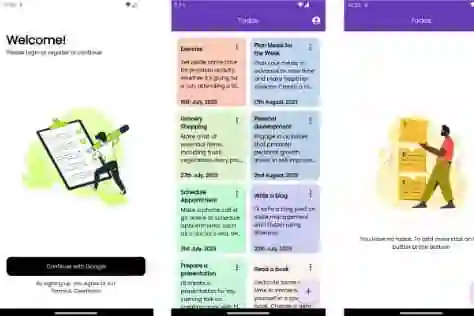Introduction:
State management is a critical aspect of Flutter app development, enabling efficient data sharing and synchronization between widgets. The Provider package is a popular and flexible state management solution that simplifies the process of managing app-wide state. In this blog post, we will explore how to use the Provider package for state management in Flutter, providing a step-by-step guide and an example app to illustrate its implementation.
Prerequisites:
To follow along with this tutorial, you should have a basic understanding of Flutter development and have Flutter and Dart installed on your machine.
Step 1: Add the Provider Package to Your Project
Open the pubspec.yaml file of your Flutter project and add the Provider package as a dependency:
dependencies: flutter: sdk: flutter provider: ^5.0.0
Save the file and run flutter pub get to download and install the package.
Step 2: Create a Model Class
Create a model class that represents the app state. This class will hold the data that you want to share across multiple widgets. For example, let's create a Counter class with a count property:
class Counter {
int count;
Counter(this.count);
}
Step 3: Implement a ChangeNotifier Class
Create a class that extends ChangeNotifier from the Provider package. This class will manage the state and notify listeners when the state changes. In this case, we'll create a CounterProvider class:
import 'package:flutter/foundation.dart';
class CounterProvider extends ChangeNotifier {
Counter _counter = Counter(0);
Counter get counter => _counter;
void increment() {
_counter.count++;
notifyListeners();
}
}
Step 4: Wrap Your App with a ChangeNotifierProvider
Open the main.dart file of your Flutter project and import the necessary packages:
import 'package:flutter/material.dart'; import 'package:provider/provider.dart'; import 'counter_provider.dart';
Wrap your app with a ChangeNotifierProvider widget and provide an instance of your CounterProvider class:
void main() {
runApp(
ChangeNotifierProvider(
create: (context) => CounterProvider(),
child: MyApp(),
),
);
}
Step 5: Access the State using the Provider.of Method
To access the state provided by the CounterProvider class, use the Provider.of method in your widget:
class HomeScreen extends StatelessWidget {
@override
Widget build(BuildContext context) {
final counterProvider = Provider.of<CounterProvider>(context);
return Scaffold(
appBar: AppBar(
title: Text('State Management with Provider'),
),
body: Center(
child: Text(
'Count: ${counterProvider.counter.count}',
style: TextStyle(fontSize: 24),
),
),
floatingActionButton: FloatingActionButton(
onPressed: () => counterProvider.increment(),
child: Icon(Icons.add),
),
);
}
}
In this example, we access the CounterProvider instance using Provider.of<CounterProvider>(context) and display the current count value. The onPressed callback of the FloatingActionButton invokes the increment method of the CounterProvider to update the state.
Step 6: Test Your App
Save the changes and run your app. You should see the initial count value displayed on the screen. Tapping the floating action button should increment the count, and the UI will automatically update to reflect the new value.
Conclusion:
The Provider package simplifies state management in Flutter, allowing you to easily share and update app-wide state. In this blog post, we covered the step-by-step process of using the Provider package for state management, including creating a model class, implementing a ChangeNotifier class, and accessing the state using the Provider.of method.
By leveraging the power of Provider, you can build scalable and maintainable Flutter apps with efficient state management. Experiment with different use cases and explore the additional features offered by Provider, such as Consumer widgets and Selector functions, to further customize your state management solution and enhance your app's performance.