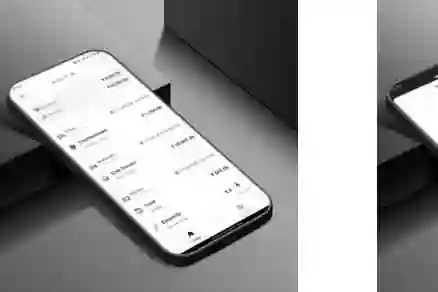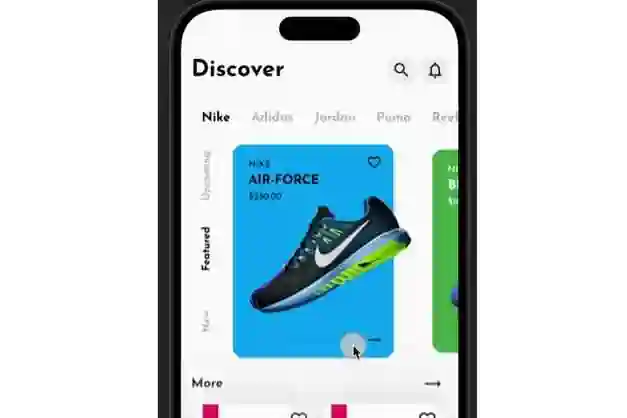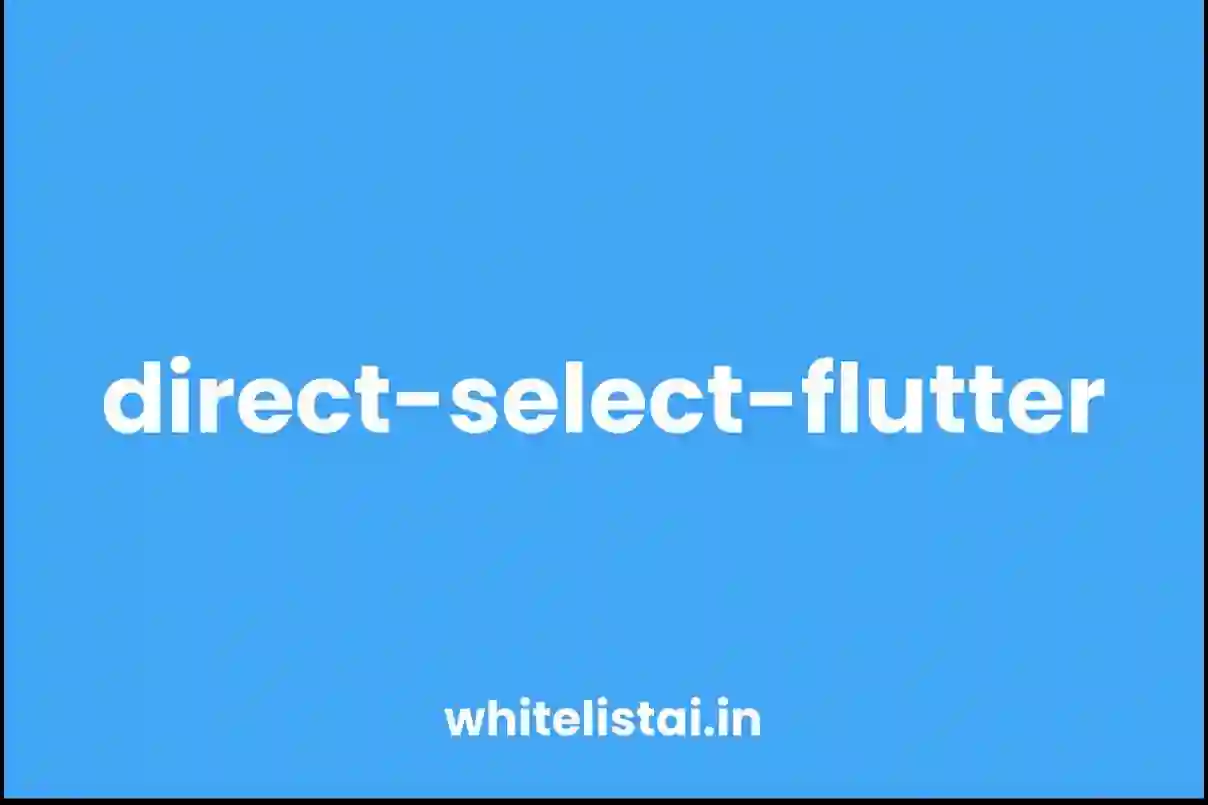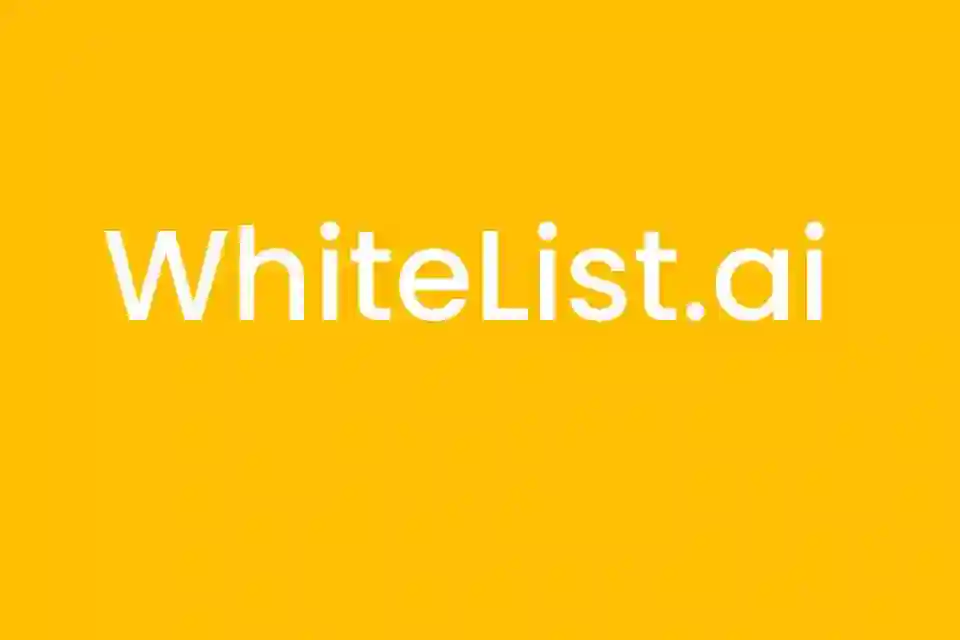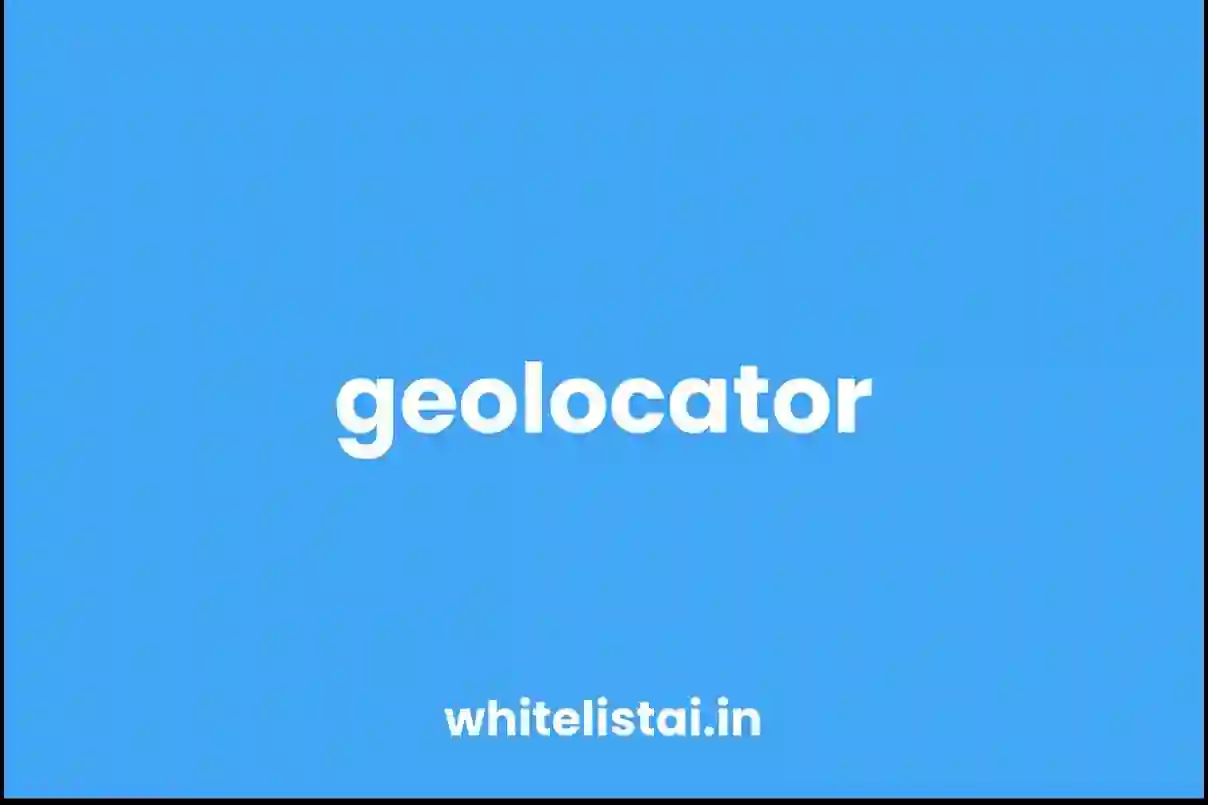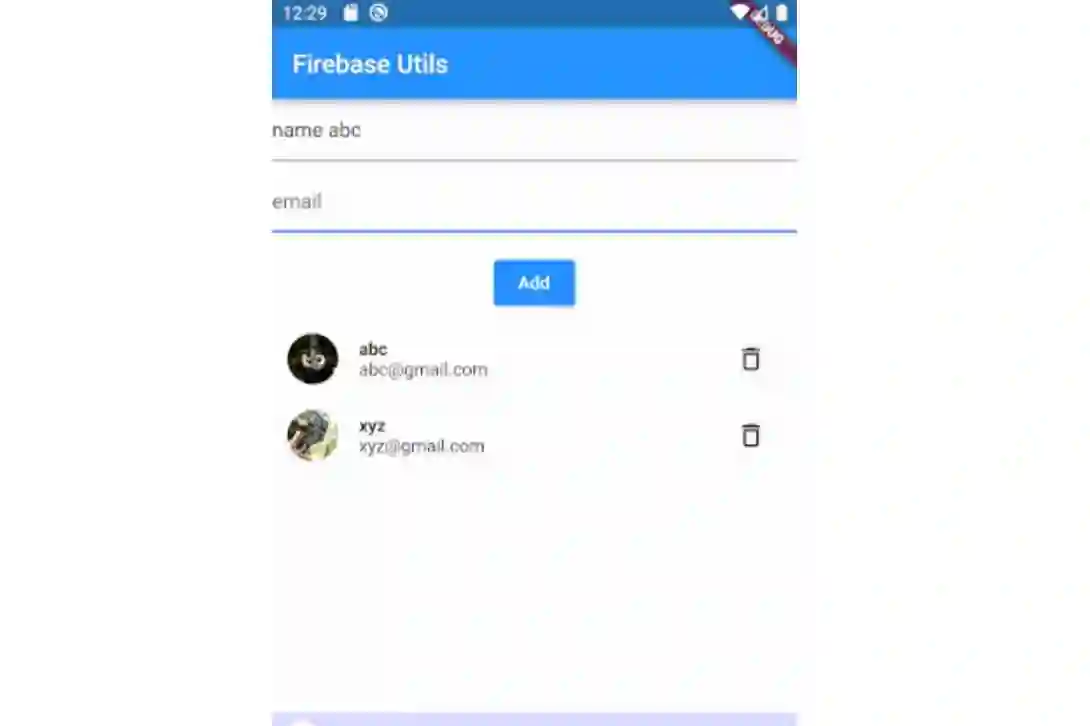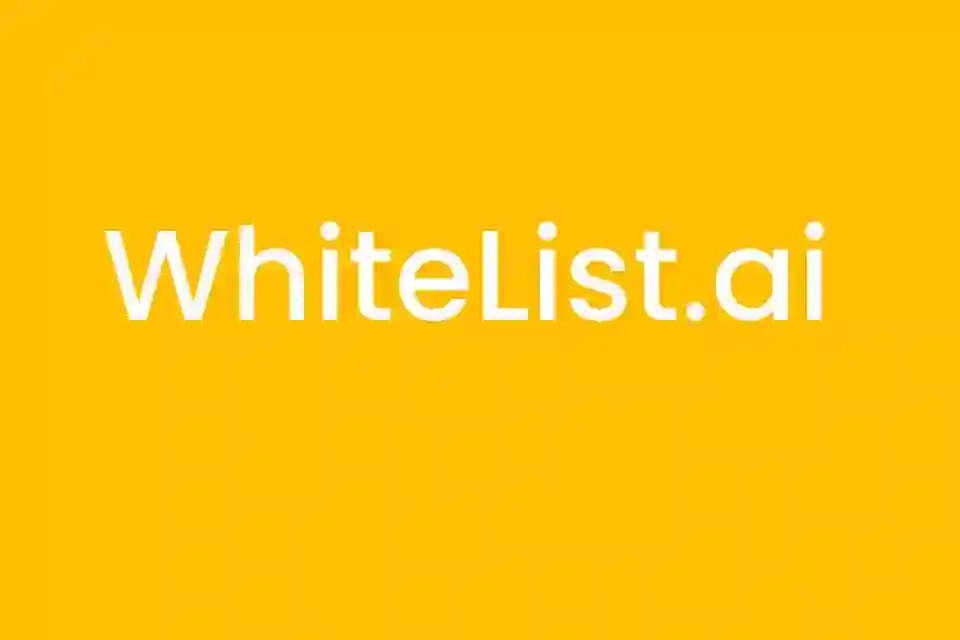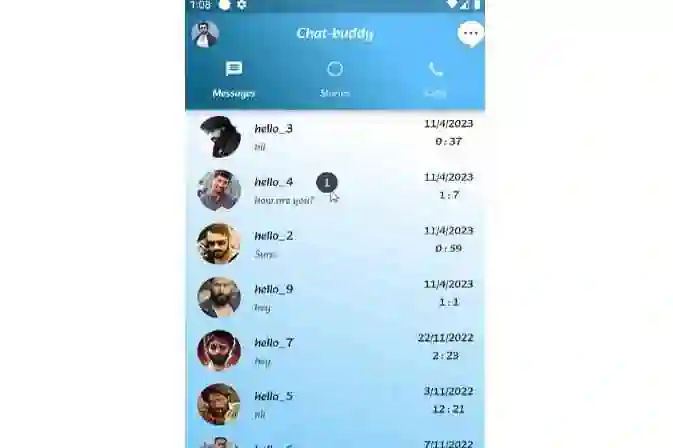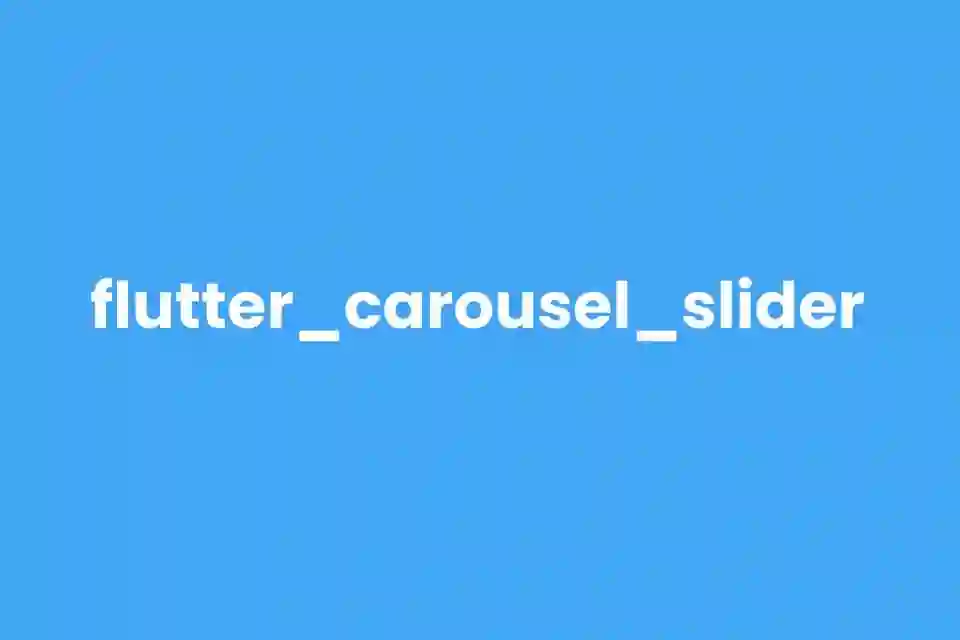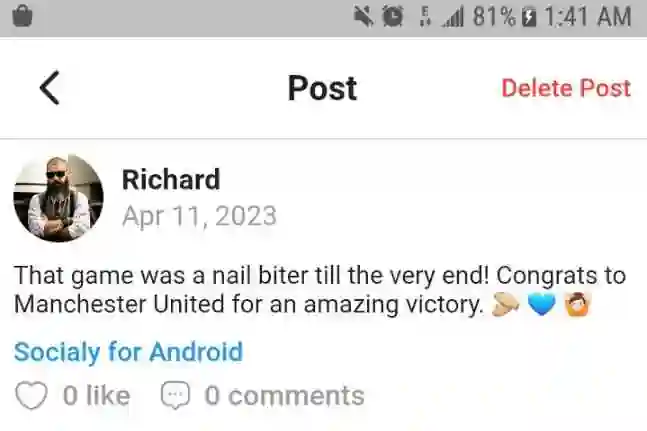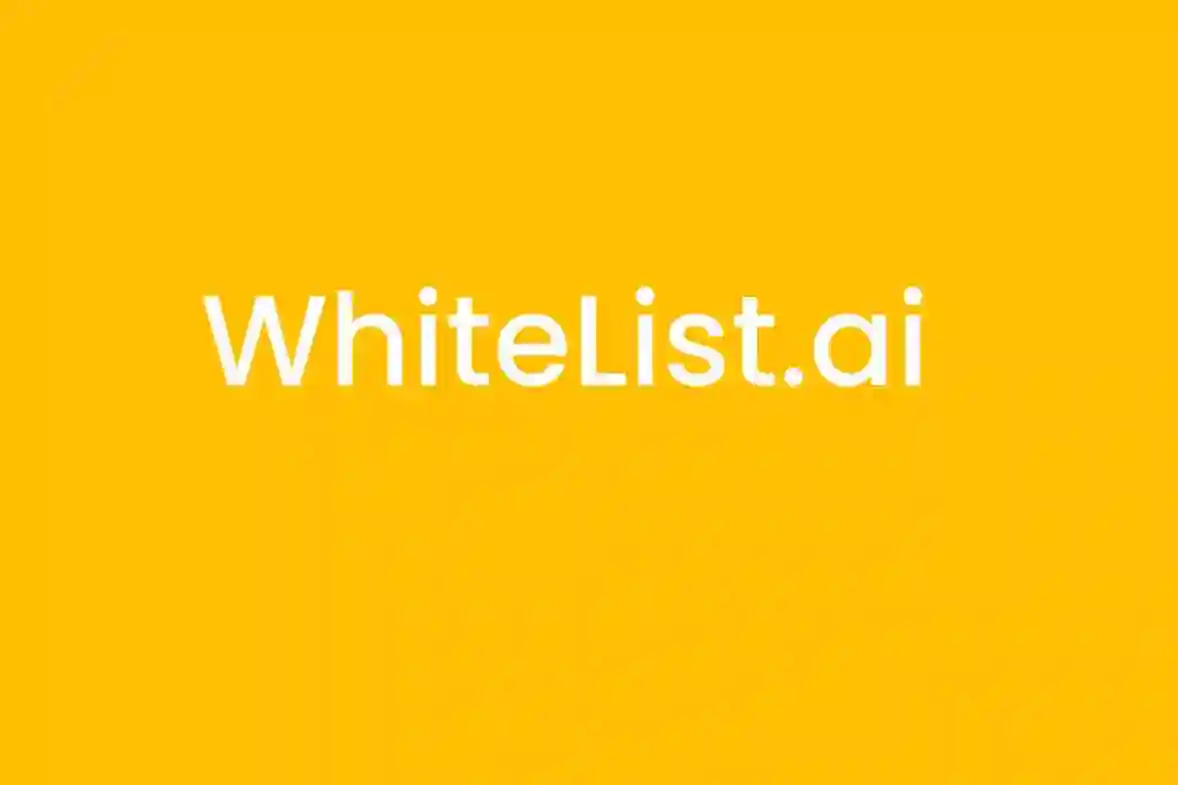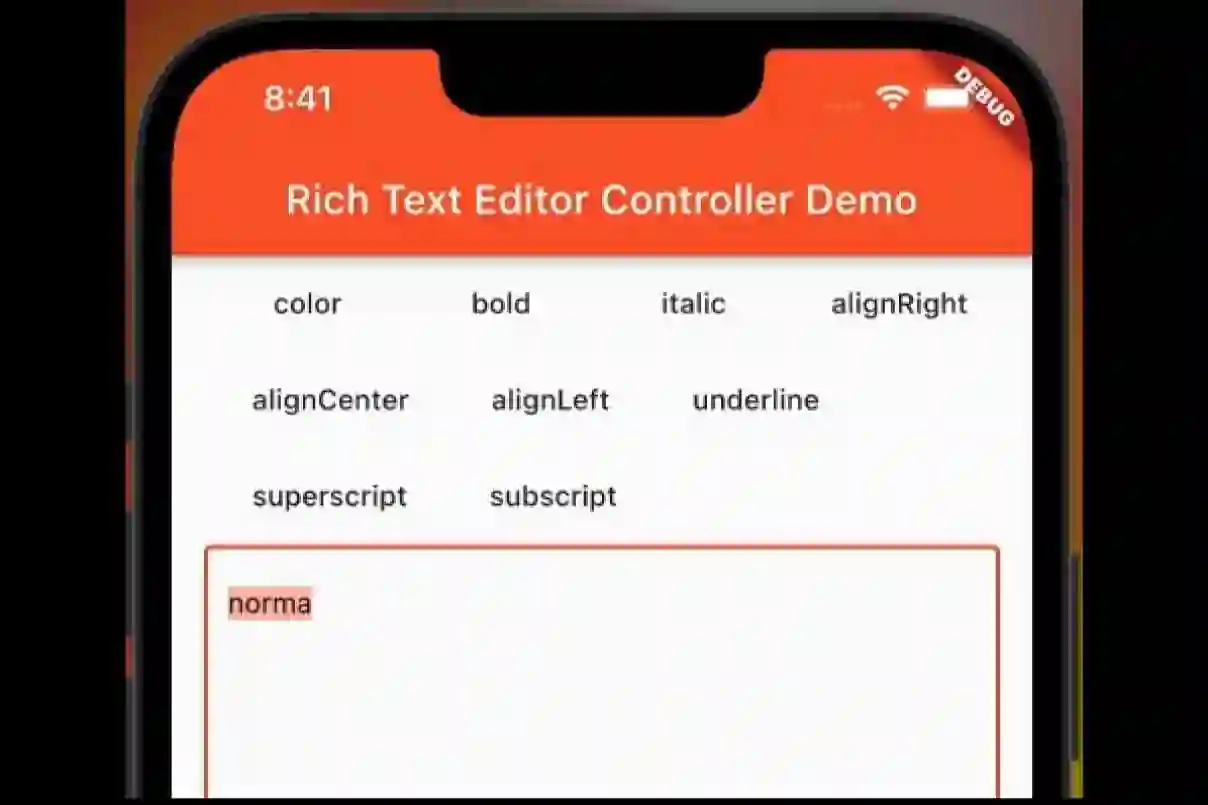Tabs are exactly what you think it is. It’s part of the UI that navigates the user through different routes(ie, pages) when clicked upon. The use of tabs in applications is standard practice. Flutter provides a simple way to create tab layouts using the material library. In this article, exploring we will be exploring the same in detail.
To better understand the concept of tabs and their functionality in a Flutter app, let’s build a simple app with 5 tabs by following the below steps:
- Design a TabController.
- Add tabs to the app.
- Add content in each tab.
let’s discuss them in detail.
Designing a TabController:
The TabController as the name suggests controls the functioning of each tab by syncing the tabs and the contents with each other. The DefaultTabController widget is one of the simplest ways to create tabs in flutter. It is done as shown below:
DefaultTabController( // total 5 tabs length: 5, child: );
Adding tabs:
A tab in Flutter can be created using a TabBar widget as shown below:
home: DefaultTabController( length: 5, child: Scaffold( appBar: AppBar( bottom: const TabBar( tabs: [ Tab(icon: Icon(Icons.music_note)), Tab(icon: Icon(Icons.music_video)), Tab(icon: Icon(Icons.camera_alt)), Tab(icon: Icon(Icons.grade)), Tab(icon: Icon(Icons.email)), ], ), //TabBar
Adding content to tabs:
The TabBarView widget can be used to specify the contents of each tab. For the sake of simplicity we will display the icons in the tab as the content of the tab as shown below:
- Dart
body: const TabBarView( children: [ Icon(Icons.music_note), Icon(Icons.music_video), Icon(Icons.camera_alt), Icon(Icons.grade), Icon(Icons.email), ], ), // TabBarView
Complete source code is as follows:
import 'package:flutter/material.dart';
// function to trigger the app build
void main() {
runApp(const TabBarDemo());
}
// class to build the app
class TabBarDemo extends StatelessWidget {
const TabBarDemo({Key? key}) : super(key: key);
// build the app
@override
Widget build(BuildContext context) {
return MaterialApp(
home: DefaultTabController(
length: 5,
child: Scaffold(
appBar: AppBar(
bottom: const TabBar(
tabs: [
Tab(icon: Icon(Icons.music_note)),
Tab(icon: Icon(Icons.music_video)),
Tab(icon: Icon(Icons.camera_alt)),
Tab(icon: Icon(Icons.grade)),
Tab(icon: Icon(Icons.email)),
],
), // TabBar
title: const Text('GeeksForGeeks'),
backgroundColor: Colors.green,
), // AppBar
body: const TabBarView(
children: [
Icon(Icons.music_note),
Icon(Icons.music_video),
Icon(Icons.camera_alt),
Icon(Icons.grade),
Icon(Icons.email),
],
), // TabBarView
), // Scaffold
), // DefaultTabController
); // MaterialApp
}
}