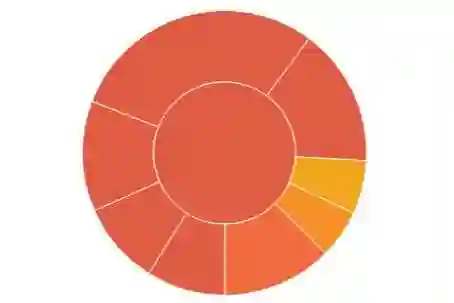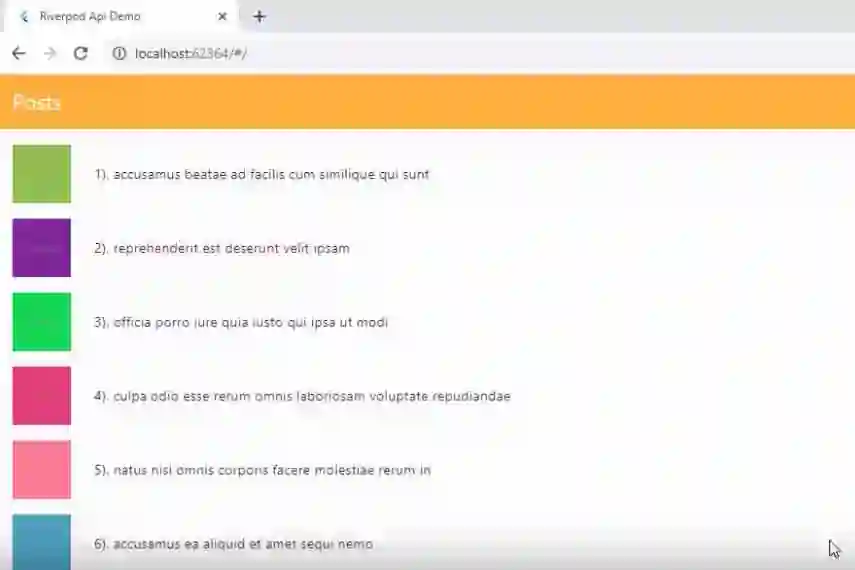State management is a critical aspect of building robust and scalable Flutter applications. One popular solution in the Flutter community is Riverpod. In this blog post, we'll dive deep into how Riverpod works and provide a practical example to showcase its power.
Understanding Riverpod
Riverpod is a state management library for Flutter that simplifies the process of managing application state. It is designed to be easy to use, highly performant, and can be seamlessly integrated into your existing Flutter projects.
How Riverpod Works
At its core, Riverpod revolves around the concept of providers. Providers are objects that hold a piece of data or logic and can be accessed anywhere in your application. There are different types of providers:
- Provider: Holds a piece of immutable data.
- NotifierProvider: Listens to a
Notifierand automatically updates widgets when theNotifierchanges. - FutureProvider: Holds a future and automatically rebuilds widgets when the future completes.
- StreamProvider: Holds a stream and automatically rebuilds widgets when the stream emits new data.
Example: Counter App with Riverpod
Let's walk through a simple example to illustrate how Riverpod works. We'll build a basic counter app using Riverpod.
Step 1: Setting Up the Project
Create a new Flutter project or use an existing one. Open your pubspec.yaml file and add the Riverpod package:
dependencies: flutter: sdk: flutter riverpod: ^1.0.0
Then, run flutter pub get to fetch the package.
Step 2: Implementing the Counter Provider
In your Dart file, import the necessary packages:
import 'package:flutter/material.dart'; import 'package:riverpod/riverpod.dart';
Next, create a provider for the counter:
final counterProvider = Provider<int>((ref) {
return 0; // Initial value of the counter
});
Step 3: Building the UI
Now, let's build the UI using the provider:
void main() {
runApp(
ProviderScope(
child: MyApp(),
),
);
}
class MyApp extends StatelessWidget {
@override
Widget build(BuildContext context) {
return MaterialApp(
home: Scaffold(
appBar: AppBar(
title: Text('Riverpod Counter App'),
),
body: Center(
child: Consumer(
builder: (context, watch, child) {
final count = watch(counterProvider);
return Text(
'$count',
style: TextStyle(fontSize: 48),
);
},
),
),
floatingActionButton: FloatingActionButton(
onPressed: () {
context.read(counterProvider).state++;
},
child: Icon(Icons.add),
),
),
);
}
}
Step 4: Running the App
Run your Flutter application, and you should see a simple counter app. Tapping the floating action button will increment the counter, and the UI will update automatically.
Conclusion
Riverpod simplifies state management in Flutter, providing an elegant and efficient way to manage application state. By utilizing providers, you can build scalable and maintainable Flutter applications. Experiment with Riverpod in your projects, and unleash its power in your Flutter development journey!
Happy coding! 🚀