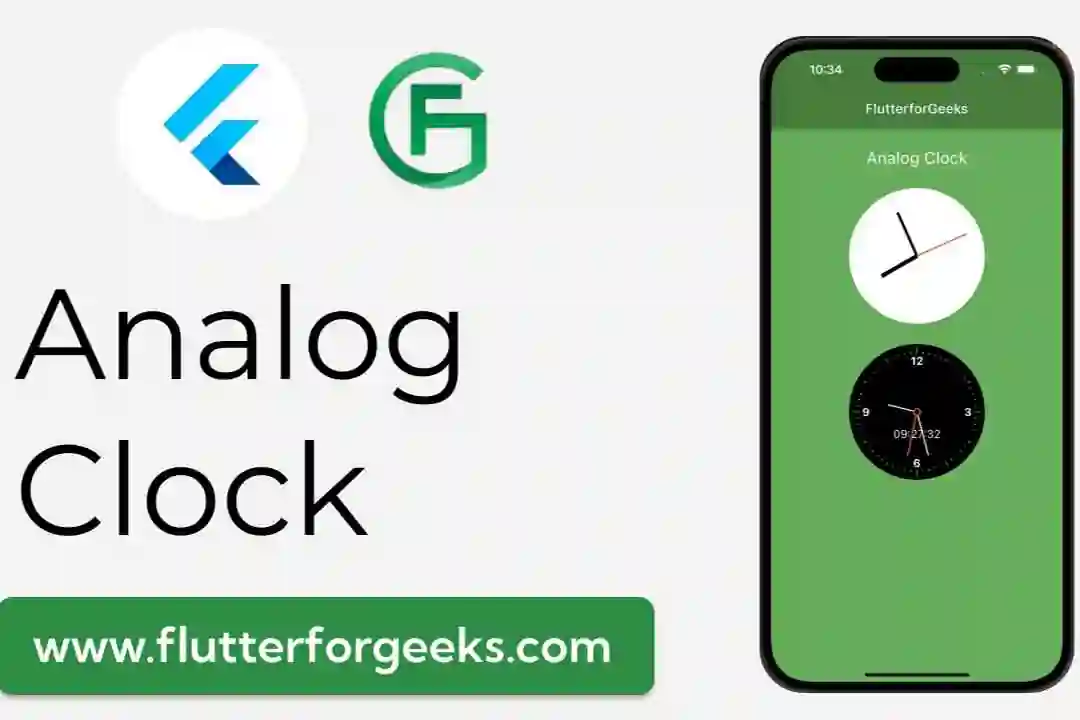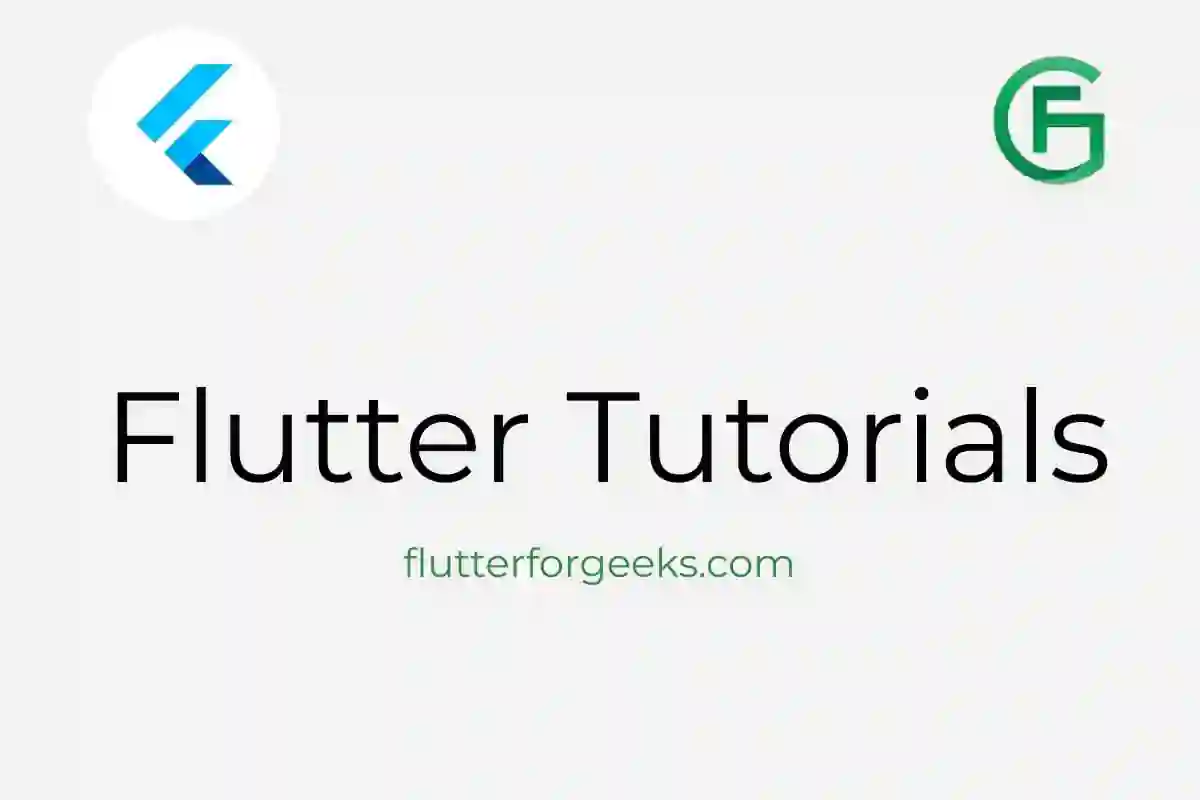Introduction:
In the world of mobile app development, navigation plays a crucial role in creating seamless user experiences. Flutter, the popular cross-platform framework, provides developers with powerful tools to build stunning and intuitive user interfaces. In this blog post, we will walk you through the process of creating a bottom navigation app using Flutter. By the end, you will have a clear understanding of how to implement this common UI pattern in your own Flutter applications.
Table of Contents:
Understanding the Bottom Navigation Concept
Setting Up the Project
Creating the Navigation Structure
Designing the Pages
Handling Navigation Events
Customizing the Bottom Navigation Bar
Testing and Debugging
conclusion
Understanding the Bottom Navigation Concept:
Before diving into the implementation, we'll discuss the purpose and benefits of a bottom navigation bar in mobile apps. We'll explore its typical use cases and the advantages it offers in terms of user experience.
Setting Up the Project:
To get started, we'll guide you through setting up a new Flutter project. We'll cover the installation of Flutter, creating a new project, and configuring your development environment.
Creating the Navigation Structure:
In this step, we'll define the navigation structure of our app. We'll use the BottomNavigationBar widget provided by Flutter to create the navigation bar and associate each navigation item with a different page in the app.
Designing the Pages:
Next, we'll design the pages that will be displayed when users navigate through the app. We'll create separate widgets for each page and define their content and layout.
Handling Navigation Events:
In this section, we'll implement the logic to handle navigation events when users tap on the navigation items. We'll update the content of the app based on the selected item and ensure the navigation bar reflects the current active state.
Customizing the Bottom Navigation Bar:
To give our app a unique look and feel, we'll explore different ways to customize the appearance of the bottom navigation bar. We'll cover options such as changing the colors, adding icons, and adjusting the layout.
Testing and Debugging:
A crucial part of app development is testing and debugging. We'll discuss strategies for testing the bottom navigation app, including unit tests and integration tests, as well as tips for identifying and fixing common bugs.
Conclusion:
In the final section, we'll summarize the key points covered in this tutorial and highlight the benefits of using Flutter to build a bottom navigation app. We'll also encourage readers to explore further and experiment with their own app ideas.
By the end of this tutorial, you will have gained valuable insights into creating a bottom navigation app with Flutter. You'll be equipped with the knowledge and skills to implement this UI pattern in your future Flutter projects, enhancing the user experience of your mobile apps.
So, let's dive in and start building your very own bottom navigation app with Flutter!
Source Code : https://github.com/WhiteListai-in/flutter-widgets