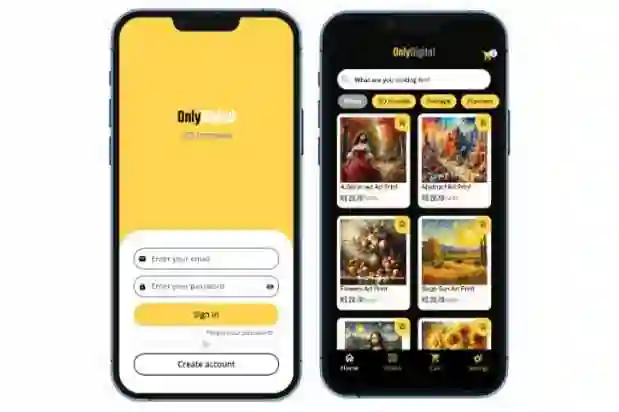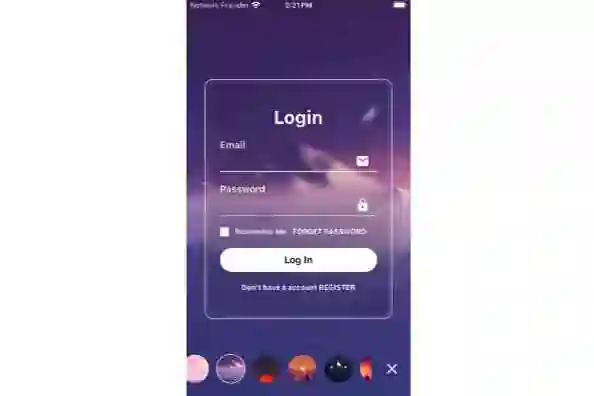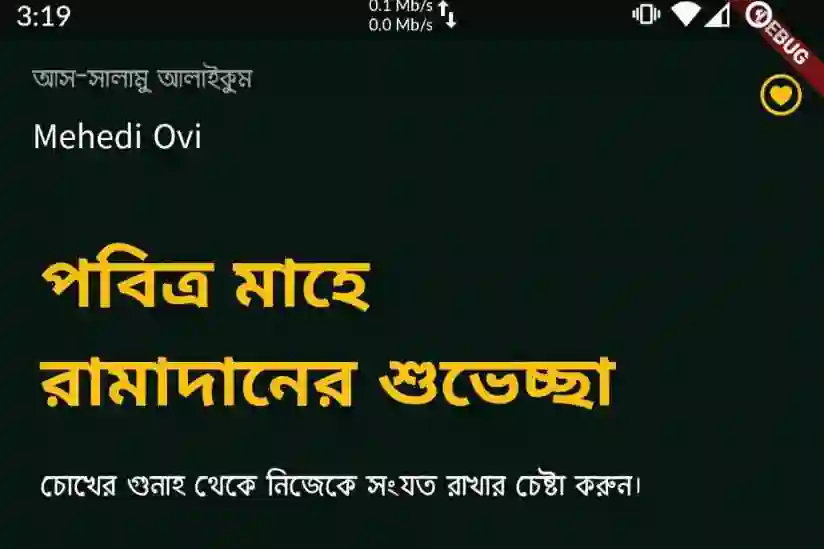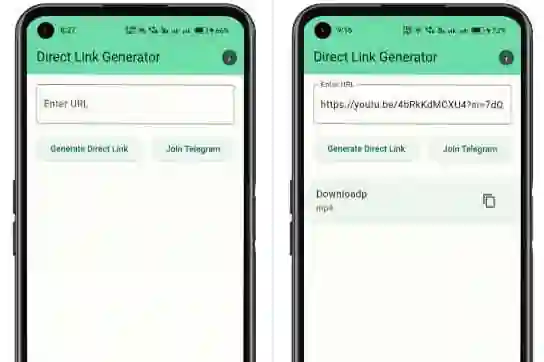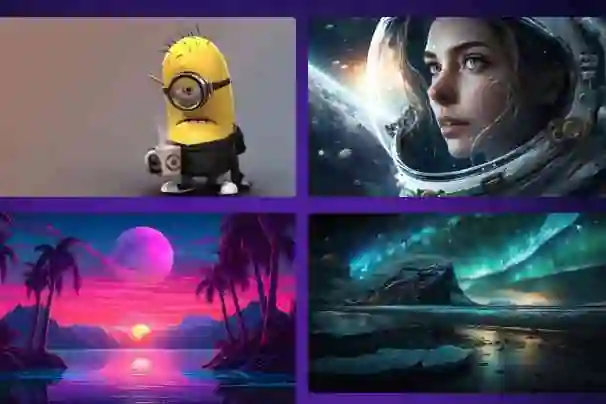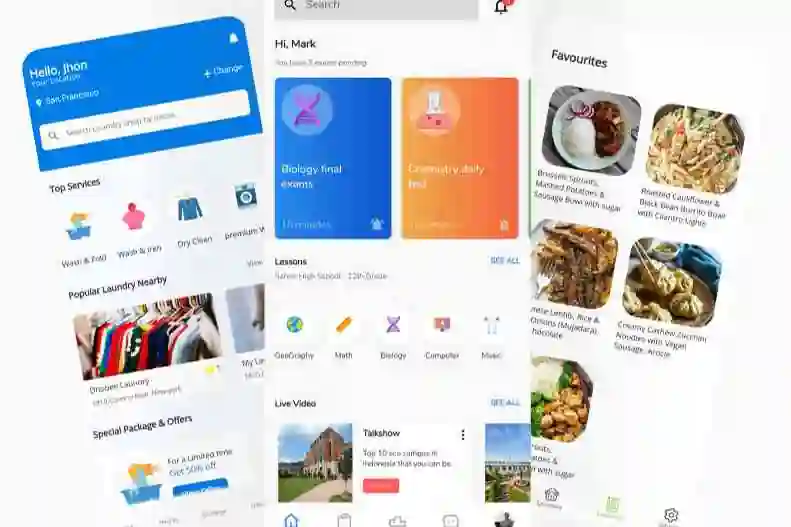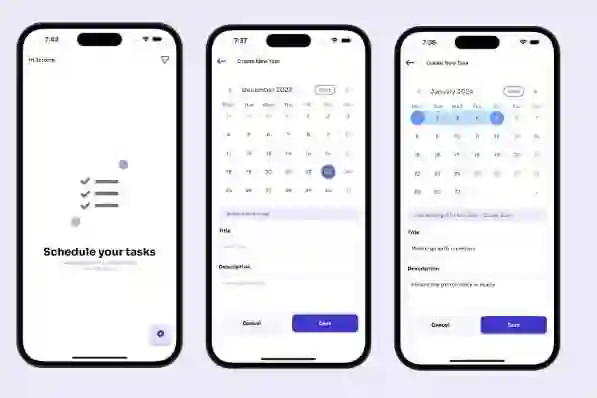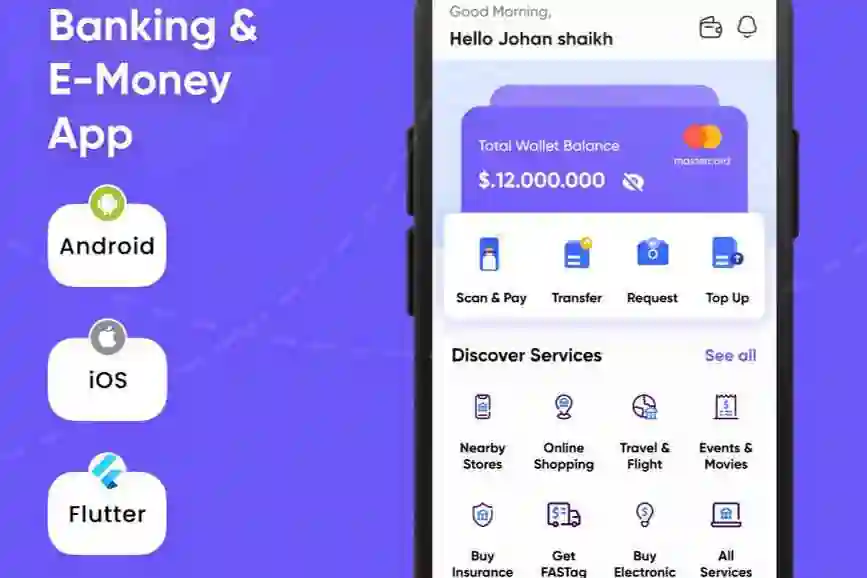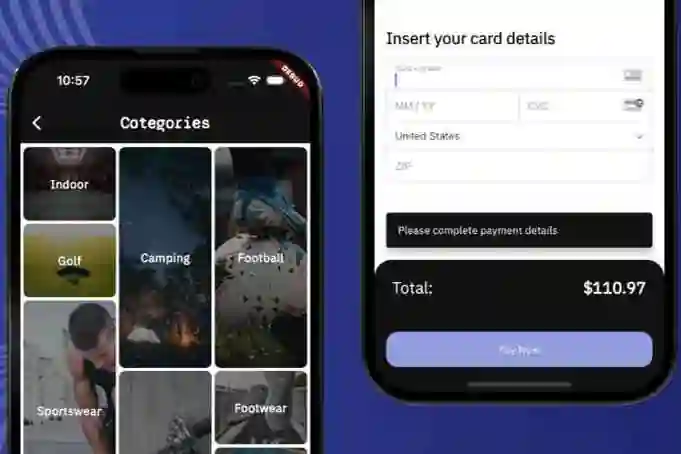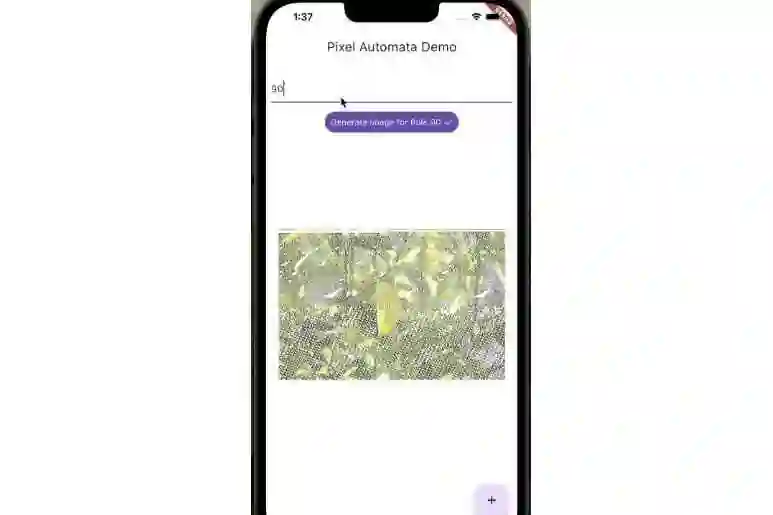BARCODEMASTER APP
Welcome to BarcodeMaster, a Flutter-based mobile application that enables users to generate barcodes and store associated data. Below are the instructions to get started with the app:
Using the App
1.Download the apk file,upon launching the app, you’ll be presented with a welcome screen. apk file path:”build\app\outputs\apk\debug\app-debug.apk”

2.If you are a registered user, you can log in using your email and password. If not, you can tap the “Register” button to create a new account.

3.After logging in, you’ll be directed to the Barcode page. Here, you can fill in the item details such as “Item Number,” “Item Name,” “Manufactured Date,” and “Expiry Date.”

4.Once the details are filled, click the “Generate Barcode and Store” button to store the data in the Firestore database and generate a barcode.

5.To scan a barcode, click the “Scan Barcode” button. This will open the barcode scanner, allowing you to scan a barcode and retrieve its associated data from the Firestore database.Scanned barcode data will be displayed on the screen, showing item details such as item number, item name, manufactured date, and expiry date.