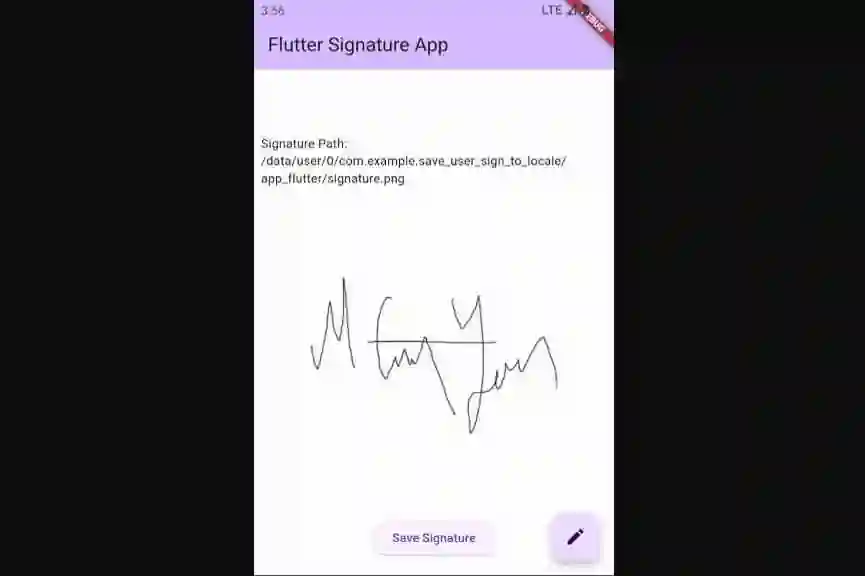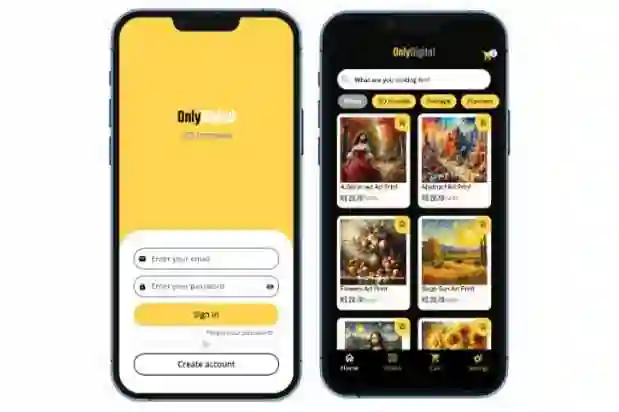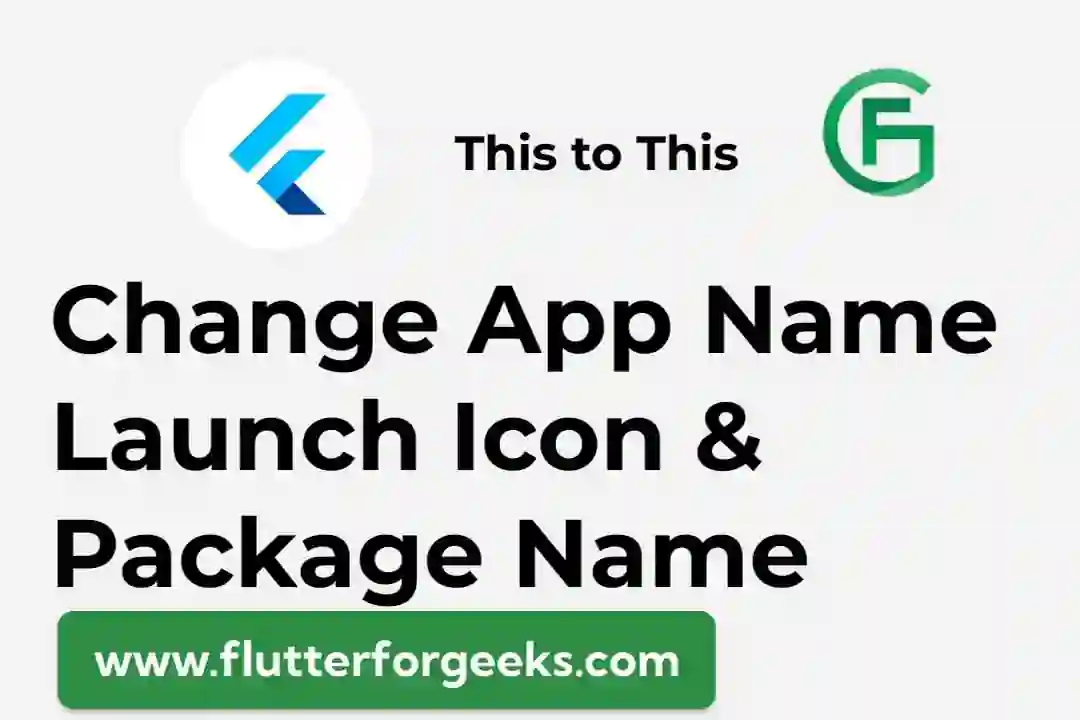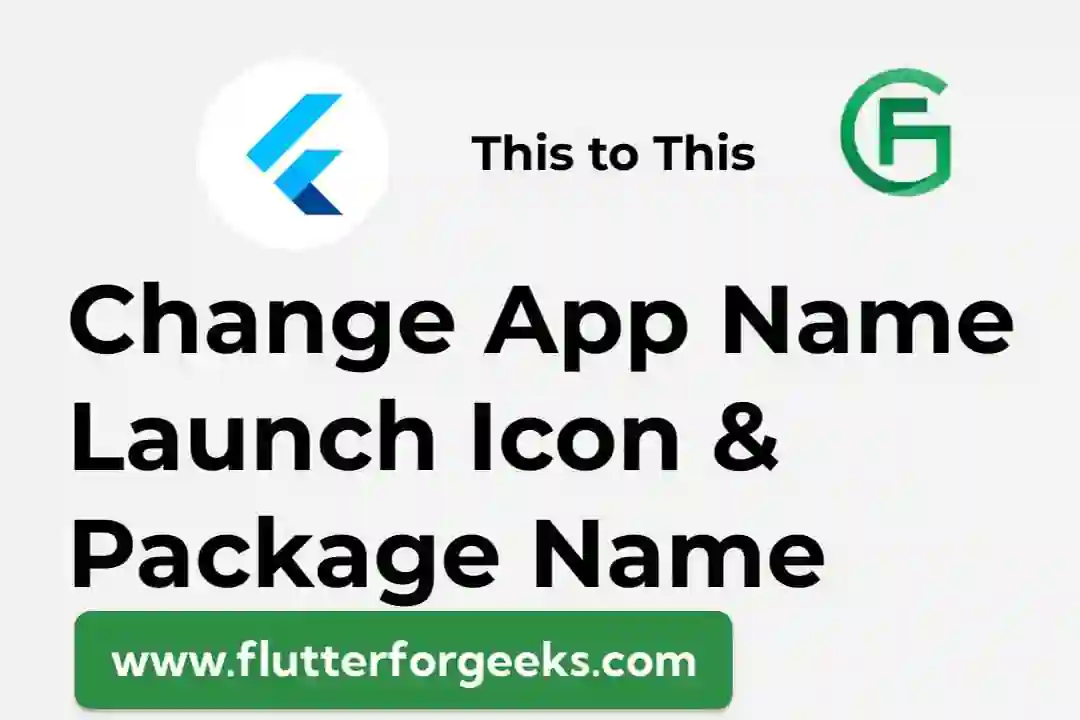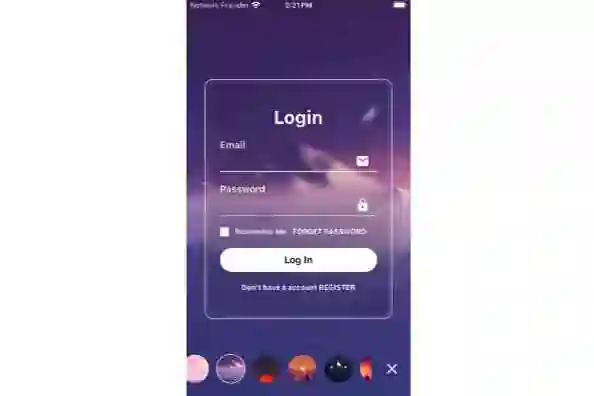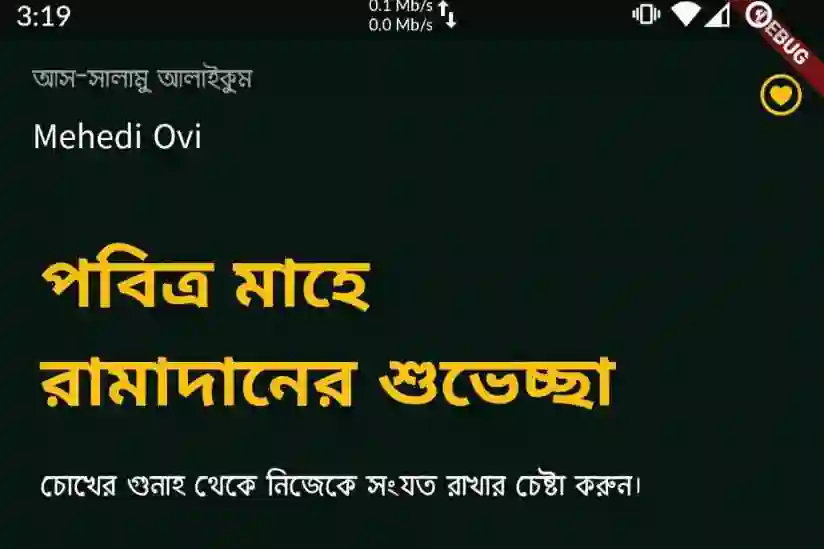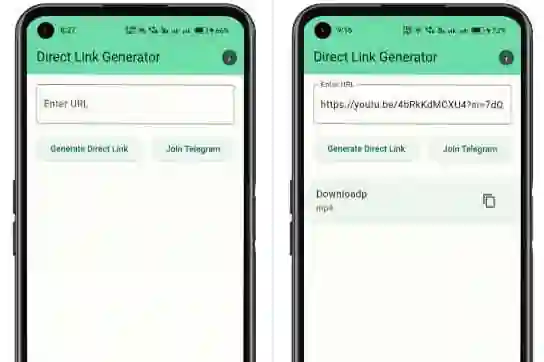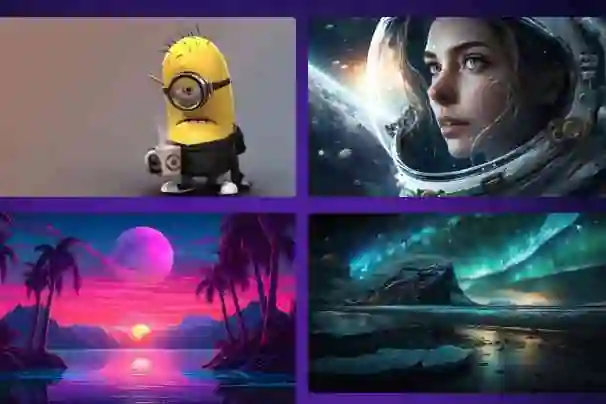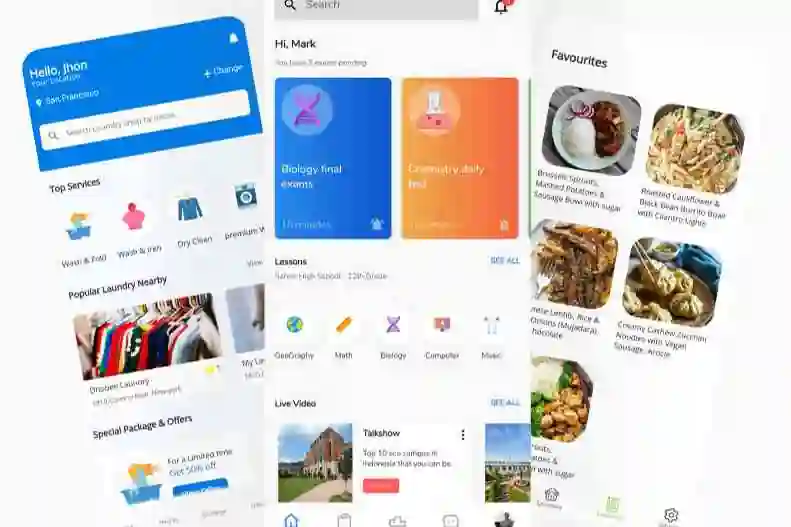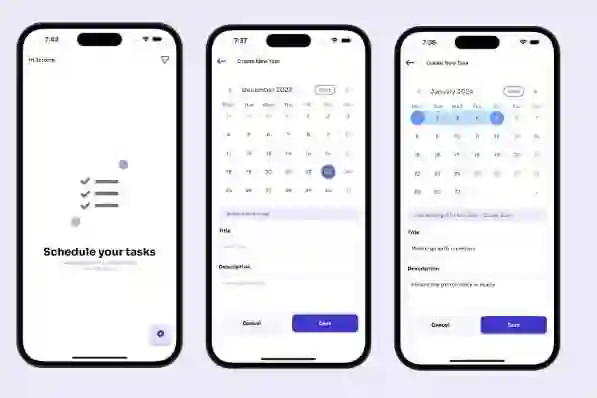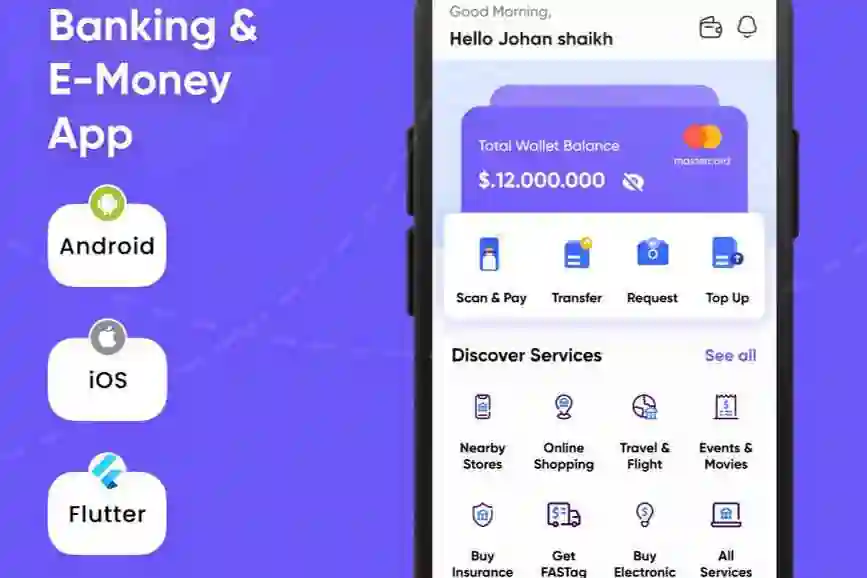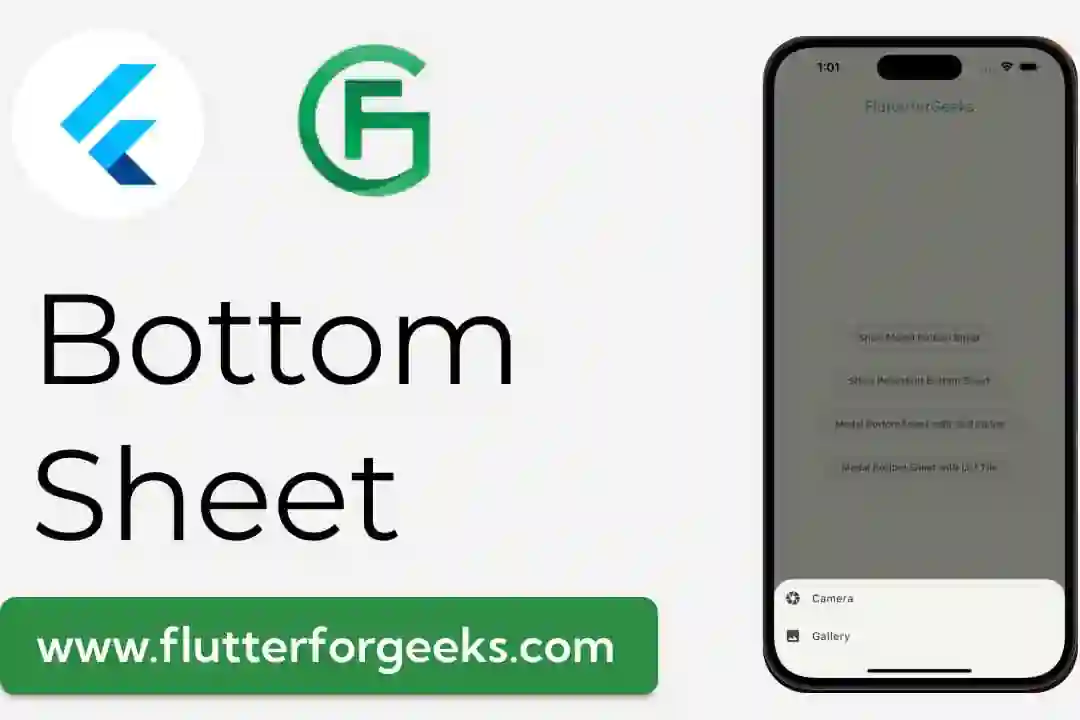A time scheduler for Android & IOS where you can create events by clicking on cells, edit (update) and delete the events you have created. You can assign colours to events and if the name of the event is too long, you can see the full name and description by long pressing on the event.
Features





 Getting started
Getting started
flutter pub add time_scheduler_table
Usage
Define a TextEditingController for event add and event update alerts:
TextEditingController textController = TextEditingController();
Create a list of event models with title, day index, time and color. The day index, specifies the index of the elements in the top titles (Mon, Tue or Day1, Day2). It starts from 0:
List<EventModel> eventList = [ EventModel(title: "Math", dayIndex: 0, time: "08:00 - 09:00", color: Colors.orange), // time format : 08:00 - 09:00 EventModel(title: "History", dayIndex: 1, time: "11:00 - 12:00", color: Colors.pink), // dayIndex is topTitle's index (Monday : 0 or Day1 : 0) EventModel(title: "Guitar & Piano Course", dayIndex: 4, time: "14:00 - 15:00", color: Colors.green), EventModel(title: "Meeting", dayIndex: 3, time: "06:00 - 07:00", color: Colors.deepPurple), EventModel(title: "Guitar and Piano Course", dayIndex: 2, time: "15:00 - 16:00", color: Colors.blue) ];
Create your Time Scheduler Widget:
TimeSchedulerTable(
cellHeight: 48,
cellWidth: 64,
topTitles: const ["Mon", "Tue", "Wed", "Thur", "Fri", "Sat", "Sun"], // topTitles is growable : you can add as much as you want
currentTitleIndex: DateTime.now().weekday - 1,
// topTitles: const ["1", "2", "3", "4", "5", "6", "7", "8", "9", "10", "11", "12", "13", "14"],
// currentTitleIndex: 2, --> if currentTitleIndex is 2 then selected day is 3.
title: "Event Schedule",
titleStyle: const TextStyle(fontSize: 18, fontWeight: FontWeight.bold, color: Colors.black),
eventTitleStyle: const TextStyle(color: Colors.white, fontSize: 8),
isBack: false, // back button
eventList: eventList,
eventAlert: EventAlert(
alertTextController: textController,
borderRadius: const BorderRadius.all(
Radius.circular(12.0),
),
addAlertTitle: "Add Event",
editAlertTitle: "Edit",
addButtonTitle: "ADD",
deleteButtonTitle: "DELETE",
updateButtonTitle: "UPDATE",
hintText: "Event Name",
textFieldEmptyValidateMessage: "Cannot be empty!",
addOnPressed: (event) {}, // when an event added to your list
updateOnPressed: (event) {}, // when an event updated from your list
deleteOnPressed: (event) {}, // when an event deleted from your list
),
),
topTitles contain days or values that you define. It is not required. The default value is :
["Mon", "Tue", "Wed", "Thur", "Fri", "Sat", "Sun"]
You can define it as :
topTitles: const ["1", "2", "3", "4", "5", "6", "7", "8", "9", "10", "11", "12", "13", "14"], currentTitleIndex: 2,
If you define like this, the topTitles contain numbers from 1 to 14. And selected day is 3 if currentTitleIndex is 2.